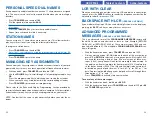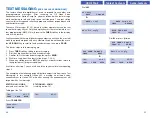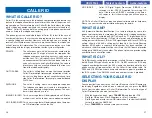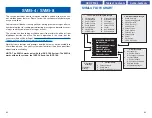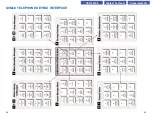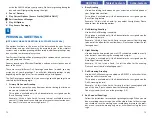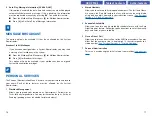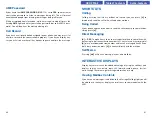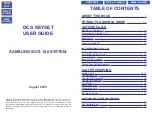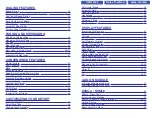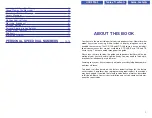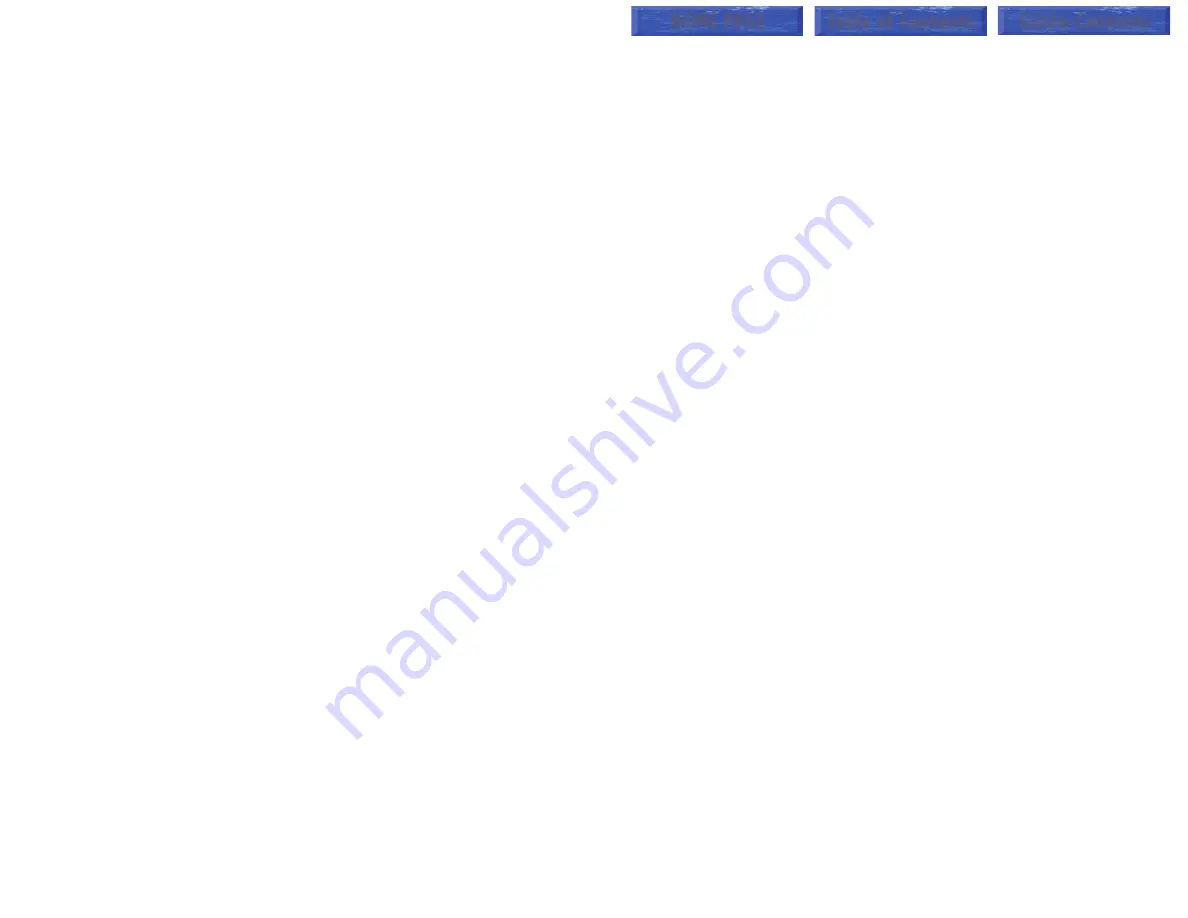
KEYSET USER FEATURES
The following options are available if you have a display keyset. They
require setup by the System Administrator.
Message Waiting Lights
When a new message is left in your mailbox, the light on your
VMMSG
key
will flash. Press this flashing key and follow the prompts to retrieve mes-
sages. This key can be pressed even when the light is not ON to call your
voice mailbox.
Answer Machine Emulation
If you have an Answer Machine Emulation key programmed on your keyset,
you can use it to monitor calls going to your voice mail, and optionally
answer them. The operation of this feature is similar to screening a call on a
home answering machine.
Your keyset must be set to forward on no answer to voice mail. After ringing
your station the caller will be connected to your voice mail and hear your
personal greeting before leaving a message. During this time you will be
monitoring the connection between the caller and your voice mail box. At
this time you will only be monitoring the call, you can not talk to the other
party until you answer. You may pick up the call at any time or ignore it.
To activate this feature press the
AME
key. It will light and the feature is set.
Press again to turn off. If this key is pressed while a station is ringing (dur-
ing forward no answer), the feature will be turned on for the current call only.
While the caller is leaving a message or ringing you may:
■
Press
[#]
to immediately put the caller in your voice mailbox and mon-
itor it.
■
Press
[
4
]
to immediately disconnect your station. The caller continues
to leave a message normally.
■
Pick up the handset and monitor privately.
■
Press
ANS / RLS
to answer the call (using the handset or speaker).
79
PERSONAL ADMINISTRATION SETTINGS
This menu allows you to make changes, that are rarely changed. Use these
when you initially set up your mailbox. You probably will not need them after
that.
1
Setting your Password
■
From the Main Mailbox Menu press
[#]
. [SVMi-4 ONLY]
■
From the Main Mailbox Menu press
[#][7]
. [SVMi-8 ONLY]
2
Recording your Name
Use this option to record your name. Your recorded name is played in
several different situations. It is important to record your name for prop-
er operation of the SVM system.
■
From the Main Mailbox Menu press
[#]
. [SVMi-4 ONLY]
■
From the Main Mailbox Menu press
[#][7]
. [SVMi-8 ONLY]
3
Entering your Directory Name
Use this option to enter your Directory Name. Your Directory Name is
used by callers to find you if they do not know your extension number.
■
From the Main Mailbox Menu press
[#]
. [SVMi-4 ONLY]
■
From the Main Mailbox Menu press
[#][7]
. [SVMi-8 ONLY]
■
Press
[3]
. The current Directory Name will be played as a string of
digits that are equal to your name spelled out on your telephone
keypad. Follow the instructions to enter a new name. You will be
prompted to enter your last name and then your first name.
This must be done in order for the directory feature to work correctly.
4
Extended Prompting [SVMi-8 ONLY]
Use this option to drastically reduce the number of prompts played in
the subscriber interface (mailbox prompts). Change this setting only if
you are very familiar with the user operation of the SVMi-8.
78
HOME PAGE
Table of Contents
Guide-Contents