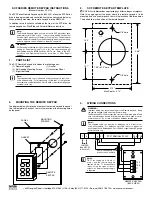PERSONAL GREETINGS
To set personal mailbox greeting press [5] from the Main Menu.
Your personal greeting will be played every time someone reaches your
mailbox. A typical text for a personal greeting message is:
"Hi, this is ........ sorry I can't take your call right now. Please leave your name
and number and I will get back to you as soon as I can."
Follow the instructions to record your greeting message. When you are
done After recording your message, you will be able to listen to the mes-
sage you recorded, save the message you recorded, and return to the pre-
vious menu, record the message again, or exit without saving the message.
MAILBOX ADMINISTRATION
The Mailbox Administration menu is used to turn on and off your pager noti-
fication, message alert options and other sent message control features.
Message Alert
When this function is activated, the SVMi-4 will call any outside or inside
telephone number after each message is left in your voice mailbox. To hear
your message at the remote location, pick up the telephone and enter your
access code.
• From the mailbox main menu press [6] for mailbox administration.
• Press [1] for message alert.
• 2 options are available to you.
Press [1] to toggle message alert on and off.
Press [2] to set the destination phone number.
Pager Notification
When this function is activated, the SVMi-4 will call your beeper service and
notify you after each message is left in your voice mailbox.
•
From the mailbox main menu press [6] for mailbox administration.
•
Press [2] for pager notification.
•
Only one option is available to you.
Press [1] to toggle pager notification on and off.
*Your pager number must be programmed by the system administrator.
Undelete
When this function is activated, the SVMi-4 will allow you to undelete any mes-
sages that you have recently deleted (up to 3 am the following morning).
51
6
To forward the message and saves a copy - See message forwarding.
7
To rewind the message 5 seconds.
77
To change playback volume of the recording.
8
To pause or resume during message playback.
9
To fast forward the message 5 seconds.
99
To change playback speed of the recording.
0
To play help options.
00
To hear the time and date, and sender's information of the message you
just heard. Sender information is not available on outside calls.
#
To move to the next message. Does not save or discard current mes-
sage.
##
To scan. Plays first 7 seconds of message then skips to next message.
To stop scanning press [1].
✱
To cancel and return to previous menu.
MESSAGE FORWARDING OPTIONS
If option [6] is selected from the message play menu, you will be given the
option to forward this message to another subscriber.
The subscriber can be selected by dialing the mailbox number (nnn), using
the directory service (#) or you may also add comments and leave it as a
memo to yourself (##).
The SEND and Copy Service (option [6]) allows a user to send copies of a
message to multiple recipients easily. A different introduction message may
be left for each recipient.
SENDING MESSAGES
Press [2] from the Main Menu.
Record your message at the tone. After recording the message, you will
hear the send menu with the following functions:
1
Select the recipient.
2
Record the message.
3
Follow instructions to review, continue, re record or accept it or contin-
ue sending it to other subscribers using the send then copy option.
50