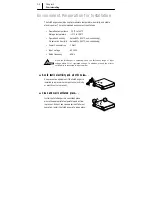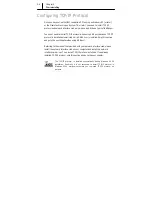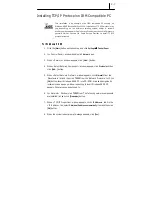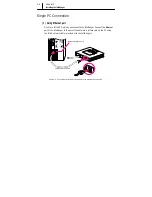2-7
Installing TCP/IP Protocol on IBM Compatible PC
This installation is an example of an IBM compatible PC running on
Windows 98 SE (Second Edition)/2000. Installation of TCP/IP protocol may
vary depending on the different operating system and/or a network
interface card used and/or Cable Service Provider, but the overall process is
generally similar. Contact the Cable Service Provider to install TCP/IP
protocol accuately.
For Windows 98 SE
1. Click the
[Start]
button on the desktop, and click
Settings
Î
Î
Î
Î
Control Panel
.
2. In <Control Panel> window, double click
Network
icon.
3. When <Network> window appears, click
[Add…]
button.
4.
When <Select Network Component> window appears, click
Protocol
and then
click
[Add…]
button.
5. When <Select Network Protocol> window appears, click
Microsoft
from the
‘Manufacture’ list and then click
TCP/IP
from the ‘Network Protocols’ list. Click
[OK]
button. Insert Windows 98 SE CD into CD-ROM drive and designate its
location in case a pop up window requesting to insert Windows 98 SE CD
appears. Otherwise you do not need to.
6. In <Network> Window, click
TCP/IP
from ‘The following network components
are installed’ list and click
[Properties]
button.
7. When <TCP/IP Properties> window appears, click <
IP Address
> tab. On the
<IP Address> tab, select
Obtain an IP address automatically
item and then click
[OK]
button.
8. When the system reboot prompt message appears, click
[Yes]
.
Summary of Contents for InfoRanger SCM-140U
Page 11: ...xii This page is left blank intentionally ...
Page 12: ......
Page 17: ......
Page 27: ...2 10 Chapter 2 Prior to Installing This page is left blank intentionally ...
Page 28: ......
Page 43: ......
Page 49: ......
Page 52: ......
Page 55: ......
Page 60: ......