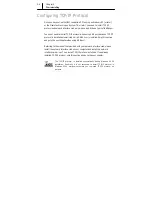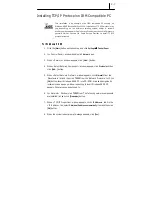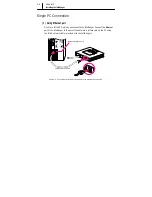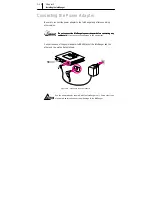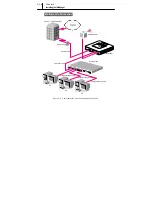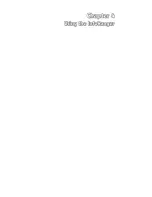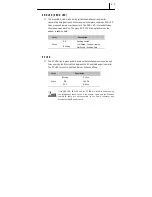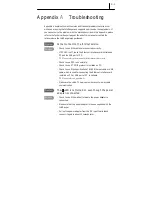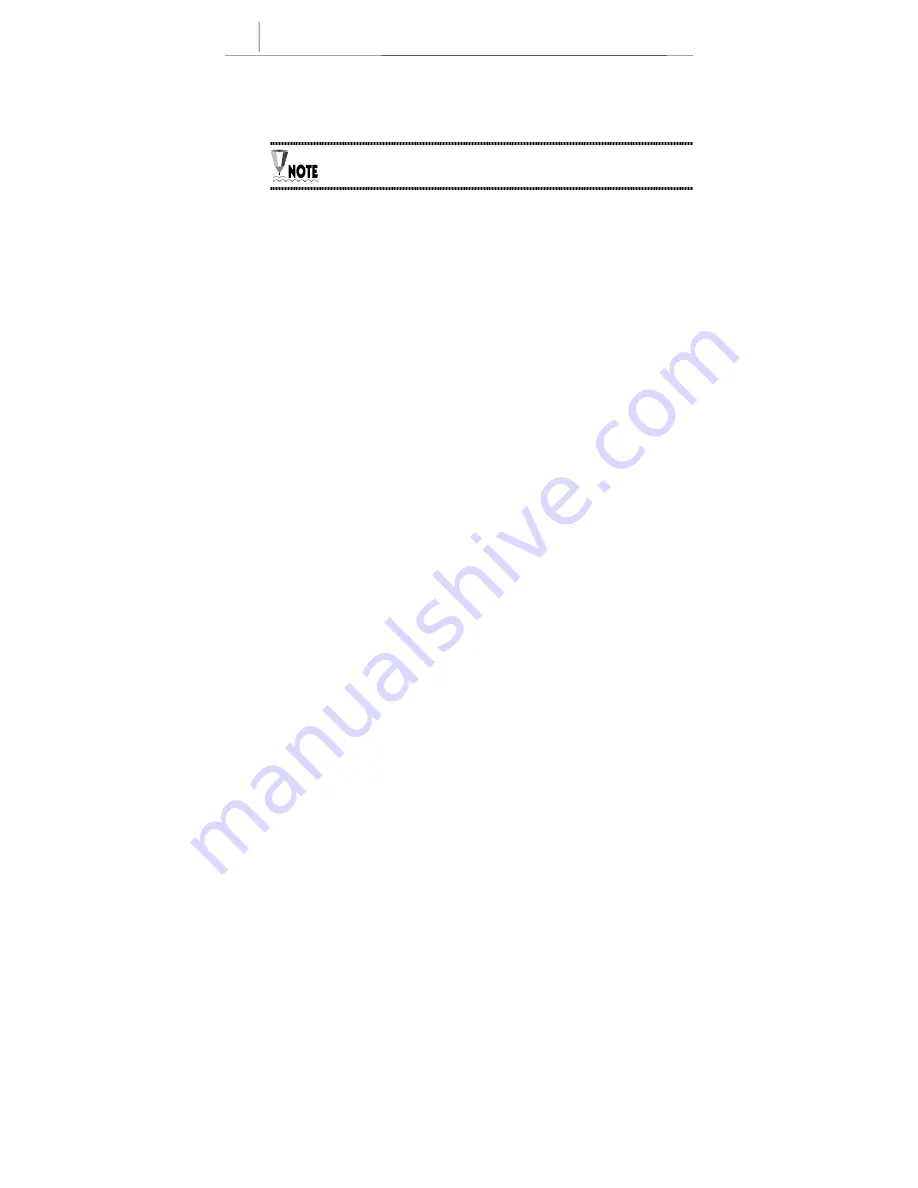
3-8
Chapter 3
Installing the InfoRanger
Uninstall the driver for USB port
If necessary, do the following steps to uninstall USB driver.
You can download a manual describing more in detail how to uninstall
USB driver for InfoRanger SCM-140U in www.samsungnetwork.com.
▲
▲
▲
▲
For Windows 98 SE
1. Click the
[Start]
button on the desktop, and click
Settings
Î
Î
Î
Î
Control Panel
.
2. In <Control Panel> window, double click
Network
icon. You can check the
Samsung Cable Modem USB Driver
item in the configuration list.
3. Select the
Samsung Cable Modem USB Driver
and click
[Remove]
. The USB
driver is removed. Then, reboot the system.
4.
When the system is restarted, the following items required deleting to
completely uninstall the driver.
a. File named
C:\Windows\System, NetSecCm.sys
b. File named
C:\Windows\INF\Other,
SamsungNetSecCm.inf
5.
After deleting the two files, reboot the system one more time.
▲
▲
▲
▲
For Windows 2000:
1.
Click the
[Start]
button on the desktop, and click
Settings
Î
Î
Î
Î
Control Panel
.
2.
In <Control Panel> window, double click
Add/Remove Hardware
icon to
launch <Add/Remove Hardware Wizard> window. Click
[Next].
3.
In the next window, select
Uninstall/Unplug a device
and click
[Next]
to go on to
the next step.
Summary of Contents for InfoRanger SCM-140U
Page 11: ...xii This page is left blank intentionally ...
Page 12: ......
Page 17: ......
Page 27: ...2 10 Chapter 2 Prior to Installing This page is left blank intentionally ...
Page 28: ......
Page 43: ......
Page 49: ......
Page 52: ......
Page 55: ......
Page 60: ......