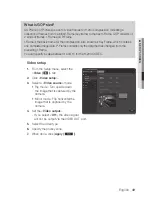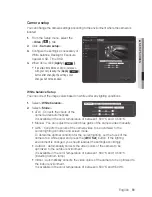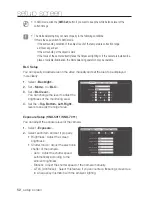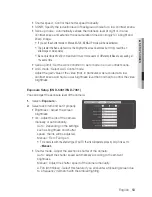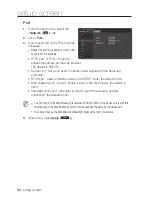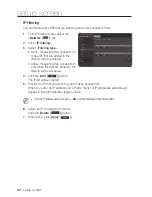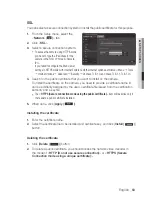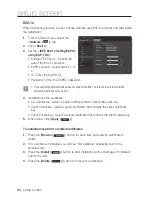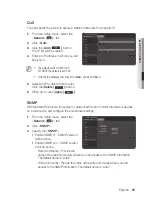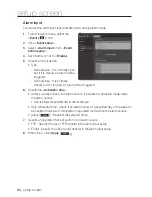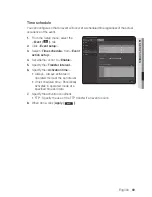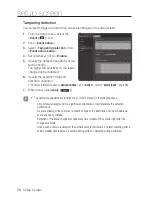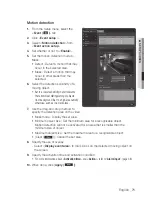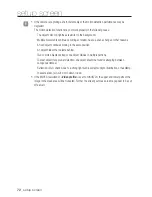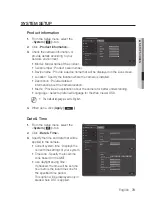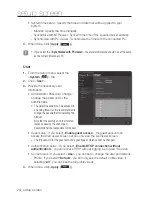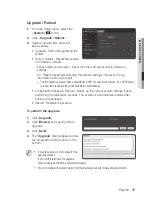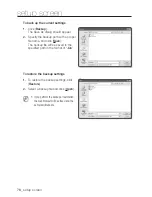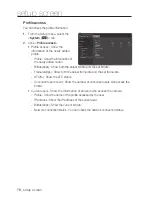SSL
You can select a secure connection system or install the public certificate for this purpose.
1.
From the Setup menu, select the
<
network ( )
> tab.
2.
Click <
SSL
>.
3.
Select a secure connection system.
`
To access the camera using HTTPS mode,
you have to type the IP address for the
camera in the form of “https://<Camera_
IP>”.
If you failed to configure the Web viewer
settings in HTTPS mode with Internet Explorer, edit the Internet options as follows: <Menu
Tools
Internet Options
Advanced
Security
Uncheck TLS 1.0, and check TLS 1.1, TLS 1.2>
4.
Search for the public certificate that you want to install on the camera.
To install the certificate on the camera, you need to provide a certificate name (it
can be arbitrarily assigned by the user), certificate file issued from the certification
authority and a key file.
`
The <
HTTPS (Secure connection mode using the public certificate)
> item will be active only if
there exists a public certificate installed.
5.
When done, click [
apply (
)
].
installing the certificate
1.
Enter the certificate name.
2.
Select the certificate file to be installed and certificate key, and click [
install (
)
]
button.
Deleting the certificate
1.
Click [
Delete (
)
] button.
2.
To delete a public certificate, you should access the network video decoder in
the mode of <
Http (Do not use secure connection)
> or <
HttpS (Secure
connection mode using a unique certificate)
>.
English
_63
●
Setup
Screen