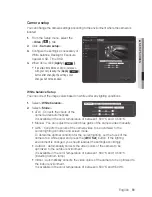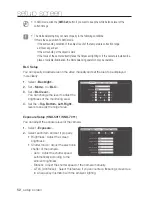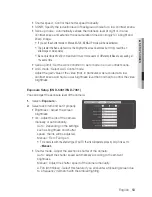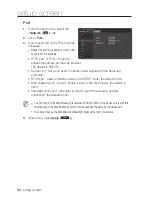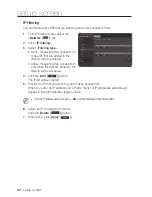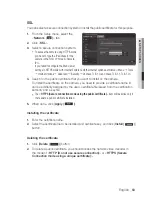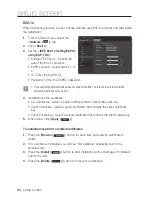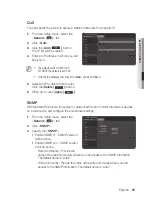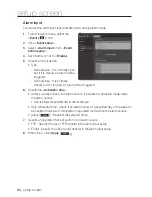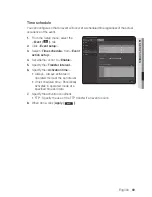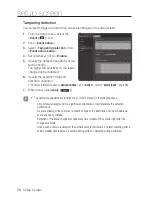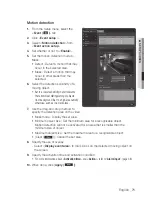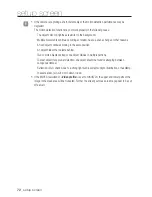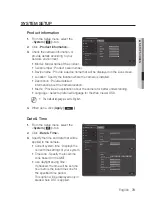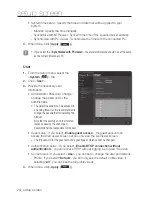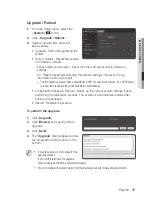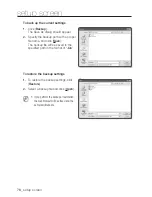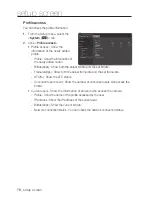setup screen
802.1x
When connecting network, you can choose whether using 802.1x protocol, and then install
the certification.
1.
From the Setup menu, select the
<
network ( )
> tab.
2.
Click <
802.1x
>.
3.
Set the <
ieee 802.1x Setting(eapoL
using eap-tLS)
>.
•
Enable IEEE 802.1x : Specify the
use of the 802.1x protocol.
•
EAPOL Version : Select version 1 or
2.
•
ID : Enter the EAPOL ID.
•
Password : Enter the EAPOL password.
J
`
If the connected network device does not support the 802.1x protocol, the protocol will not
operate properly even if you set it.
4.
Install/remove the certificate.
•
CA Certificates : Select a public certificate that contains the public key.
•
Client Certificate : Select a public certificate that contains the client certificate
key.
•
Client Private Key : Select a public certificate that contains the client private key.
5.
When done, click [
apply (
)
].
to install/remove 802.1x related certificates
1.
Press the [
Browse (
)
] button for each item and select a certificate to
install.
2.
If no certificate is installed, you will see “Not Available” appearing next to the
selected item.
3.
Press the [
install (
)
] button to start installation with a message of “Installed”
next to the item.
4.
Press the [
Delete (
)
] button to remove the certificate.
64_
setup screen