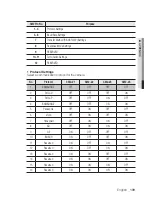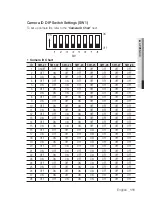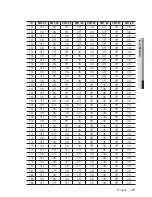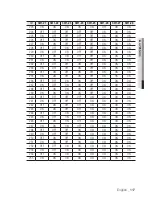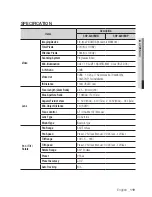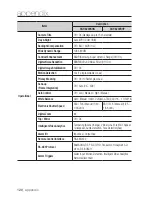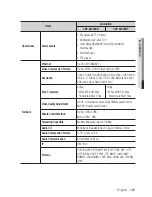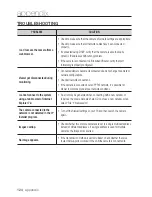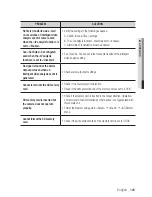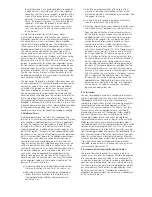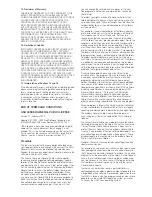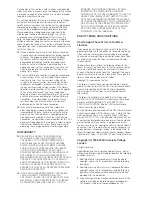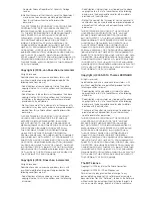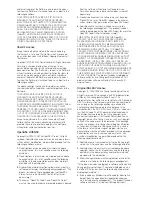Reviews:
No comments
Related manuals for iPolis SNP-6200RH

Lumix H-FSA14140
Brand: Panasonic Pages: 26

Lumix H-HS12035
Brand: Panasonic Pages: 26

HFS1442A
Brand: Panasonic Pages: 26

H-NS043
Brand: Panasonic Pages: 26

H-H025
Brand: Panasonic Pages: 2

H-FS35100
Brand: Panasonic Pages: 2

H-FS045200 - Lumix Telephoto Zoom Lens
Brand: Panasonic Pages: 26

ET-D3LEW10
Brand: Panasonic Pages: 18

FL500 - DMW - Hot-shoe clip-on Flash
Brand: Panasonic Pages: 44

WV-U1142A
Brand: i-PRO Pages: 17

RC4020
Brand: Clas Ohlson Pages: 44

AV5100M
Brand: Arecont Vision Pages: 3

VP-FDNC36X
Brand: Veilux Pages: 61

F050
Brand: Tamron Pages: 3

V380 PRO
Brand: Maxocam Pages: 7

DUMCD20WT
Brand: nedis Pages: 37

WV-S2136L
Brand: i-PRO Pages: 26

SpectrAlert S900RLFIRE
Brand: System Sensor Pages: 2