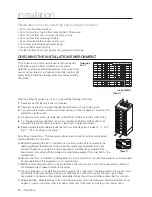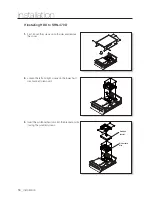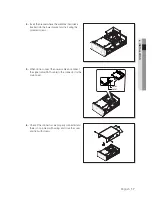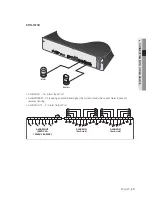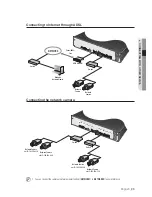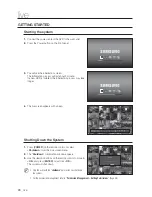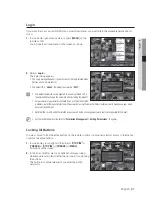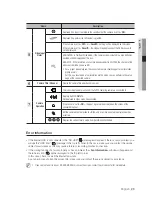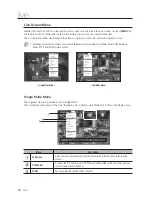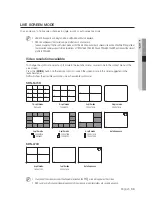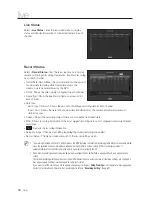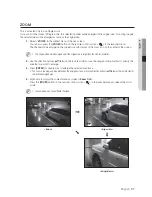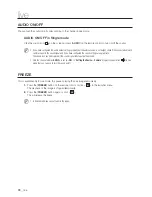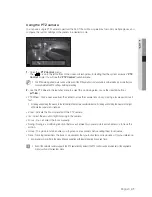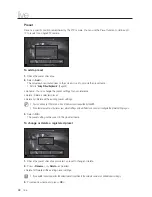English
_27
● LIVE
Login
If you want to access a specific NVR menu or restricted menu, you must obtain the applicable permissions to
do so.
1.
In Live mode, right-click any area, or press [
MENU
] on the
remote control.
You will see the context menu on the screen as shown.
2.
Select <
Login
>.
The login dialog appears.
`
The Login dialog will appear if you press any of the login-related menu
buttons on the remote control.
`
The default ID is "
admin
"; the default password is "
4321
".
J
`
The default password can be exposed to a hacking thread so it is
recommended to change the password after installing the product.
`
Set password for your wireless network if you use the product with
a wireless router. Being not protected with password or using the default wireless router password may expose your video
data to potential threat.
`
Note that the security and other related issues caused by the unchanged password shall be responsible for the user.
M
`
For the restricted permission, refer to "
Permission Management
>
Setting Permissions
". (Page 48)
Locking All Buttons
You may choose to lock the entire buttons on the remote control or front panel to restrict access to the menus,
or unlock the entire buttons.
1.
In Live mode, press buttons in the order of [
STOP
(
@
)]
[
FREEZE
]
[
STOP
(
@
)]
[
FREEZE
]
[
MENU
].
All buttons will be locked.
2.
In the lock condition, press any button to display a dialog
where you are prompted to enter the password for unlocking
the buttons.
The button lock will be released if you enter the admin
password.
Scene Mode
►
Live Status
Record Status
Audio Off
Freeze
Stop Alarm
Record
Play
Search
Backup
Main Menu
Shutdown
Hide Launcher
Login