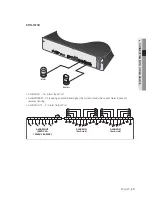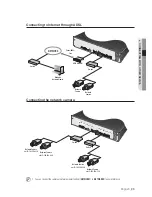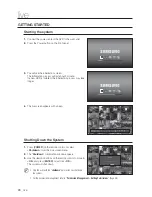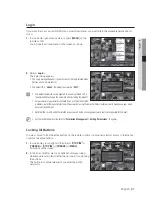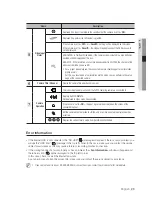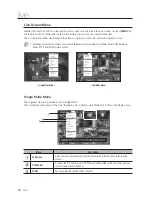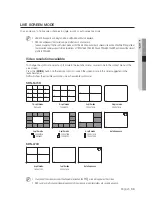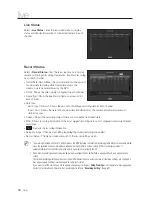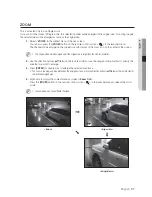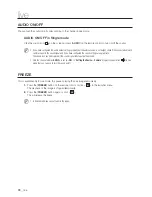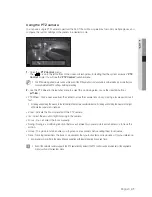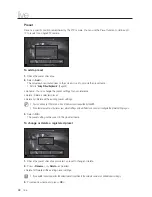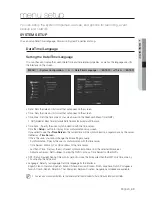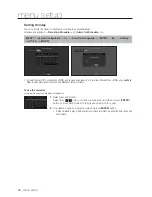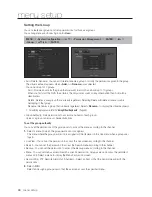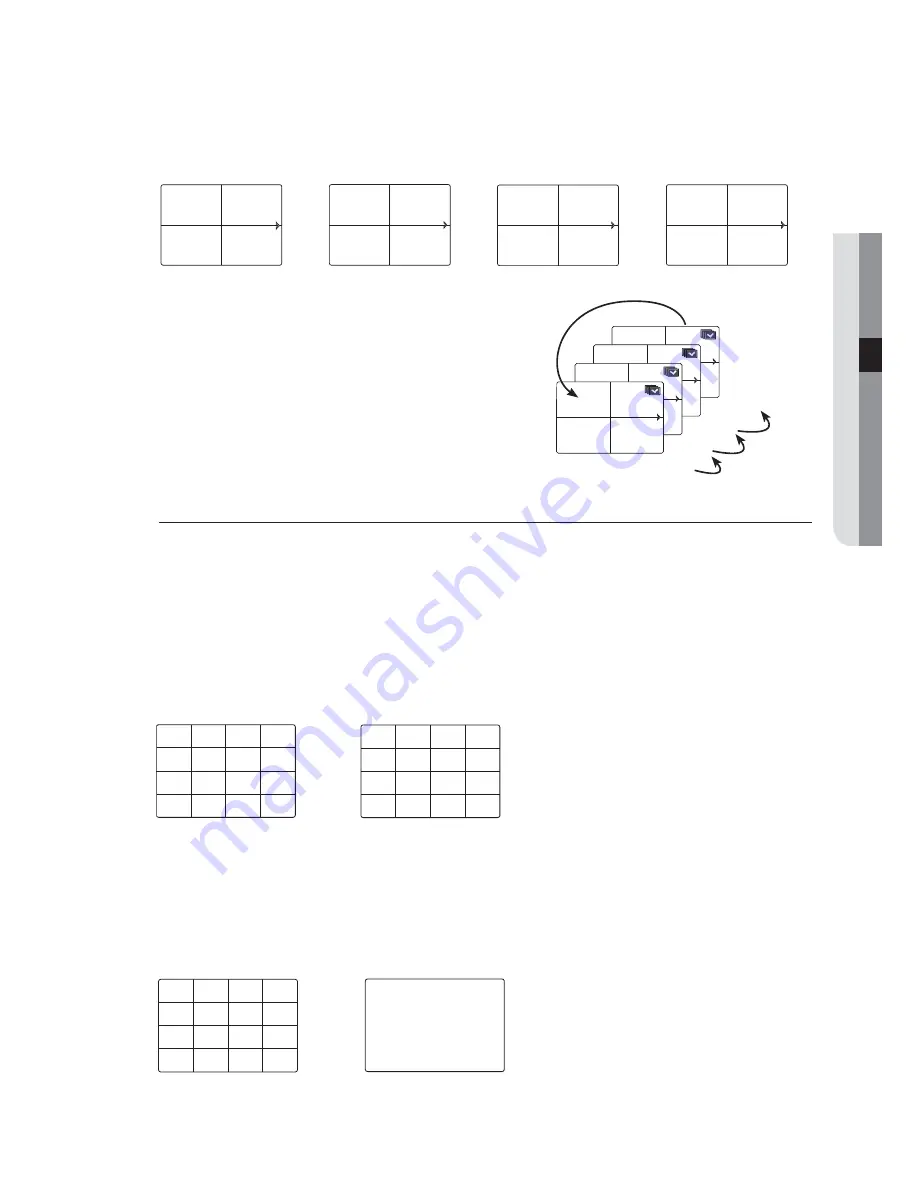
English
_35
● LIVE
• If pressing the right [►] button in 4-split mode :
Channel (CH 1~4)
Channel (CH 5~8)
Channel (CH 9~12)
Channel (CH 13~16)
Auto Sequence
Channel Setting
You can display the channel in a desired area of a split screen.
1.
Place the cursor over the camera name of each channel to display the <▼> key to the right on the screen.
2.
Click a camera name to display a channel list where you can select a different channel.
3.
Select a desired channel and click it.
The current channel will be switched to the selected one.
Use the cursor to select a channel to move, and drag and drop it to a desired channel; this can also change
the channel position.
`
Ex : if switching CH 1 to CH 7
Switching to Single Mode
When in split mode, select and double-click a desired channel to switch to its Single mode.
Press the number corresponding to a desired channel on the remote control to switch to its Single mode.
Refer to "
Remote Control
>
Using the numeric buttons
". (Page 13)
Ex : If double-clicking CH 3 or pressing the number "3" on the remote control.
CH1
CH2
CH3
CH4
CH5
CH6
CH7
CH8
CH9
CH10
CH11
CH12
CH13
CH14
CH15
CH16
CH1
CH2
CH3
CH4
13-16
9-12
5-8
1-4
CH1
CH2
CH3
CH4
CH1
CH2
CH3
CH4
CH1
CH2
CH3
CH4
CH15
CH11
CH16
CH12
CH7
CH3
CH8
CH4
CH13
CH9
CH14
CH10
CH5
CH1
CH6
CH2
CH15
CH11
CH16
CH12
CH1
CH3
CH8
CH4
CH13
CH9
CH14
CH10
CH5
CH7
CH6
CH2
CH15
CH11
CH16
CH12
CH7
CH3
CH8
CH4
CH13
CH9
CH14
CH10
CH5
CH1
CH6
CH2
CH3