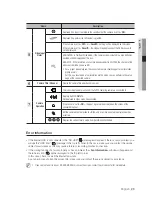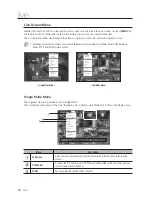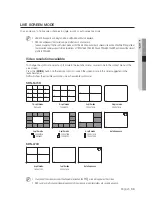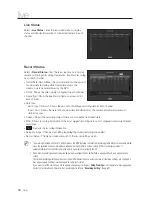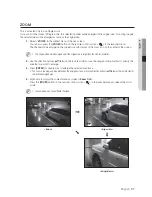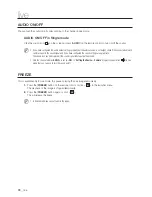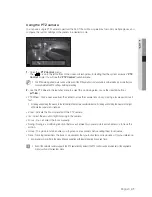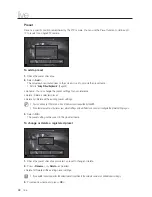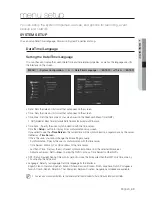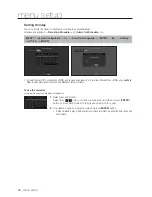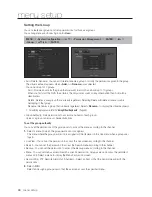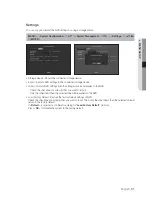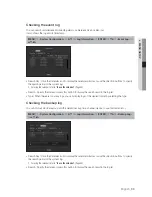42_
live
live
Preset
Preset is a specific position remembered by the PTZ camera. You can use the Preset function to define up to
127 presets for a single PTZ camera.
To add a preset
1.
Check the preset checkbox.
2.
Select <
Add
>.
The virtual keyboard will appear on the screen. Use it to provide the preset name.
`
Refer to "
Using Virtual Keyboard
". (Page 45)
• Rename : You can change the preset settings to your preference.
• Delete : Delete a selected preset.
• Delete All : Delete all the existing preset settings.
M
`
You can add up to 127 presets, which is the max count supported by the NVR.
`
If you replace a camera that saves your preset settings with a different one, you must configure the preset settings again.
3.
Select <
OK
>.
The preset setting will be saved in the provided name.
To change or delete a registered preset
1.
Check the preset checkbox and select a preset to change or delete.
2.
Press <
Rename
> or <
Delete
> as needed.
• Delete All: Delete all the existing preset settings.
J
`
If you delete the entire presets, the default presets specified in the network camera can be deleted accordingly.
3.
Provide a new name and press <
OK
>.