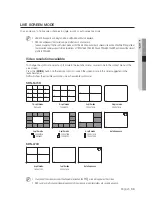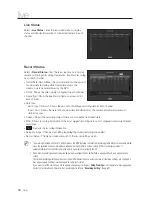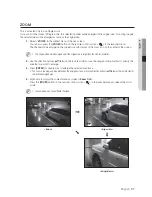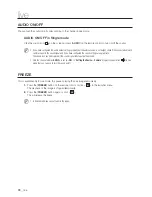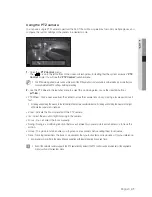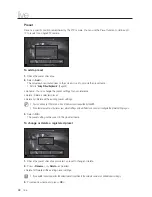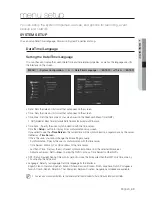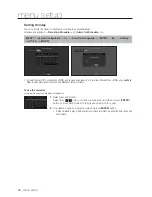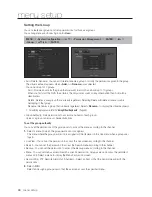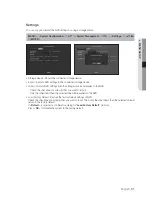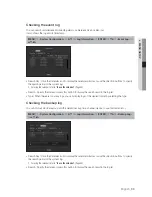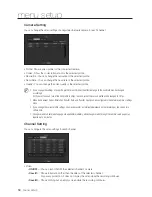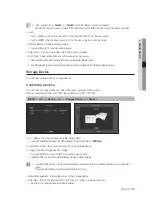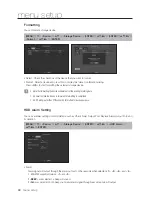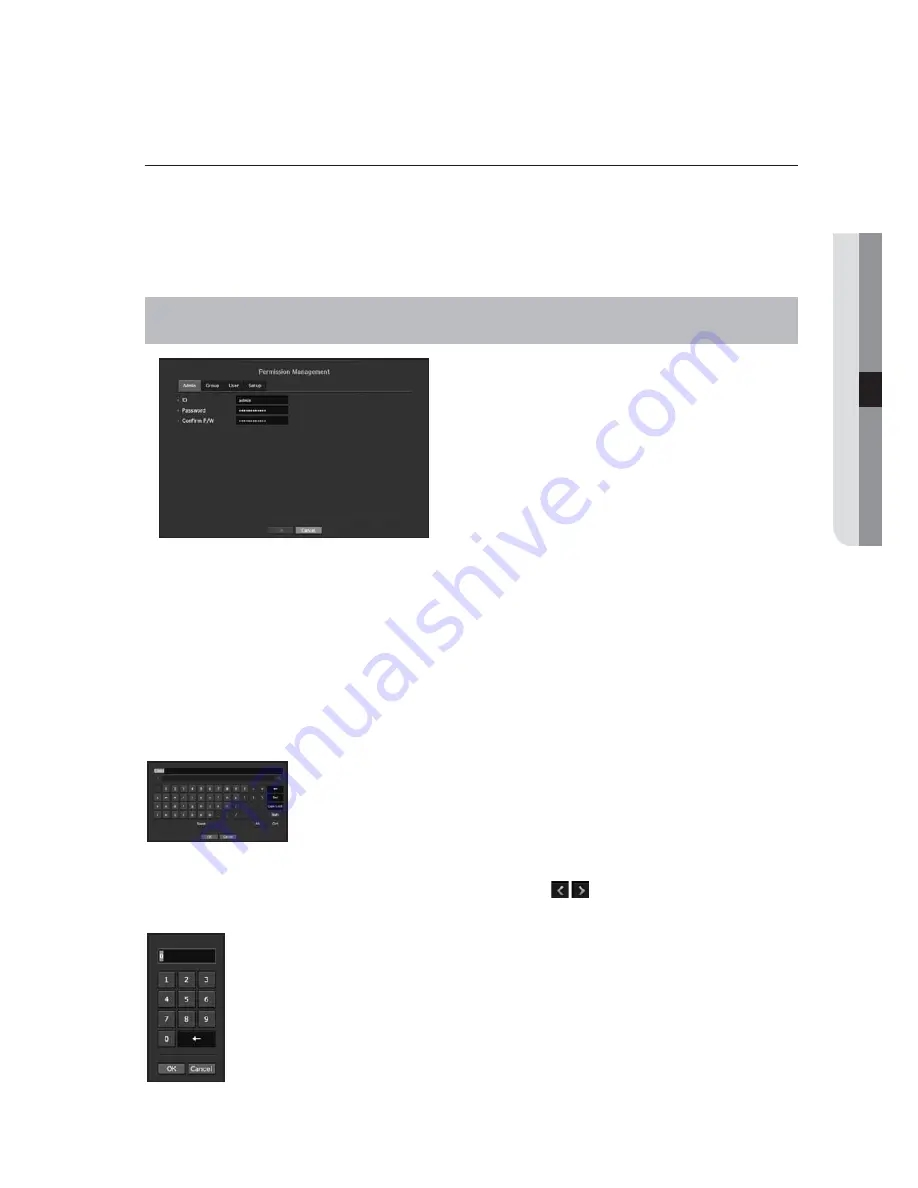
English
_45
● MENU SETUP
Permission Management
You can set permissions of each user over the NVR's specific function and settings.
Setting the Administrator
You can set and change Administrator's ID and password.
The administrator can use and set all menu items and functions.
[
MENU
]
<
System Configuration
>
►▼
<
Permission Management
>
[
ENTER
]
<
Admin
>
▲▼◄►
[
ENTER
]
• ID : Change the admin ID.
• Password : Provide a new password.
M
`
The default ID is "
admin
"; the default password is "
4321
".
`
The default password can be exposed to a hacking thread so it is recommended to change the password after installing the
product.
Note that the security and other related issues caused by the unchanged password shall be responsible for the user.
Using Virtual Keyboard
1.
For alphanumeric inputs, the virtual keyboard window appears.
2.
Use direction buttons (▲▼◄►) to move to a desired character, and press the
[
ENTER
] button.
3.
In the upper text input box of the virtual keyboard, there displays a list of
candidate words containing the selected character.
4.
Select a word from the list, or use the keyboard to enter the whole word.
`
If there are many of candidate words, use <
> buttons to move between them forward
and backward.
5.
Select <
OK
>.
Entered word is applied.
`
For upper case letters, use <
Caps Lock
> button.
`
For special characters, use <
Shift
> button.
`
Using the virtual keyboard is the same to a normal keyboard use in your region.
`
ID allows alphanumeric characters only.
`
For the password, use alphabets and special characters excluding < \ > and <">.
`
You can use number buttons on the remote control.