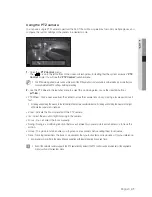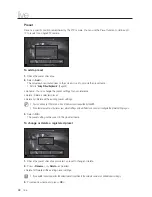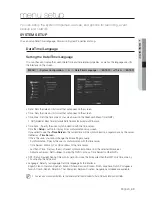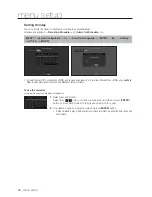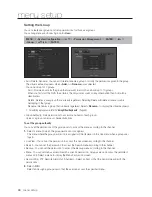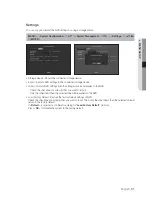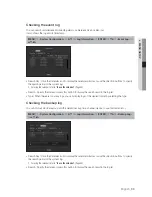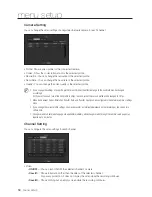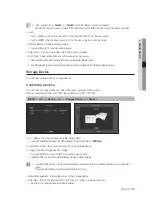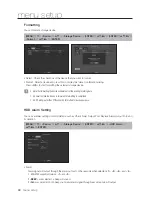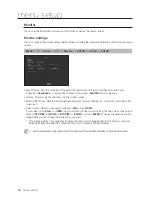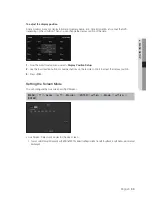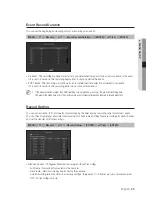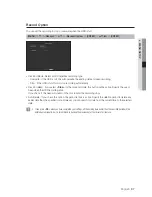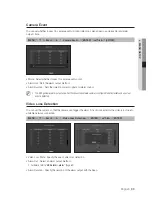English
_55
● MENU SETUP
3.
Check the checkbox next to a network camera that you want to connect to.
`
You can select all of the network cameras in the list and provide <
ID
> and <
Password
> all at once.
J
`
Registering camera with user account other than admin may restrict camera function.
4.
Provide the <
ID
> and <
Password
> for the selected network camera.
5.
Press <
Register
> to register the selected camera.
To manually search for and register a network camera
1.
Press <
Add
Manually
> in the bottom left corner of the "
Add Camera Automatically
" window.
2.
The Manual Search window appears.
3.
Select a protocol.
The input items may differ depending on the selected protocol.
• SAMSUNG : Comply with the internal network protocols adopted by Samsung Techwin.
• ONVIF : Means the camera supports ONVIF protocols. When connecting a camera that its name cannot be
found from the list, select <
ONVIF
>.
M
`
Time difference between the ONVIF camera and NVR exceeds more than 2 minutes, the camera cannot be connected. In this
case, synchronize the ONVIF camera's time to the NVR or set times of both camera and NVR to a same NTP server (if in the
same time zone), or make the NVR an NTP server.
• RTSP : Comply with RFC 2326, one of "Real Time Streaming Protocol (RTSP)" for real-time streaming.
4.
If you select the <
SAMSUNG
> protocol, check options as necessary.
• Model : Select a camera model.
- Samsung Network Camera/Encoder : Means the camera/encoder supports Samsung Techwin's SVNP
protocol. When connecting a camera that does not appear in the camera list, select Samsung Netowrk
Camera/Encoder.
`
However, you must select the correct model name of the camera, if it's in the list. Some of obsolete camera models may not be
supported.