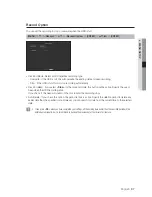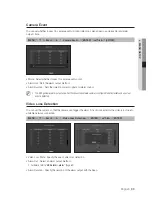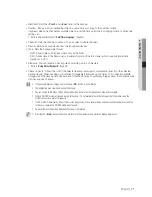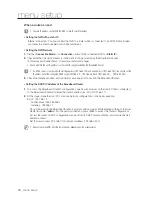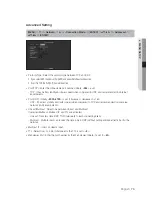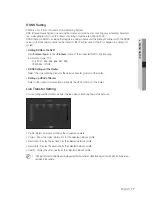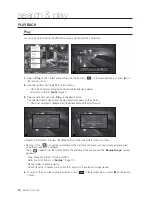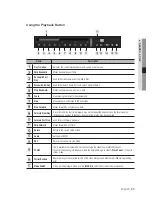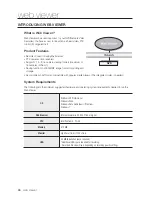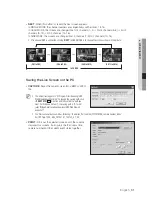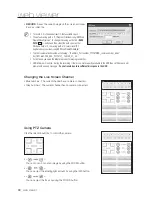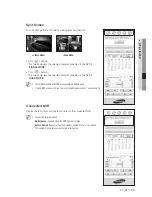English
_81
● SEARCH & PLA
Y
SEARCH
You can perform the search for recorded data by the time or by the search criteria such as an event.
You can access the <
Search
> menu directly in Live mode.
1.
In Live mode, right-click any area, or press [
MENU
] on the remote control.
The Live menu appears.
2.
Select <
Search
>.
Or press the [
SEARCH
] button on the remote control.
3.
The Search menu should appear.
4.
The search can be restricted by the Auto Delete function.
Refer to "
Setting the Recording
>
Record Option
". (Page 67)
M
`
Overlapped data : It only appears if there exists overlapped data on a certain time, produced due to the change of NVR's time
setup. The latest data comes first, from <
List0
>.
It does not appear in <
Backup Search
>.
`
The search time is based on the time specified by NVR.
Time Search
You can search for recorded data of a desired time.
As the time to display may be different depending on the time zone and the DST standard time, the time of
data recorded in the same time can be displayed differently depending on time zone and DST settings.
1.
Select <
Time Search
> in the <
Search
> menu.
2.
Use the number buttons or direction buttons (▲▼◄►) to specify the search period (date).
`
For using the calendar, refer to "
To use the calendar
". (Page 44)
search & play
Scene Mode
►
Live Status
Record Status
Audio Off
Freeze
Stop Alarm
Record
Play
Search
Backup
Main Menu
Shutdown
Hide Launcher
Logout