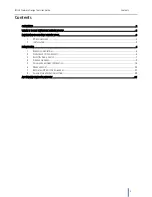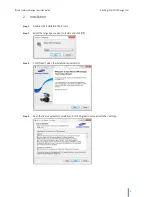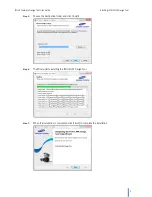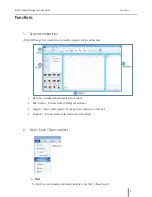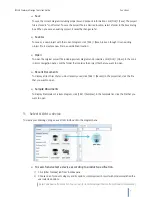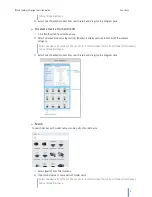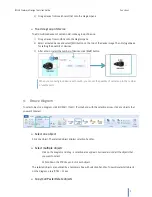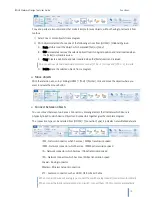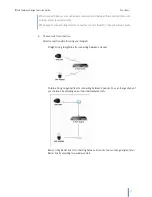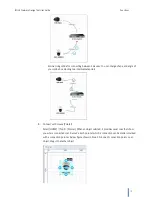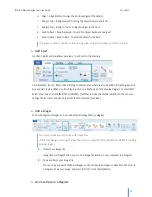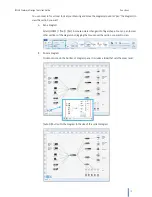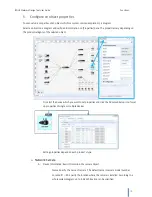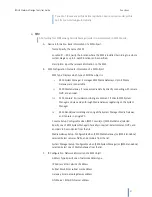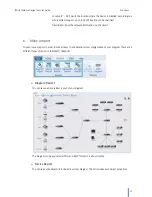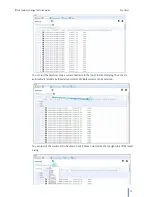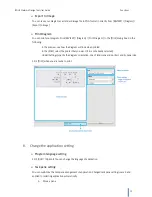iPOLiS Network Design Tool User Guide
Functions
14
H.
Align > Align Bottom: To align the bottom edges of the objects.
I.
Bring to Top > Bring Forward: To bring the object forward one level.
J.
Bring to Top > Bring to Top: To bring the object to the front.
K.
Send to Back > Send Backward: To send the object backward one level.
L.
Send to Back > Send to Back: To send the object to the back.
It changes an object’s position in the stacking order so that one appears in front of another.
Add a text
It's often helpful and sometimes necessary to add text to the drawing.
Click [HOME] > [Tool] > [Text]. Click and drag to draw an area where text to be added. Click the green edit
box and start typing. When you finish typing, click on a blank area of the drawing diagram or press [ESC].
Select a text box, and click [Bold] from [HOME] > [Textbox] to make the text becomes bold. You can also
change the font color and size of text with [Font Color] and [Font Size].
Add a images
Such as background images, you can add external image files in a diagram.
You cannot make any connection with image files
iPOLiS NW Design tool support image file extension especially PNG, JPEG(JPG) and BMP for adding
external images
A.
Import your image file
Using [Import Image] button, you can add image file stored on your computer in a diagram.
B.
Copy and Paste your image file
You can copy and paste clipboard images, such as Screenshot images or Data from MS Visio, in
a diagram. Copy your image, and press [Ctrl+V] or click [Paste] button.
Zoom and pan in a diagram