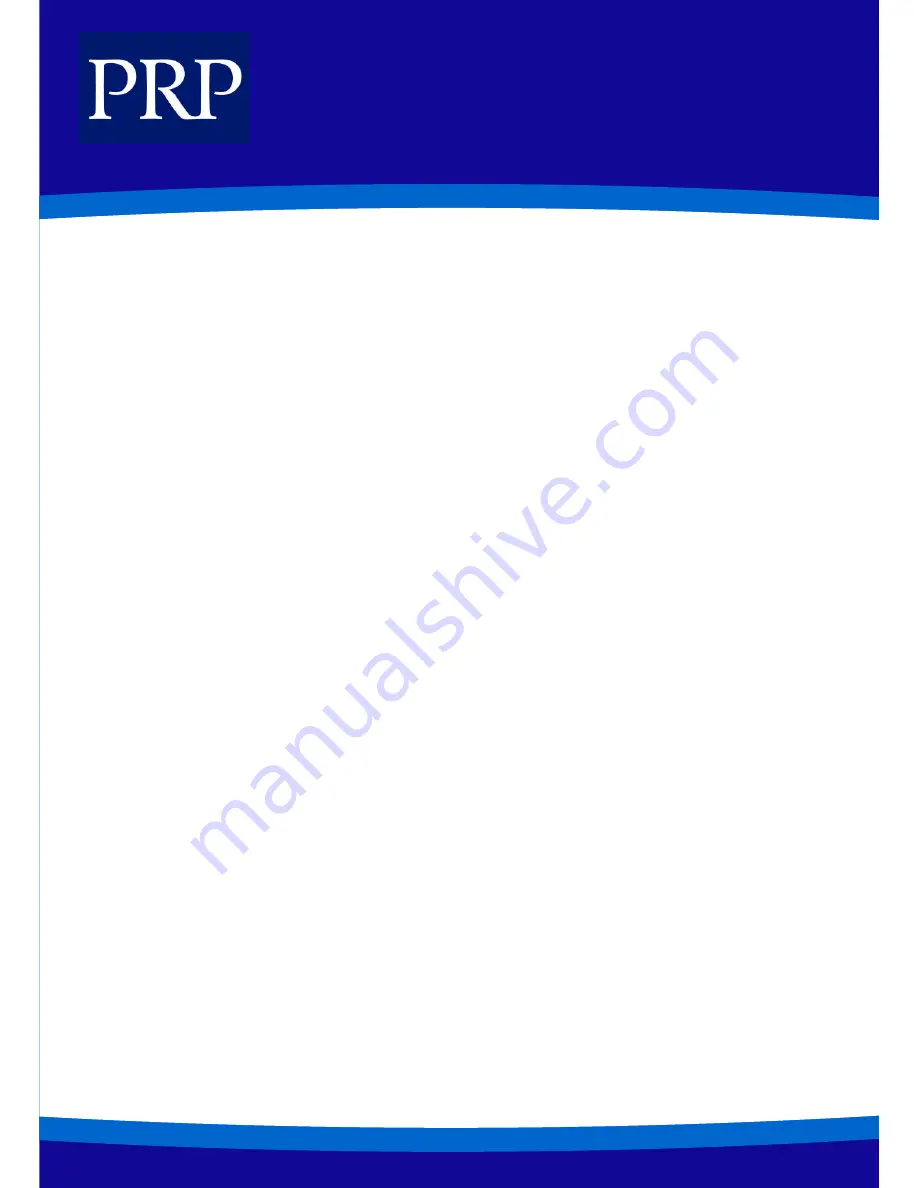
14
T E L E C O M
Viewing and Changing Call Forward Options
You can view or change your Call Forward options from the LCD panel of your phone.
1.
Press the [Transfer] button.
2.
Dial [1][0][2].
3.
Select the Call Forward option by pressing one of the buttons [0] to [5], or by using the [Volume] buttons
FORWARD FOLLOW ME
This feature has two purposes. The first is to allow you to transfer calls ringing at your normal extension to the extension you are
currently using. The second is to allow you to transfer calls from another extension to your own (called Remote Forwarding).
To transfer all calls ringing at your phone to the phone you are currently using:
1.
Dial [6][0][6] on the phone you are currently using.
2.
Dial your normal extension number.
3.
Hang up after the confirmation tone.
To transfer calls from another extension to your extension (Remote Forwarding):
1.
Dial [6][0][6].
2.
Dial the number of the extension from which calls are to be forwarded.
3.
Hang up after the confirmation tone.
INTERNAL PAGE
You can make internal announcements to extensions through their speakers. Extensions can be in page zones 1-4.
1.
Lift the handset and listen for dial tone.
2.
Press the [PAGE] button* or dial [5][5], or select the PAGE option from the LCD panel using the soft button.*If you have
dedicated PAGE buttons for page zones (e.g. [PAGE1 ], [PAGE2], etc) press the required button and skip to step 4.
3.
Select a zone number [1], [2], [3], or [4], or page all internal zones by pressing [0].
4.
Start your announcement after the confirmation tone.
5.
Hang up after paging.
ALL PAGE
You can page simultaneously through all internal and external zones.
1.
Pick up the handset and listen for dial tone.
2.
Press the [PAGE] button or dial [5][5], or select the PAGE option from the LCD panel using the soft button.
3.
Press the [*] or programmed [ALL PAGE] button.
4.
Start your announcement after the confirmation tone.
5.
Hang up after paging






































