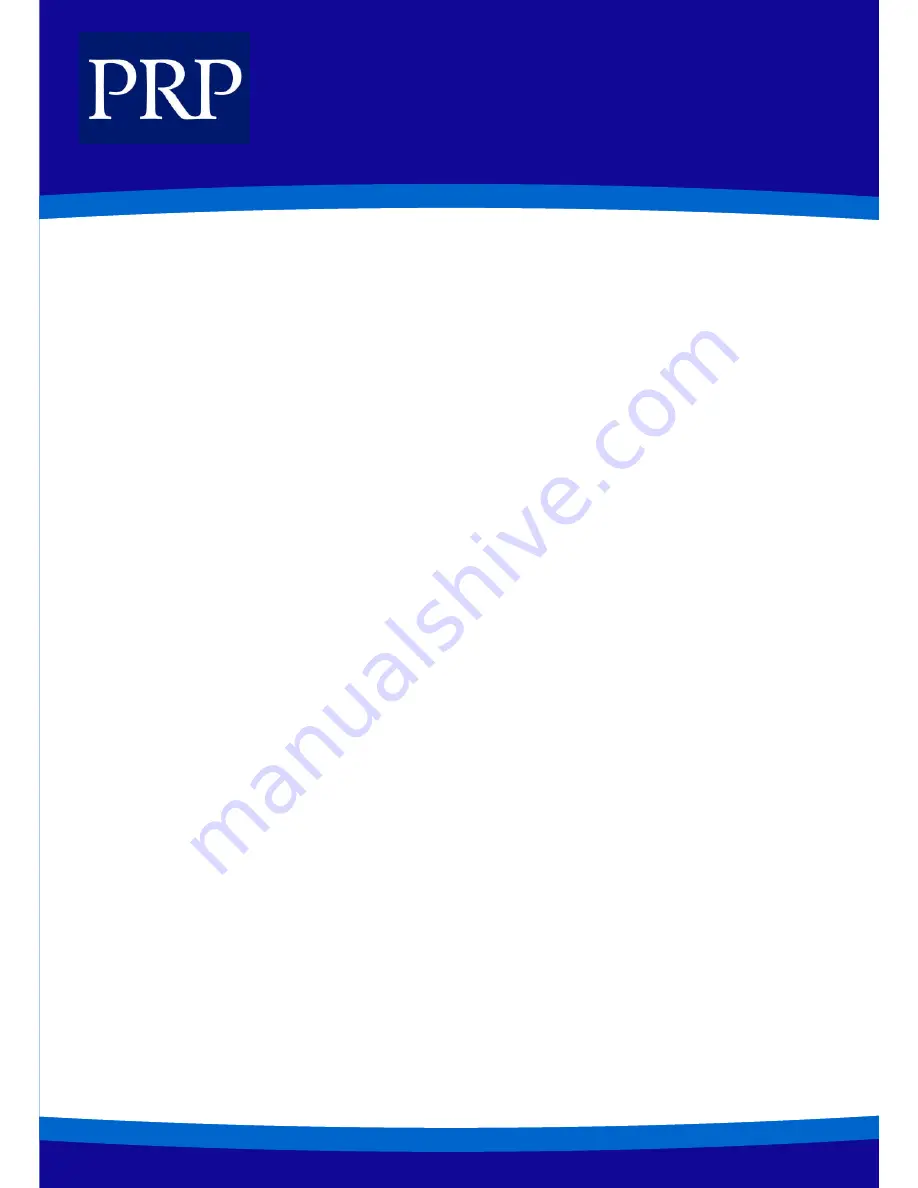
20
T E L E C O M
VIEWING CLIP FOR CALLS ON HOLD OR PARKED
When an incoming call is on hold or parked for you, you can view CLIP information and decide how to handle the call before an-
swering.
1.
Press the programmed [INQIRE] button or select the INQIRE option from the CLIP menu on the LCD panel using the soft but-
tons. If you are currently on a call, that call will be put on hold (see the Note, below).
2.
Dial the C.O. line number holding the call.
3.
Press the [Call] button to answer the call, or the NND soft button to view more information on the call, or the IGNORE soft
button to ignore the call.
NB: If you are currently on an intercom call or you have cleared the automatic hold feature, you must either disconnect the call
or put it on hold. If you perform the above procedure for an external call, the message [call no longer available] will be displayed
on screen.
VIEWING CLIP FOR PREVIOUS CALLS
You can view CLIP information for up to 10 of the most recent calls you received. Call information is stored in memory on a “first-in
first-out” basis. The list also includes calls that rang but were not answered. While reviewing the list, you canpress a button to dial
the number currently displayed.
1.
Press the programmed [REVIEW] button, or select the REVW option from the CLIP menu on the LCD panel using the [Scroll]
and soft buttons. The oldest call is displayed.
2.
Press the, DIAL soft button to redial the number or Press the NND soft button to view more information or Press the CLEAR
soft button to delete the number or Store the number in your personal speed dial list by pressing the [Scroll] button and
selecting the STORE option from the CLIP menu on the LCD panel.

































