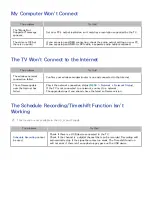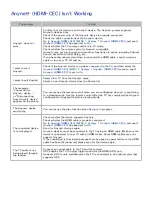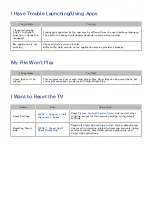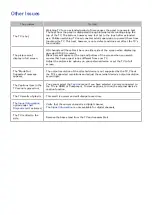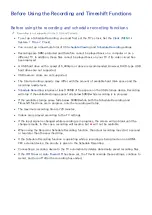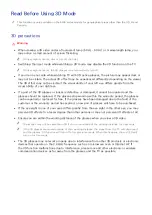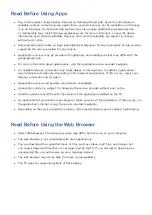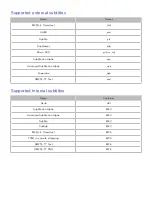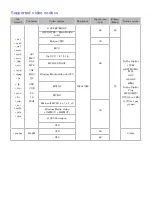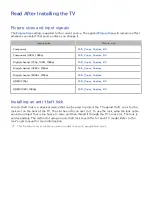114
[
Safety precautions
The following safety instructions are provided to ensure your personal safety and prevent property
damage. Please read the following to ensure the proper use of the product.
●
Do not place the product in a location exposed to direct sunlight, heat, fire, or water. Exposure
may result in a product malfunction or fire.
●
Do not apply force to the lenses of the 3D glasses. Do not drop or bend the glasses. Applying
force, dropping, or bending may result in a 3D glasses malfunction.
●
Keep the components of the 3D glasses out of reach of children. Especially, ensure children do
not swallow any of the components. If your child swallows a component, consult your doctor
immediately.
●
When cleaning the glasses, do not spray water or cleaner directly onto its surface. Spraying
water or cleaner directly onto the glasses may result in fire or electric shock, damage to the
glasses's surface, or cause the indicator labels on the glasses's surface to come loose.
●
Do not apply chemicals containing alcohol, solvent, or surfactant such as wax, benzene, thinner,
pesticide, air freshener, lubricant, or cleaner to the glasses. These chemicals may cause the
glasses's exterior to discolor or crack, or the labels or instructions to be removed. Use only a
soft cloth such as superfine fibers or cotton flannels to clean the glasses as the surface and the
lenses easily crack. Because the glasses can be easily scratched by foreign substances, make
sure to dust off the cloth before using.
●
Do not disassemble, or attempt to repair or modify your 3D active glasses by yourself.
●
Be careful not to let the temple ends of the 3D active glasses harm your eye.
●
Do not sleep with the 3D glasses on. You can break the arms.
●
Use your hands to put on or remove the 3D glasses.
●
For SSG-5100 and SSG-5150 model glasses, use only the specified standard batteries. When
replacing the battery, insert the battery so that its polarity (+, –) is correct. Failing to do so may
damage the battery or result in fire, personal injury or environmental damage caused by liquid
leaking from the battery.
●
For SSG-5100 and SSG-5150 model glasses, keep used batteries out of the reach of children
so that they do not accidently swallow it. If your child swallows a battery, consult your doctor
immediately.
●
Swallowing the cylindrical (button type) battery can cause serious damage to your internal
organs. If this happens, contact a doctor immediately.