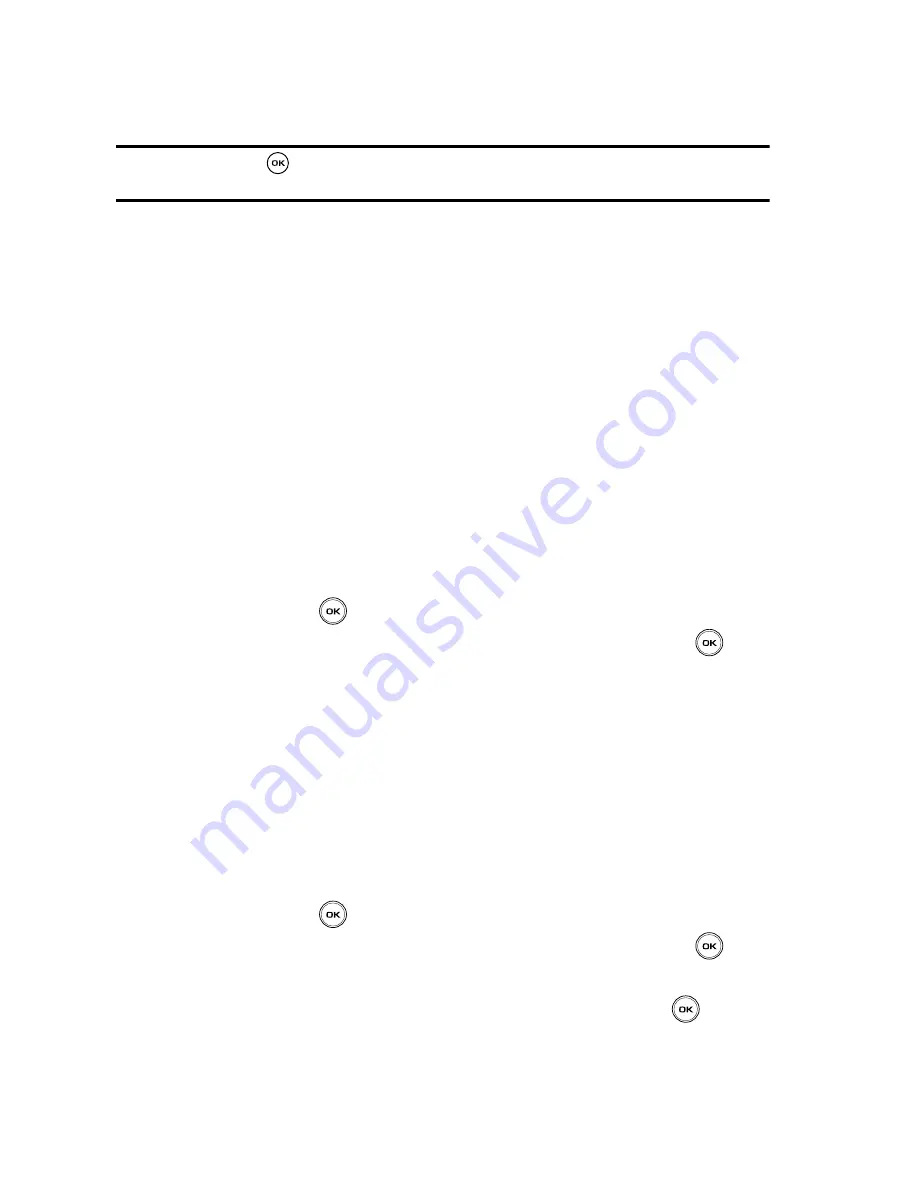
119
• Memory card info.
: allows you to view the settings for Maximum memory
capacity, Used memory space, and Free memory space.
Caution!:
Pressing the
key while viewing this option prompts “
Formatting will erase all data.
Continue?
” and if confirmed, reformats the memory card and erases all data on the card.
For more information on downloading files from your PC to your Memory card,
contact your service provider.
Memory Status
You can check the amount of memory being used and memory remaining for sounds
and images.
䊳
Press the
Left
or
Right
navigation keys to scroll between the memory
status of Fun & Apps, Sounds, Images, Videos, Music, JAVA, and Other
files.
Games
You can download MIDlets (Java applications that run on mobile phones) from
various sources using t-zones browser and then store them in the My Games folder.
1.
In Idle mode, press the
Menu
soft key to access Menu mode.
2.
Using the Navigation keys, scroll to the
Fun & Apps
icon. Press the
Select
soft key or the
key to enter the menu.
3.
Highlight the
Games
option and press the
Select
soft key or the
key.
When you access the
Games
menu, the list of default games displays. Once you
download new games, they are then added to the list.
Creating a New Games Folder
When you download a game using t-zones the file automatically stores in the My
Games folder, however, you can organize and categorize your games by creating
new folders for each game type and then moving the games into those folders.
1.
In Idle mode, press the
Menu
soft key to access Menu mode.
2.
Using the Navigation keys, scroll to the
Fun & Apps
icon. Press the
Select
soft key or the
key to enter the menu.
3.
Highlight the
Games
option and press the
Select
soft key or the
key.
4.
Highlight
My Games
and press the
Options
soft key.
5.
Highlight the
Add
option and press the
Select
soft key or the
key.
6.
Enter a folder name in the text field.
















































