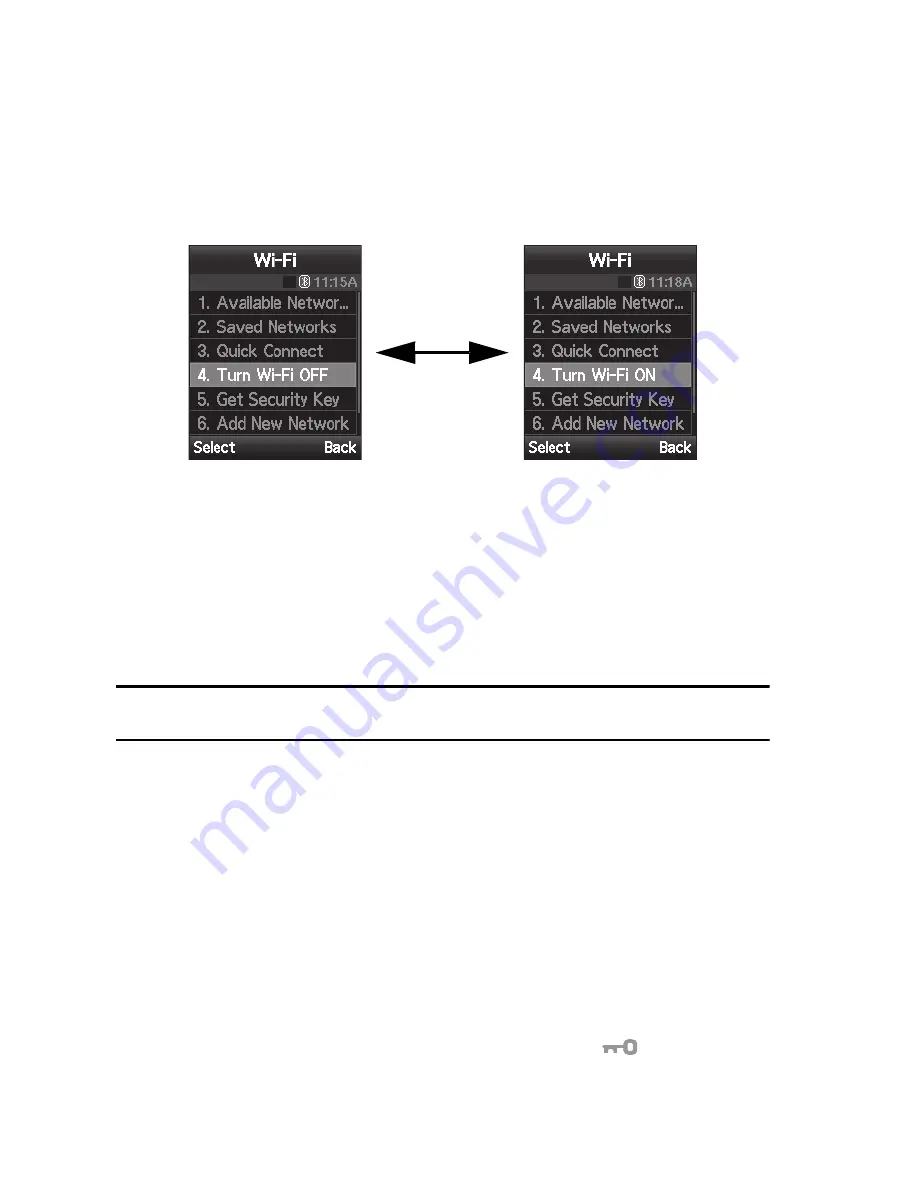
33
Turn Wi-Fi On/Off
Select the
Turn Wi-Fi ON/OFF
option from the Wi-Fi menu to activate/deactivate the
Wi-Fi feature. Your phone's default state is Wi-Fi On (Active Mode). Wi-Fi should be
left on to take advantage of the seamless transfer between regular cellular networks.
1.
In Idle mode, press the
Menu
soft key to access Menu mode.
2.
Using the Navigation keys, scroll to
Settings
. Press the
Select
soft key to
enter the menu.
3.
Highlight the
Wi-Fi
option and press the
Select
soft key.
4.
Highlight the
Turn Wi-Fi ON/OFF
option and press the
Select
soft key.
Note:
If the
Quick Connect
option is selected when your phone is in
Sleep
mode (Wi-Fi OFF), the phone
automatically switches to
Active
mode (Wi-Fi ON) before attempting to make the connection.
Get Security Key
Get Security Key option can only be used with a T-Mobile wireless router. Select the
Get Security Key
option from the Wi-Fi menu to acquire the security key for a
T-Mobile Wi-Fi compatible phone from a T-Mobile wireless router. This feature is
about exchanging security information between a T-Mobile router and a T-Mobile
Wi-Fi phone.
When used with an open network, the Get Security Key process creates a WPA key
on the router. This key is automatically transferred to the phone. Manually configure
all laptops and devices connected wirelessly for the new security. When used on an
already secured network, the key configured on the router is transferred to the
phone. For the duration of the process (for example, while the
on the router is
blinking), all laptops and devices using the wireless network lose their connection.
Wi-Fi is
On
Wi-Fi is
Off
















































