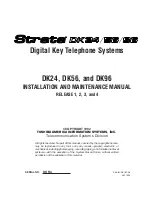Wi-Fi
36
Add From Available Network Option
Add From Available Network Option
To add a new network to your Saved Networks list from your list of available
networks:
1.
In Idle mode, press the
Menu
soft key to access Menu mode.
2.
Using the Navigation keys, scroll to
Settings
. Press the
Select
soft key to
enter the menu.
3.
Highlight the
Wi-Fi
option and press the
Select
soft key or the
key.
4.
Highlight the
Add New Network
option and press the
Select
soft key or
the
key.
5.
Highlight the
From Available Networks
option and press the
Select
soft
key. The phone searches for available networks and displays a list of
networks in signal-strength order.
6.
Highlight the network you want and press the
Save
soft key. To give the
network a new name before saving it, use the
Cancel
key to delete
the name and then type a new network name.
7.
Press the
key to save the new network.
Add Manually
To manually add a new network to your Saved Networks list:
1.
In Idle mode, press the
Menu
soft key to access Menu mode.
2.
Using the Navigation keys, scroll to
Settings
. Press the
Select
soft key to
enter the menu.
3.
Highlight the
Wi-Fi
option and press the
Select
soft key.
4.
Highlight the
Add New Network
option and press the
Select
soft key.
5.
Highlight the
Create Manually
option and press the
Select
soft key.
6.
Type your desired profile name for the network.
7.
Press the
Down
key to highlight the
SSID
option.
Enter the new network's
SSID:
option.
The SSID (Service Set Identifier), is the actual name of the wireless
network, not the profile name you entered. The profile name is simply a
name to help you keep track of which network is which. The SSID is a key
piece of information needed to locate and connect to a wireless network.