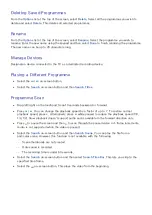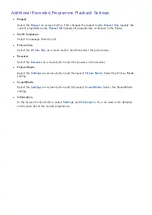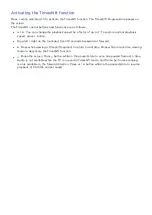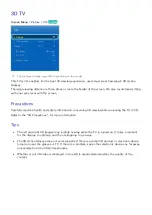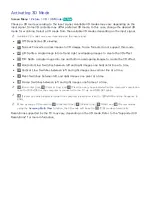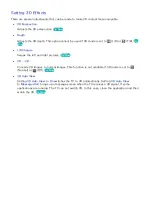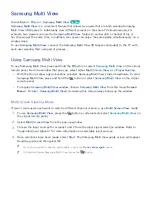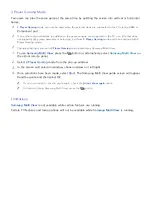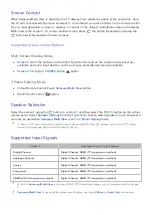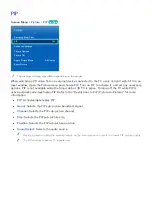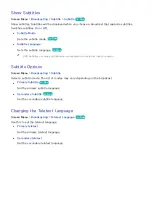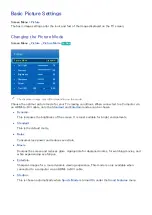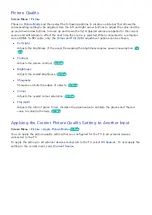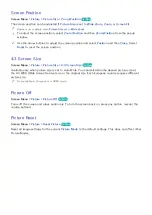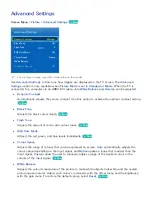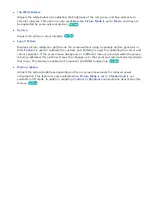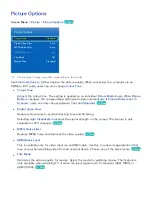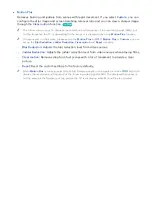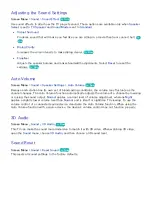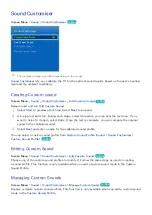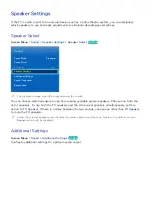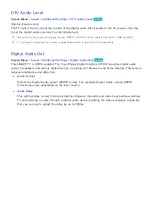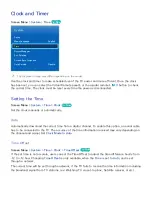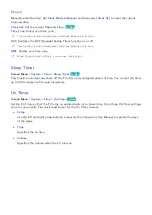98
Picture Quality
Screen Menu
>
Picture
Choose a
Picture Mode
and then select the following options to display a slide bar that allows the
corresponding setting to be adjusted. Use the left and right arrow buttons to adjust the value and the
up and down arrow buttons to move up and down the list. Adjusted values are applied to the current
source and will remain in effect the next time the source is selected. When connected to a computer
via an HDMI-to-DVI cable, only the
Colour
and
Tint (G/R)
adjustment options can be chosen.
●
Cell Light
Adjusts the brightness of the panel. Decreasing the brightness reduces power consumption.
Try
Now
●
Contrast
Adjusts the screen contrast.
Try Now
●
Brightness
Adjusts the overall brightness.
Try Now
●
Sharpness
Sharpens or dulls the edges of objects.
Try Now
●
Colour
Adjusts the overall colour saturation.
Try Now
●
Tint (G/R)
Adjusts the ratio of green to red. Increase the green value to saturate the greens and the red
value to saturate the reds.
Try Now
Applying the Current Picture Quality Setting to Another Input
Screen Menu
>
Picture
>
Apply Picture Mode
Try Now
You can apply the picture quality setting that you configured for the TV to all external devices
connected to the TV.
To apply the setting to all external devices connected to the TV, select
All Sources
. To only apply the
setting to the current input, select
Current Source
.