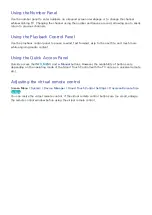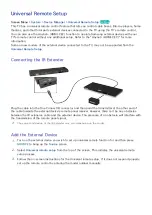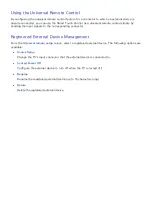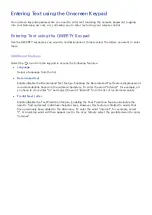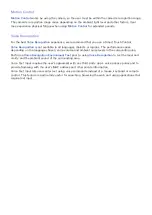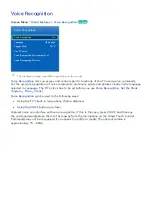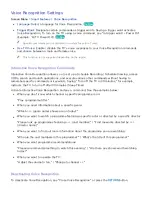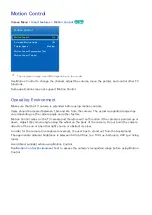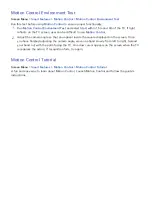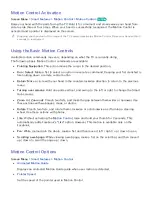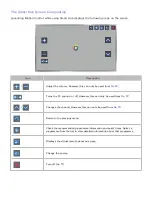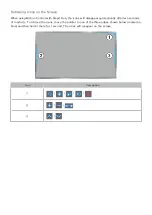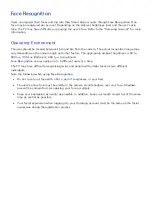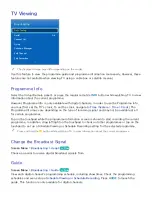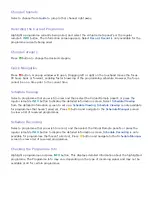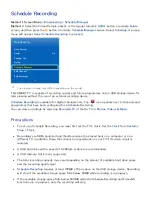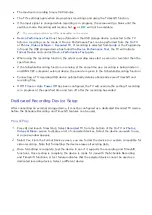64
65
Motion Control Activation
Screen Menu
>
Smart Features
>
Motion Control
>
Motion Control
Try Now
Raise your hand with the palm facing the TV. Hold it for a moment and slowly wave your hand from
side to side three or four times. When your hand is successfully recognised, the Motion Control is
activated and a pointer is displayed on the screen.
"
Dropping your hand out of the range of the TV camera deactivates Motion Control. Raise your hand within 3
seconds to reactivate it.
Using the Basic Motion Controls
Available motion commands may vary, depending on what the TV is currently doing.
The following basic Motion Control commands are available:
●
Pointing Navigation
: This action moves the cursor to the desired position.
●
Run
/
Select
: Make a fist to select an option or execute a command. Keeping your fist clenched is
like holding down a remote control button.
●
Return
: Make a circle with your hand in the counterclockwise direction to return to the previous
menu.
●
Turning over screens
: Hold one palm vertical, and swing to the left or right to change the Smart
Hub screens.
●
Zoom in / Zoom out
: Clench two fists, and make the gap between them wider or narrower. Use
these actions with webpages, maps, or photos.
●
Rotate
: Clench two fists, and rotate them clockwise or anticlockwise as if turning a steering
wheel. Use these actions with photos.
●
Like
: Without activating the
Motion Control
, raise and hold your thumb for 2 seconds. This
automatically adds Facebook's "Like" option. However, This motion is available only on the
Facebook.
●
Pan
: While zoomed into the photo, make a fist and then move it left / right / up / down to pan.
●
Scrolling a web page
: While viewing a web page, make a fist on the scroll bar, and then move it
up / down to scroll the page up / down.
Motion Control Options
Screen Menu
>
Smart Features
>
Motion Control
●
Animated Motion Guide
Displays an Animated Motion Guide guide when user motion is detected.
●
Pointer Speed
Set the speed of the pointer used in Motion Control.