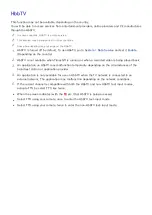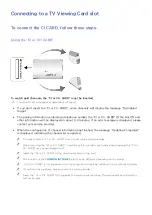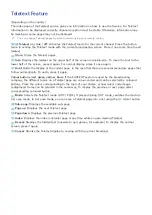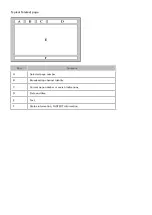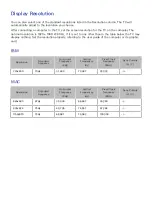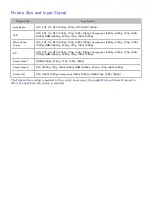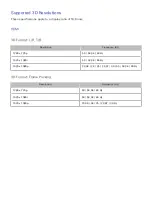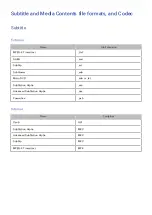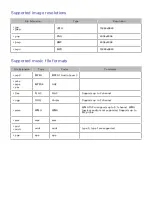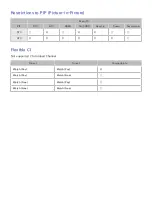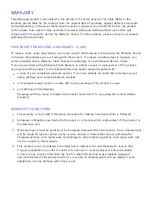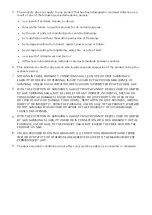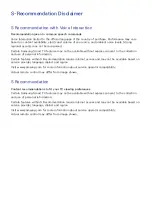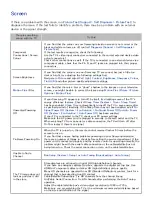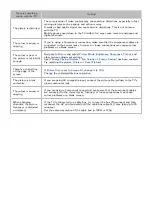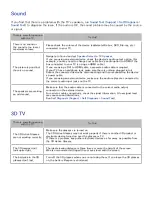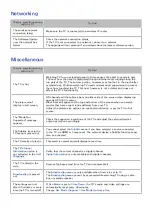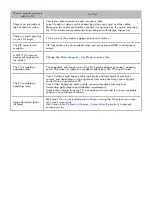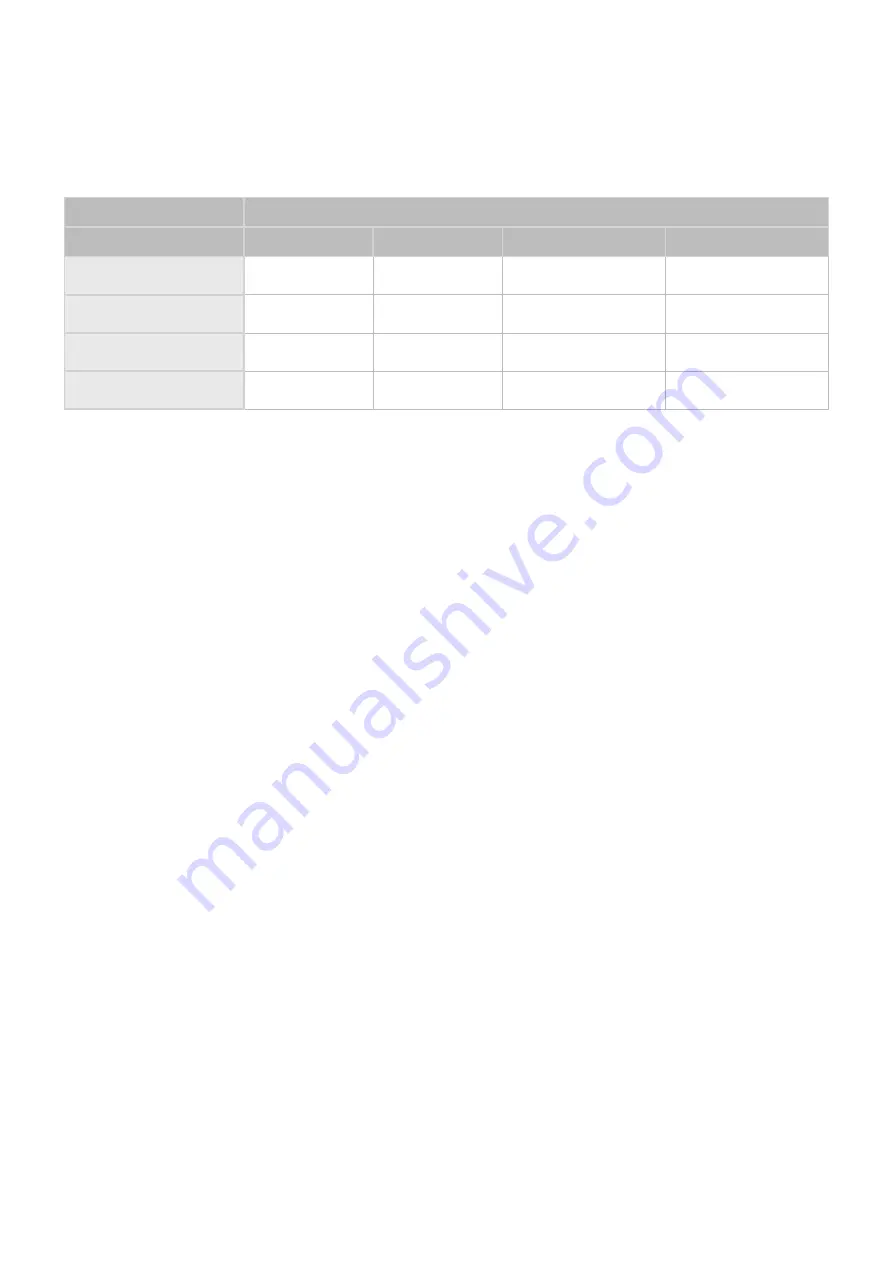
178
179
Restrictions
Requirements for Aerial Connection
Sub
Main
(PIP, 2nd View, PVR)
AIR
Cable
Satellite Single Mode
Satellite Dual Mode
AIR
○
X
○
○
Cable
X
○
○
○
Satellite Single Mode
△
△
X
X
Satellite Dual Mode
○
○
X
○
△
Satellite Single Mode
:
–
Case 1)
Only the main
SATELLITE MAIN
connector is connected to the aerial.
If Antenna Mode is different, it may cause restrictions 2 Tuner on Air/Satellite, Cable/Satellite.
It may cause restrictions 2 Tuner on Satellite (Satellite/Satellite).
–
Case 2)
Both of the
SATELLITE MAIN
,
SATELLITE SUB.
Connectors are connected to the aerial.
It may cause restrictions 2 Tuner on Satellite (Satellite/Satellite).
"
To avoid this problem, it is best to connect the both connectors using a Multi-Switch or Diseqc. Switch,
etc and to set
Antenna Connection Type
to
Dual
. In particular, it must be configured to Multi-Switch or
Diseqc. Switch to watch different each satellite.