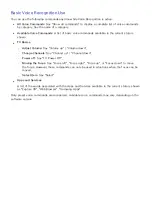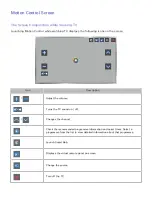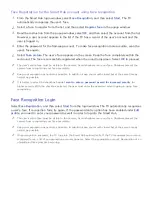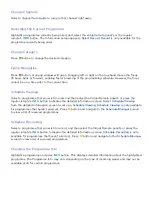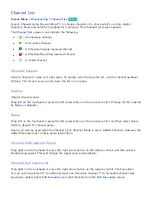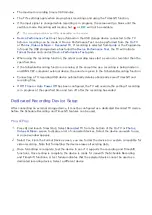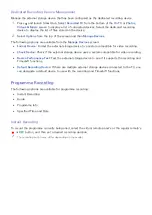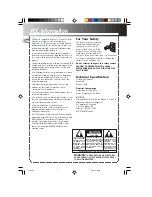70
Face Registration
Users can register their faces to the Smart Hub accounts. Create a new account if you do not already
have one.
Face Registration from the Smart Hub account information screen
"
Log into Smart Hub first.
11
Open the
Smart Features
>
Samsung Account
>
Edit profile
menu, and select
Register face
.
21
Read the instruction, select
OK
, and then enter the password for the Samsung account.
31
Select
Take picture
, and the user’s face appears on the screen. Keep the face to be completely
in the red dotted frame. The face is successfully registered when the frame turns green. If it fails,
select
Retry
.
"
The user's entire face must be visible to the camera. Avoid shadows over your face. Shadows prevent
the camera from recognising your face accurately.
"
Keep your expression as neutral as possible. In addition, keep your mouth closed but at the same time
as neutral as possible.
"
It is better to select the checkbox beside
I want to enter a password as well for increased security
for
higher security. With the checkbox selected, the user must enter the password when logging in using
face recognition.
41
Select
Save
to finish.