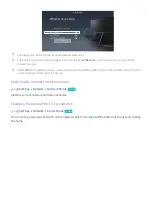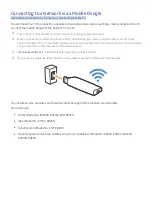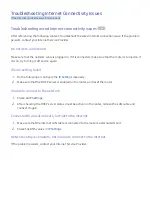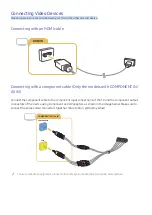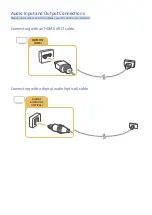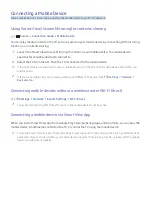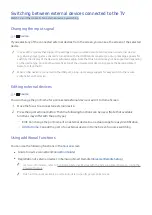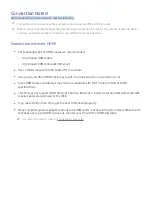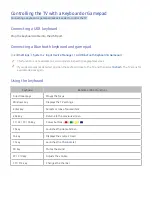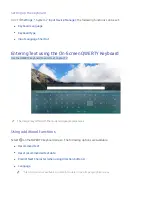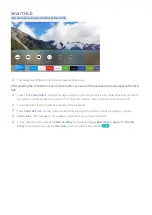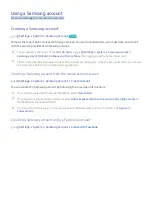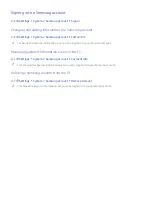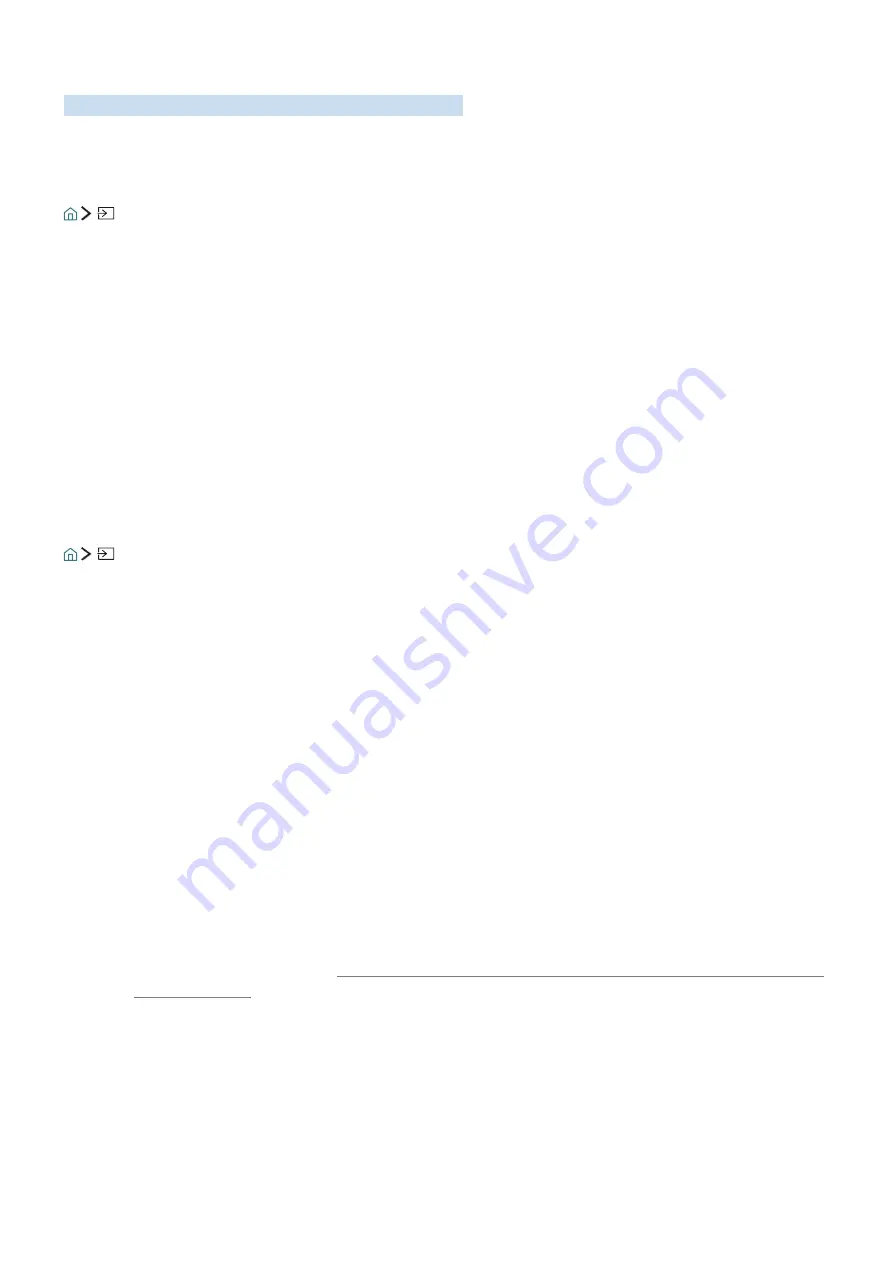
17
Switching between external devices connected to the TV
Watch TV and the content of an external device by switching.
Changing the input signal
Source
If you select any of the connected external devices from the screen, you can see the screen of the selected
device.
"
In case of the models that support the settings on your universal remote control, when an external device
(e.g. Blu-ray player, game console) is turned on with the HDMI cable connected, a pop-up message appears for
switch to the display of the device or automatic setup. Note that this function may not be supported depending
on the device type. For smooth automatic setup of the universal remote control, place the Samsung Smart
Remote to face the TV.
"
When a USB device is connected to the USB port, a pop-up message appears for easy switch to the media
content list on the device.
Editing external devices
Source
You can change the port name for a connected external device or add it to Home Screen.
1.
Move the focus to a connected external device.
2.
Press the up directional button. Then the following functions can be used. (Note that available
functions may differ with the port type.)
–
Edit
: Can change the port name of an external device to an actual usage for easy identification.
–
Add to Home
: Can add the port of an external device in Home Screen for quick switching.
Using additional functions
You can use the following functions in the
Source
screen.
●
Guide to device connection(
Connection Guide
)
●
Registration of external devices in Samsung Smart Remote(
Universal Remote Setup
)
"
For more information, refer to "Controlling External Devices with the Samsung Smart Remote - Using the
Universal Remote".
"
This function is not available on certain models in specific geographical areas.