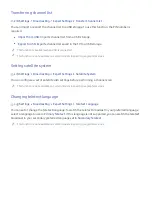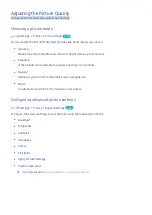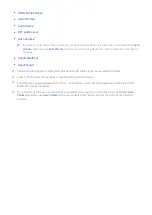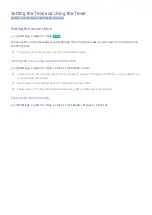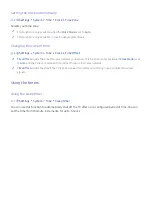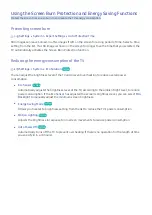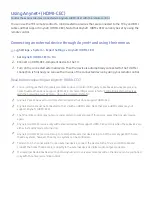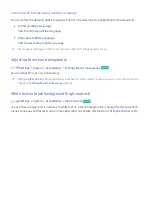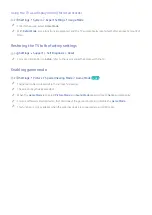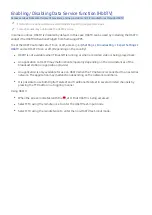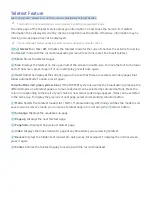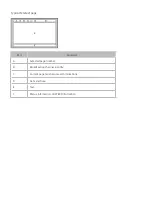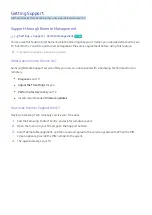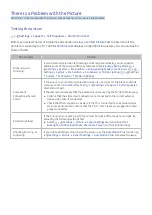74
Using (HDMI-CEC)
Control the external devices connected via (HDMI-CEC) with the remote control.
You can use the TV's remote control to control external devices that are connected to the TV by an HDMI
cable and that support (HDMI-CEC). Note that (HDMI-CEC) can only be set by using the
remote control.
Connecting an external device through and using their menus
Settings
System
Expert Settings
(HDMI-CEC)
1.
Set
(HDMI-CEC)
to
On
.
2.
Connect an HDMI-CEC-compliant device to the TV.
3.
Turn on the connected external device. Then the device is automatically connected to the TV. After
connection is finished, you can use the menus of the connected device by using your remote control.
Read before connecting an (HDMI-CEC)
"
You can configure the TV's universal remote control to control third-party cable boxes, Blu-ray players, and
home theatres that do not support HDMI-CEC. For more information, refer to "Controlling External Devices
with the Samsung Smart Remote - Using the Universal Remote".
"
cannot be used to control external devices that do not support HDMI-CEC.
"
devices must be connected to the TV with an HDMI cable. Note that some HDMI cables may not
support (HDMI-CEC).
"
The TV remote control may not work under certain circumstances. If this occurs, select the device
again.
"
(HDMI-CEC) works only with external devices that support HDMI-CEC and only when those devices are
either in standby mode or turned on.
"
(HDMI-CEC) can control up to 12 compatible external devices (up to 3 of the same type). With home
theatre systems, however, the only one system can be controlled.
"
To listen to 5.1-channel audio from an external device, connect the device to the TV via an HDMI cable and
connect the home theatre system directly to the external device's digital audio output connector.
"
If an external device has been set by both and a universal remote control, the device can be controlled
only with the universal remote control.