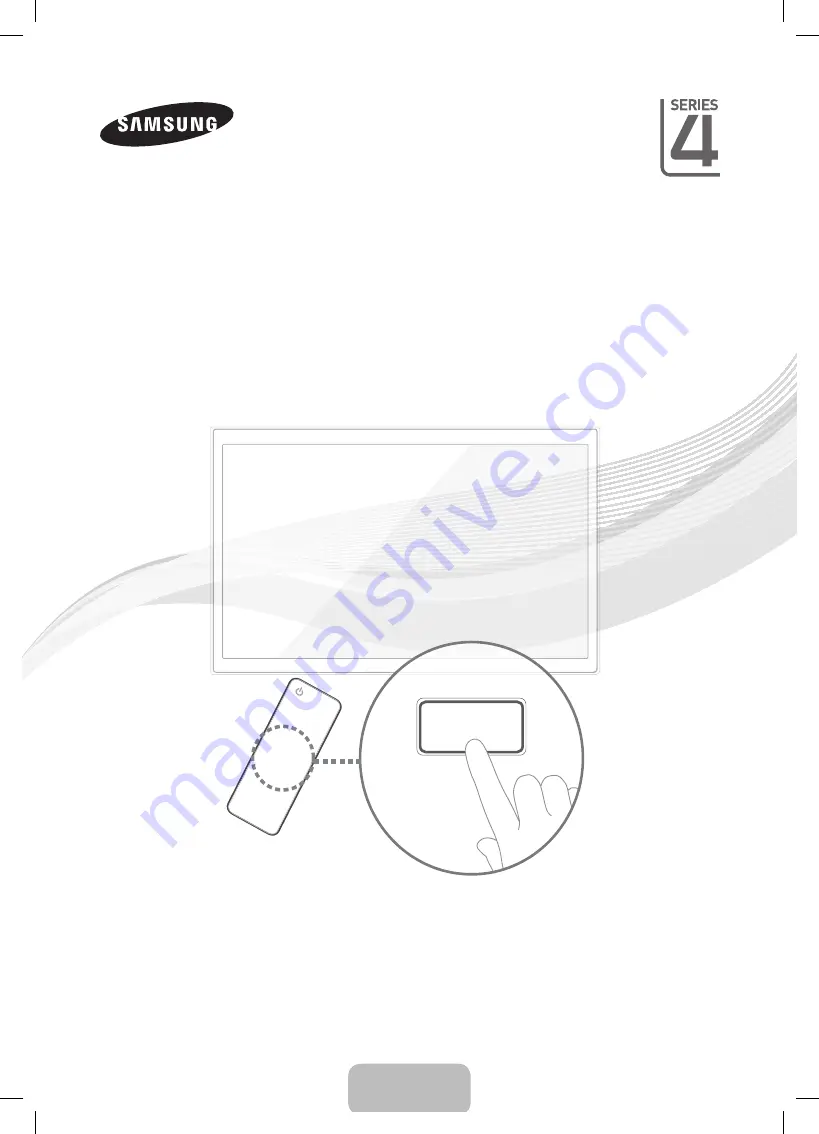
English - 1
LCD TV
User Manual
imagine the possibilities
Thank you for purchasing this Samsung product.
To receive more complete service, please register
your product at
www.samsung.com/register
Model _____________ Serial No. _____________
E-MANUAL
[LD400-XY]BN68-03459A-ENG.indd 1
2011-02-28 �� 2:53:44


































