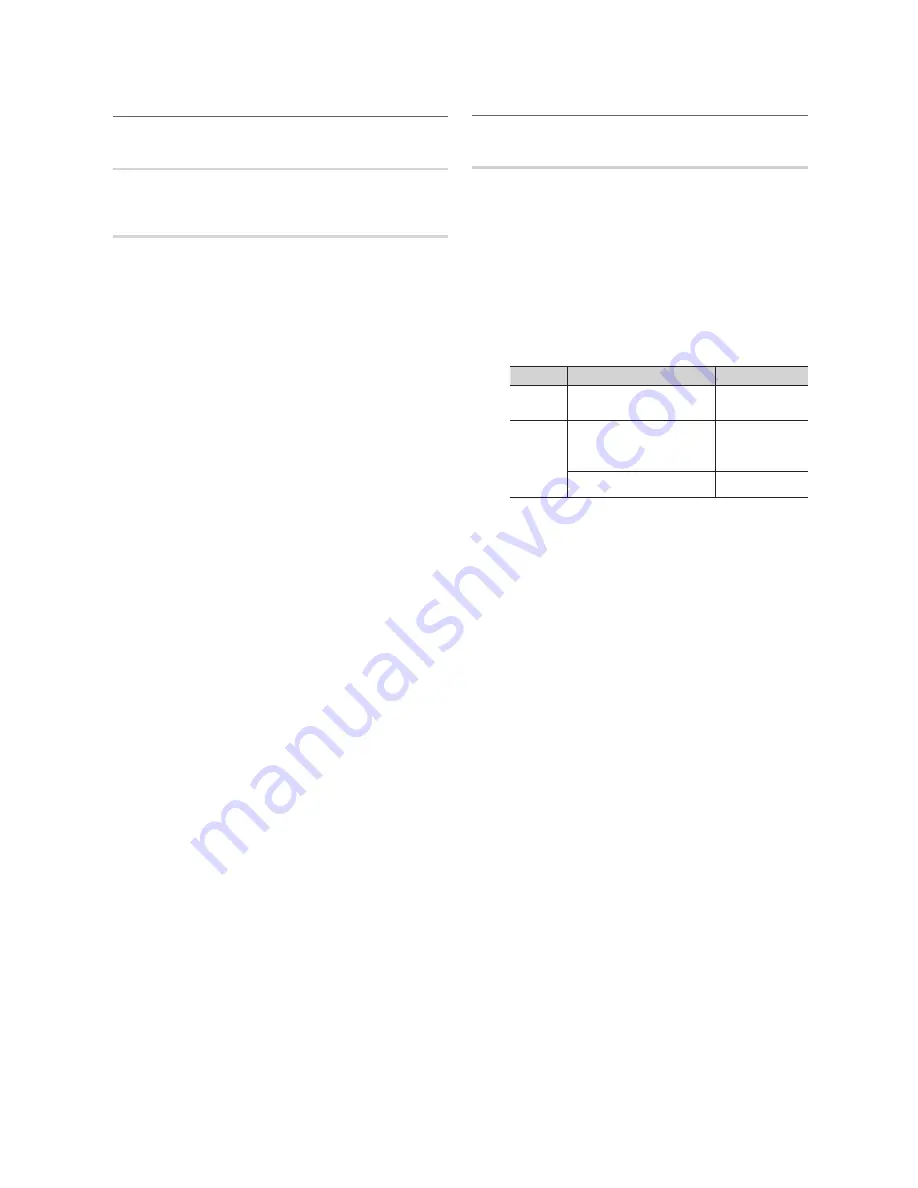
18
English
Basic Features
Other Features
¦
Menu Language
Set the menu language.
General
Game Mode (Off / On)
■
: When connecting to a game
console such as PlayStation™ or Xbox™, you can enjoy
a more realistic gaming experience by selecting game
mode.
NOTE
✎
Precautions and limitations for
x
game mode
To disconnect the game console and connect
–
another external device, set
Game Mode
to
Off
in
the setup menu.
If you display the TV menu in
–
Game Mode
, the
screen shakes slightly.
Game Mode
x
is not available in TV and PC mode.
When
Game Mode
is set to
On
, Scart out is not
supported.
After connecting
x
the game console, set
Game Mode
to
On
to prevent poor picture quality.
If
x
Game Mode
is
On
:
Picture
mode is set to
Standard
and
Sound
mode is set to
Movie
.
Game Mode is only for playing the game.
x
Menu Transparency (Bright / Dark)
■
: Set the
Transparency of the menu.
Melody (Off / Low / Medium / High)
■
: Set so that a
melody plays when the TV is turned on or off.
Picture In Picture (PIP)
¦
PIP
t
Watches simultaneously the TV tuner and one external video
source.
PIP
(Picture-in-Picture) does not function in the same
mode.
NOTE
✎
If you turn the TV off while watching in
x
PIP
mode, the
PIP window will disappear.
You may notice that the picture in the PIP window
x
becomes slightly unnatural when you use the main
screen to view a game or karaoke.
PIP settings
x
Main picture
Sub picture
22”
HDMI/DVI, Component,
PC
TV, AV2
26”/32”
HDMI1/DVI, HDMI2,
HDMI3, Component2,
PC
TV, AV1, AV2
Component1
TV, AV2
PIP (Off / On)
■
: Activate or deactivate the PIP function.
Source
■
(TV / AV1 / AV2)
: Select a source of the sub-
picture.
Channel
■
: Select the channel for the sub-screen.
Size (
■
Õ
/
Ã
)
: Select a size for the sub-picture.
Position (
■
Ã
/
–
/
—
/
œ
)
: Select a position for the
sub-picture.
Sound Select (Main / Sub)
■
: You can choose the
desired sound (
Main / Sub
) in
PIP
mode.
BN68-02927A_Eng.indd 18
2010-04-06 �� 7:17:06
















































