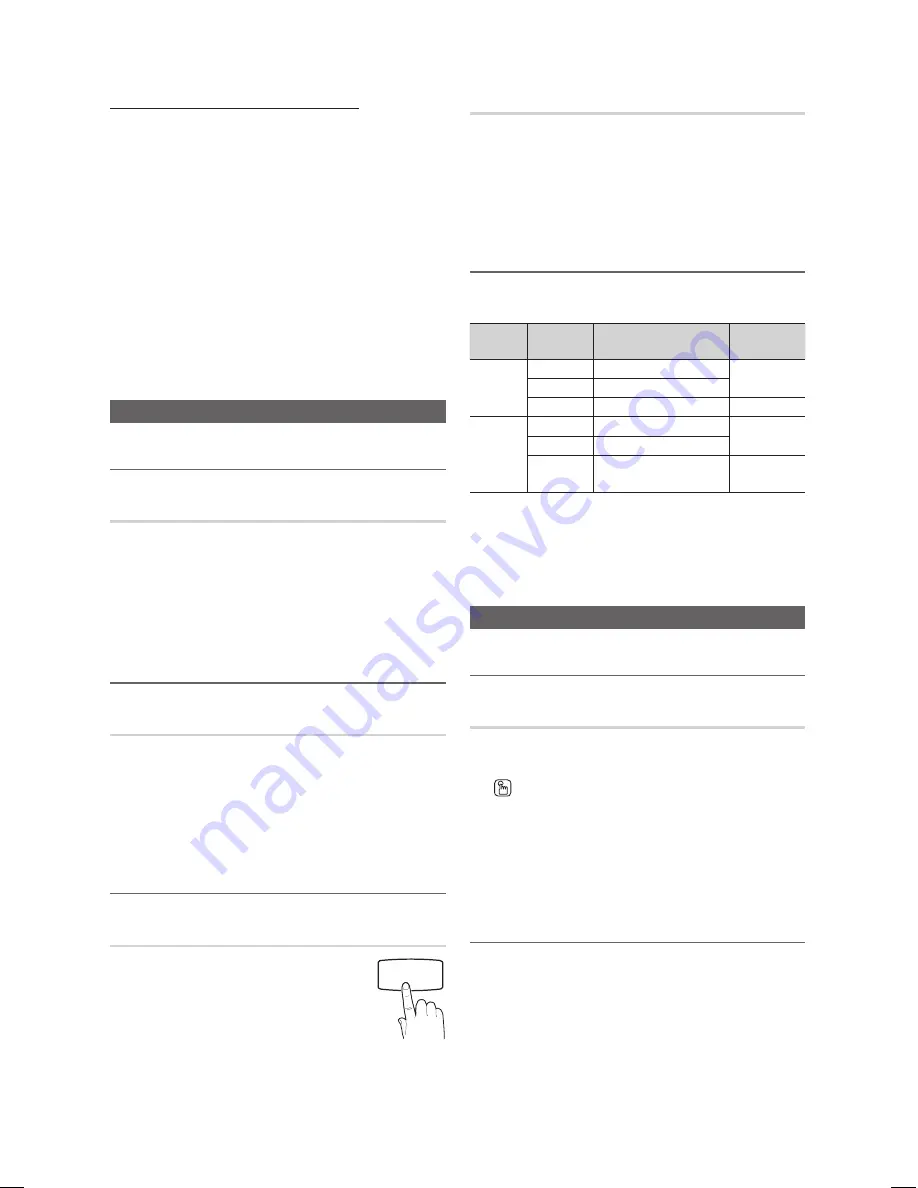
12
English
Basic Features
Using Your TV as a Computer (PC) Display
Setting Up Your PC Software (Based on Windows XP)
Depending on the version of Windows and the video card, the
actual screens on your PC may differ in which case the same
basic set-up information will almost always be applied. (If not,
contact your computer manufacturer or Samsung Dealer.)
1.
Click on “Control Panel” on the Windows start menu.
2.
Click on “Appearance and Themes” in the “Control
Panel” window and a display dialog-box will appear.
3.
Click on “Display” and a display dialog box will appear.
4.
Navigate to the “Settings” tab on the display dialog-box.
y
The correct size setting (resolution) [Optimum: 19”: 1360
X 768 pixels, 22”:1920x1080 pixels]
y
If a vertical-frequency option exists on your display
settings dialog box, the correct value is “60” or “60 Hz”.
Otherwise, just click “OK” and exit the dialog box.
Sound Menu
¦
Changing the Preset Sound Mode
Mode
■
Standard
: Selects the normal sound mode.
■
Music
: Emphasizes music over voices.
■
Movie
: Provides the best sound for movies.
■
Clear Voice
: Emphasizes voices over other sounds.
■
Custom
: Recalls your customized sound settings.
¦
Adjusting sound settings
Equalizer
Adjusts the sound mode.
■
Balance L/R
: Adjusts the balance between the right and
left speaker.
■
100Hz / 300Hz / 1KHz / 3KHz / 10KHz
(Bandwidth
Adjustment): Adjusts the level of specific bandwidth
frequencies.
¦
Sound Systems, Etc.
SRS TruSurround HD (Off / On)
t
This feature allows you to experience deep
and full surround sound as if you are sitting
in a movie theatre or concert hall. Select this
when you are listening to a DVD or to music.
Auto Volume (Off / On)
Because each broadcasting station has its own signal
conditions, it is not easy to adjust the volume every time the
channel is changed. This feature lets you automatically adjust
the volume of the desired channel by lowering the sound
output when the modulation signal is high or by raising the
sound output when the modulation signal is low.
¦
Selecting the Sound Mode
t
When you set to
Dual l ll
, the current sound mode is
displayed on the screen.
Audio
Type
Dual I-II
Default
A2
Stereo
Mono
Mono
Automatic
change
Stereo
Stereo
↔
Mono
Dual
Dual I
↔
Dual II
Dual I
NICAM
Stereo
Mono
Mono
Automatic
change
Stereo
Mono
↔
Stereo
Dual
Mono
↔
Dual I
Dual II
Dual I
✎
If the stereo signal is weak and an automatic switching
occurs, then switch to the mono.
✎
Only activated in stereo sound signal.
✎
Only available when the
Input
source is set to
TV
.
Setup Menu
¦
Setting the Time
Time
■
Clock Set
: Setting the clock is for using various timer
features of the TV.
The current time will appear every time you press
the
INFO
button.
✎
If you disconnect the power cord, you have to set
the clock again.
✎
You can set the
Month
,
Day
,
Year
,
Hour
and
Minute
directly by pressing the number buttons
on the remote control.
¦
Using the Sleep Time
■
Sleep Timer
t
: Automatically shuts off the TV
after a preset period of time. (30, 60, 90, 120, 150 and
180 minutes).
✎
To cancel
Sleep Timer
, select
Off
.
P.SIZE
HDMI
P
POWER
P.MODE
CH LIST
SRS
MEDIA.P
SLEEP
[LD400-ASIA]BN68-03417A-Eng.indb 12
2011-03-04 �� 6:13:59













































