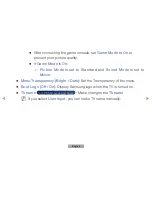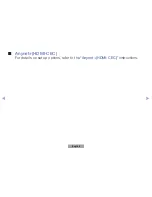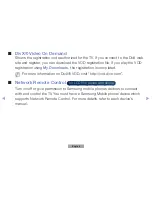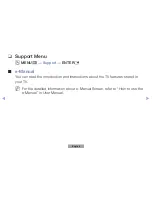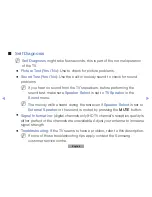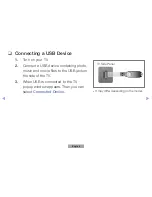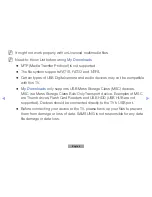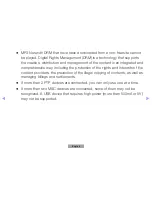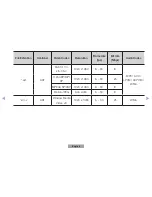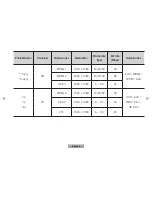▶ ◀
▶
●
MP3 files with DRM that have been downloaded from a non-free site cannot
be played. Digital Rights Management (DRM) is a technology that supports
the creation, distribution and management of the content in an integrated and
comprehensive way, including the protection of the rights and interests of the
content providers, the prevention of the illegal copying of contents, as well as
managing billings and settlements.
●
If more than 2 PTP devices are connected, you can only use one at a time.
●
If more than two MSC devices are connected, some of them may not be
recognized. A USB device that requires high power (more than 500mA or 5V)
may not be supported.
English
English