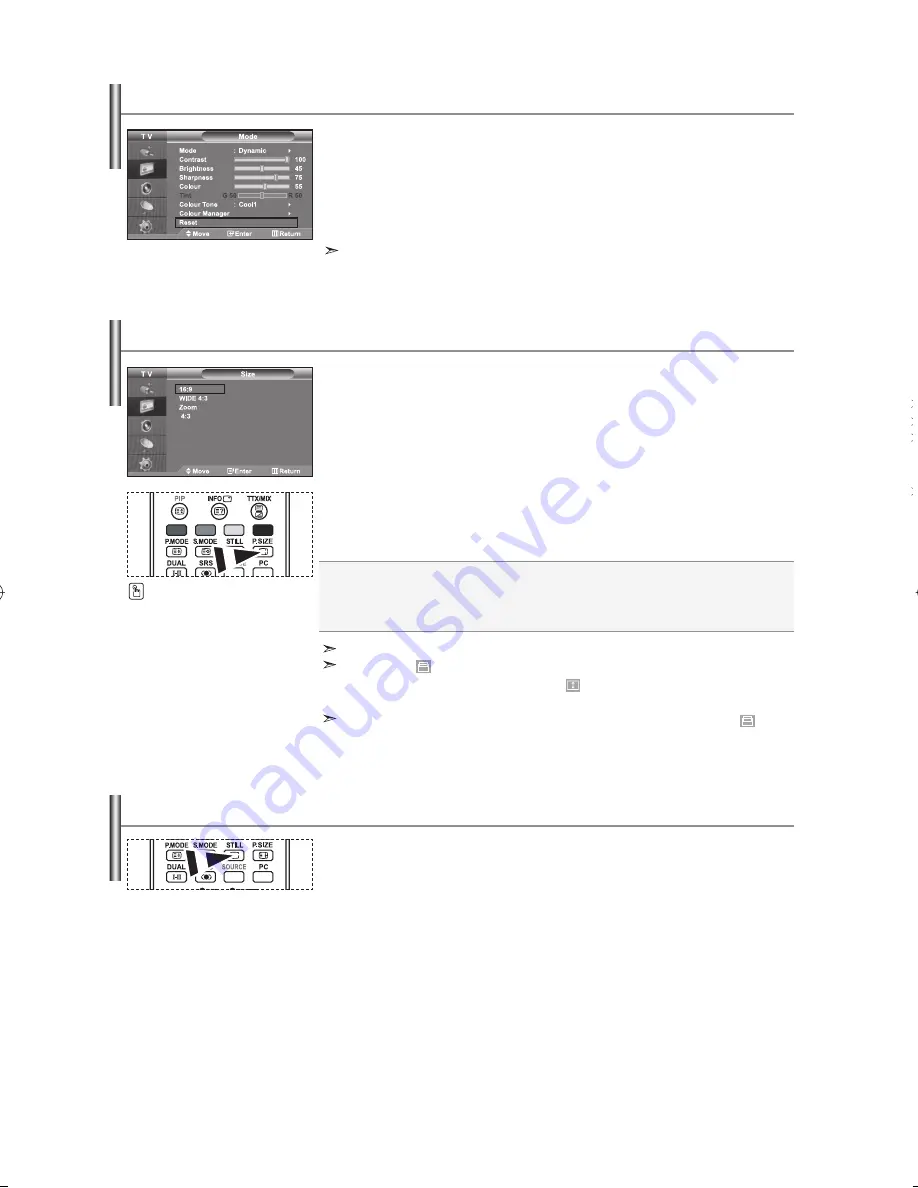
English-14
16:9:
Adjusts the picture size to 16:9 appropriate for DVDs or wide broadcasting.
WIDE 4:3 :
Magnify the size of the picture more than 4:3.
Zoom:
Magnifies the 16:9 wide picture (in the vertical direction) to fit the screen size.
4:3:
This is the default setting for a video movie or normal broadcasting.
You can select these options
by simply pressing the
P.SIZE
button on the remote control.
You can select the picture size which best corresponds to your
viewing requirements.
1.
Press the
MENU
button to display the menu. Press the
or
button to
select “Picture”, then press the
ENTER
button.
2.
Press the
or
button to select “Size”, then press the
ENTER
button.
3.
Select the required option by pressing the
or
button.
Press the
ENTER
button.
4.
Press the
EXIT
button to exit.
Changing the Picture Size
In PC Mode, only “16:9” and “4:3” mode can be adjusted.
Zoom : Select by pressing the
or
buttons. Use the
or
button to move the
picture up and down. After selecting , use the
or
button to magnify or
reduce the picture size in the vertical direction.
WIDE 4:3 : Move the screen up/down using the
or
button after selecting the
by pressing the
or
ENTER
button.
Press the STILL button to freeze a moving picture into a still one.
Press again to cancel.
Freezing the Current Picture
You can return to the factory defaults picture settings.
1.
To select the desired picture effect, follow the
“Changing the Picture Standard” instructions number 1 to 3 on page 12.
2.
Press the
or
button to select “Reset”, then press the
ENTER
button.
3.
Press the
EXIT
button to exit.
The “Reset” will be set for each picture mode.
Resetting the Picture Settings to the Factory Defaults
BN68-01117J-00Eng.indd 14
BN68-01117J-00Eng.indd 14
2006-09-20
6:11:32
2006-09-20
6:11:32
















































