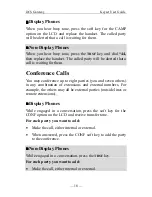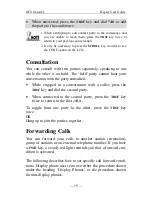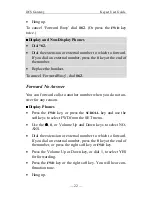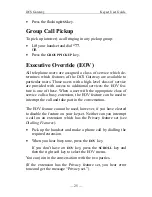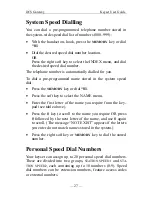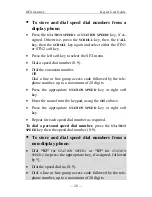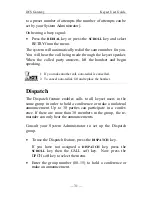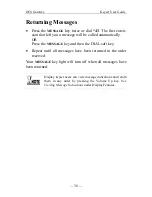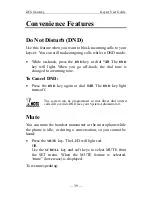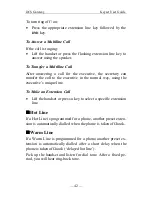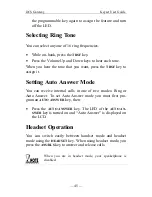DCS Gateway
Keyset User Guide
— 32 —
The phones of all members in the selected group, whose line is
not busy, will ring.
Control Group Call Forwarding
You can forward calls received by the control group, which is
composed of extension subscribers, to another subscriber’s
phone. This feature is often used to forward calls received after
hours to an appropriate answering point.
•
Press the assigned
CNTL GRP FWD
key.
If you do not have a
CNTL GRP FWD
key assigned, use the
SCROLL
key and the soft keys to select CFWD from the
SET menu.
•
Press the
✱
✱
✱
✱
key to register control group call forwarding.
•
Dial the number of the control group to forward calls (three
digits)
•
Enter the extension number to receive calls. You will hear
confirmation tone.
•
Hang up.
Cancelling Control Group Call Forwarding
•
Press the assigned
CNTL GRP FWD
key.
If you do not have a
CNTL GRP FWD
key assigned, use the
SCROLL
key and the soft keys to select CFWD from the
SET menu.
•
Press the
#
key.
•
Dial the number of the control group to cancel forwarding
(three digits). You hear signalling tone.
•
Hang up.