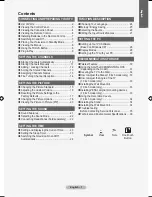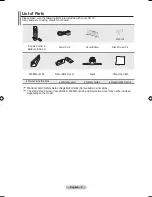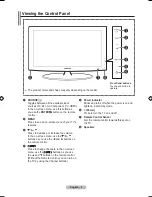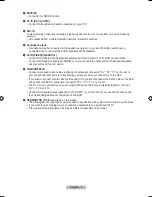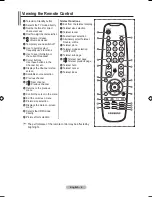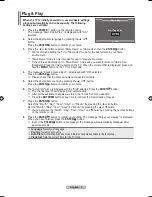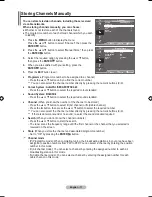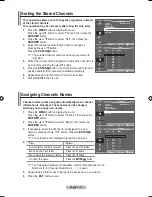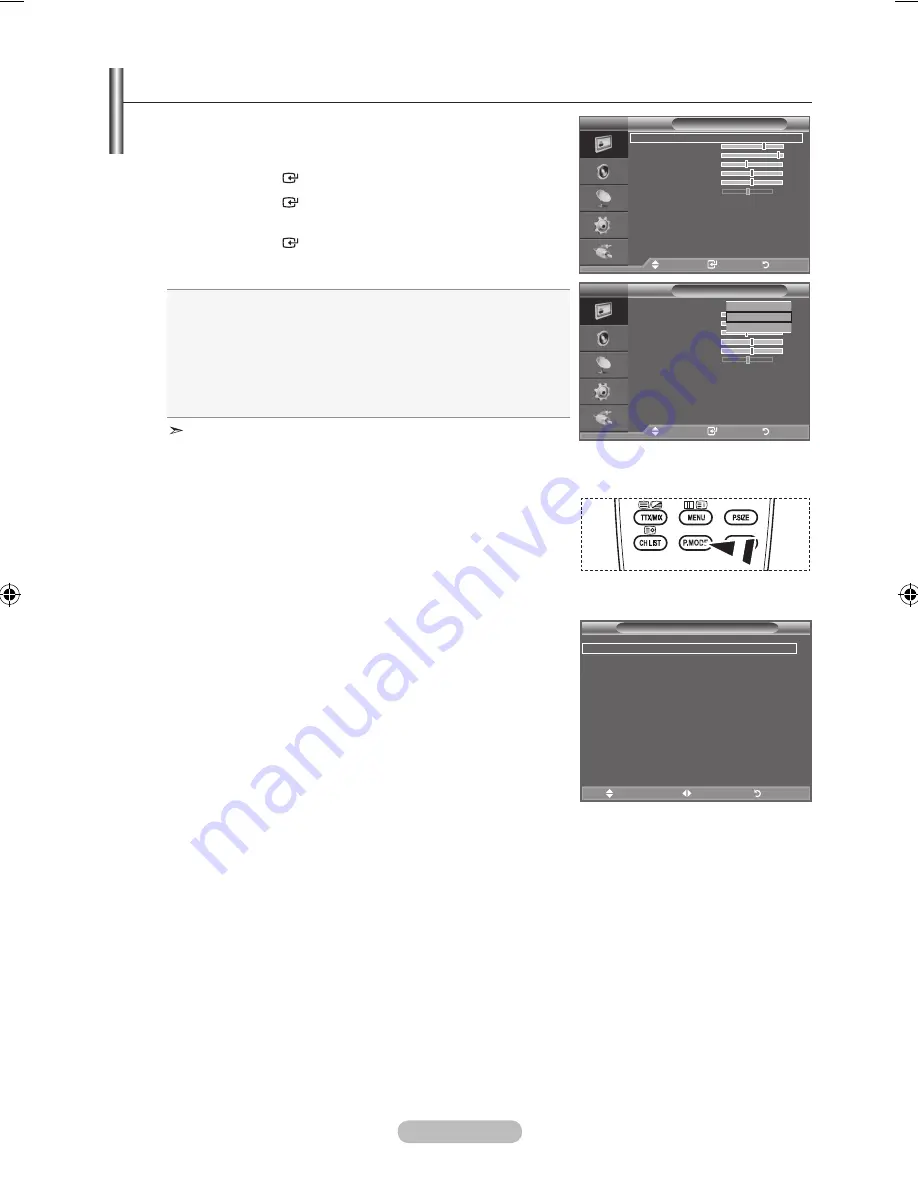
English - 1
You can select the type of picture which best corresponds to
your viewing requirements.
1.
Press the
MENU
button to display the menu.
Press the
ENtER
button, to select "Picture".
.
Press the
ENtER
button again, to select "Mode".
.
Press the
▲
or
▼
button to select the desired picture effect.
Press the
ENtER
button.
.
Press the
EXIt
button to exit.
♦
Dynamic:
Selects the picture for high-definition in a bright
room.
♦
Standard:
Selects the picture for optimum display in a
normal environment.
♦
Movie:
Selects the picture for comfortable display in a
dark room.
The Picture mode must be adjusted separately for each
input source.
Changing the Picture Standard
Picture
Mode
: Standard
Backlight
Contrast
9
Brightness
Sharpness
0
Colour
0
tint G 0
R 0
Picture Options
Reset
: OK
tV
Move
Enter
Return
Picture
Mode
: Standard
Backlight
Contrast
9
Brightness
Sharpness
0
Colour
0
tint G 0
R 0
Picture Options
Reset
: OK
tV
Move
Enter
Return
Dynamic
Standard
Movie
Easy Setting
1.
Press the
tOOLS
button on the remote control.
.
Press the ▲ or ▼ button to select "Picture Mode".
.
Press the ◄ or ► button to select the required option.
.
Press the
EXIt
or
tOOLS
button to exit.
Picture Mode
◄ Standard ►
Sound Mode
: Custom
Sleep timer
: Off
SRS tS Xt
: Off
Energy Saving
: Off
Dual l-ll
: Mono
tools
Move
Adjust
Exit
O
You can also press the
P.MODE
button on the remote control to
select one of the picture settings.
TOOLS
BN68-01593A-Eng.indd 15
2008-05-07 ¿ÀÀü 11:27:16