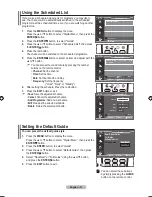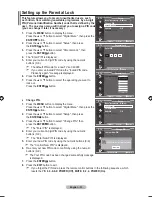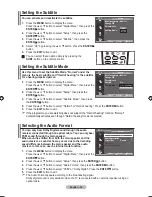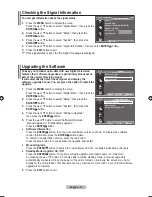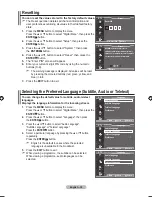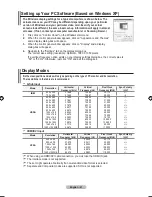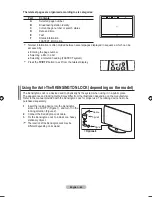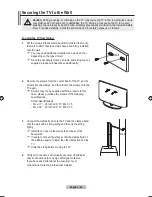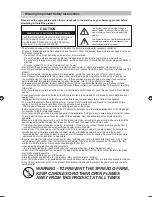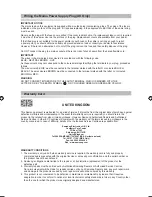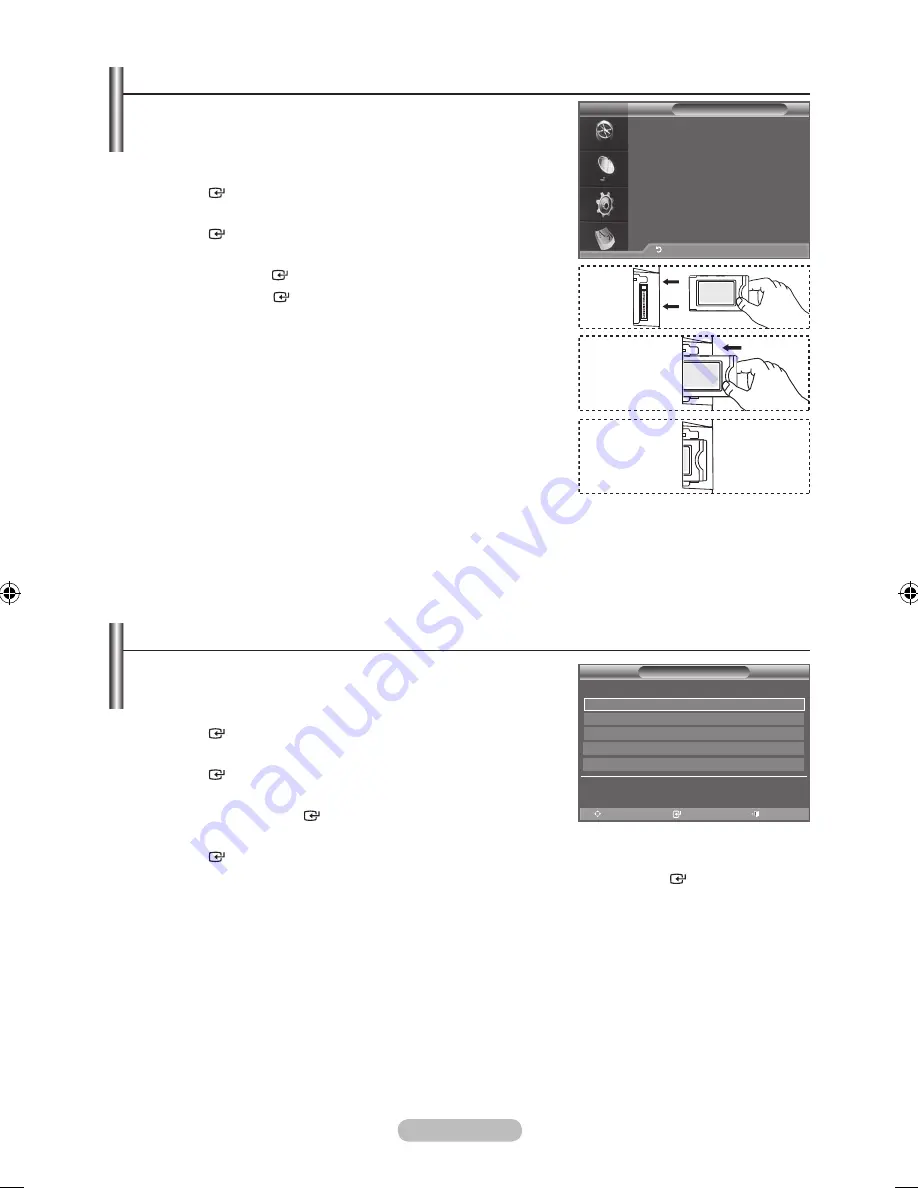
English -
Viewing Common Interface
This contains information on CAM inserted in the CI slot and
displays it.
1.
Press the
MENU
button to display the menu.
Press the ▲ or ▼ button to select "Digital Menu", then press the
ENTER
button.
.
Press the
▲ or ▼
button to select "Setup", then press the
ENTER
button.
.
Press the
▲ or ▼
button to select "Common Interface", then
press the
ENTER
button.
.
Press the
ENTER
button to display the information for
your application.
.
Press the
EXIT
button to exit.
The Application Info inserting is about the CI CARD.
You can install the CAM anytime whether the TV is ON or
OFF.
1.
Purchase the CI CAM module by visiting your nearest dealer
or by phone.
.
Insert the CI CARD into the CAM in the direction of the
arrow until it fits.
.
Insert the CAM with the CI CARD installed into the common
interface slot.
(Insert the CAM in the direction of the arrow, right up to the
end so that it is parallel with the slot.)
.
Check if you can see a picture on a scrambled signal channel.
➣
Selecting the CI (Common Interface) Menu
This enables the user to select from the CAM-provided menu.
1.
Press the
MENU
button to display the menu.
Press the ▲ or ▼ button to select "Digital Menu", then press the
ENTER
button.
.
Press the
▲ or ▼
button to select "Setup", then press the
ENTER
button.
.
Press the
▲ or ▼
button to select "Common Interface",
then press the
ENTER
button.
.
Select to "CI Menu" by pressing the
▲ or ▼
button, and press the
ENTER
button.
.
Select the required option by pressing the
▲ or ▼
button, and press the
ENTER
button.
.
Press the
EXIT
button to exit.
Select the CI Menu based on the menu PC Card.
➣
CI Menu
Main menu
Move
Enter
Exit
Module information
Smart card information
Language
Software Download
Press OK to select, or Exit to quit
Application Info
Type : CA
Manufacturer : Channel Plus
Info : Top Up TV
Return
DTV
BN68-01424L-Eng.indd 38
2008-05-15 ¿ÀÀü 10:03:10