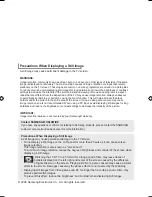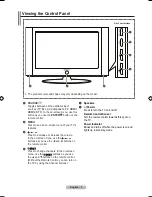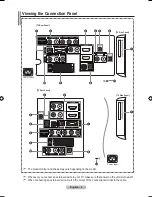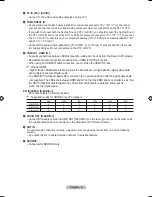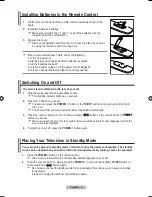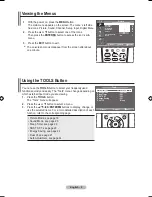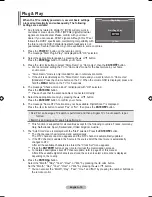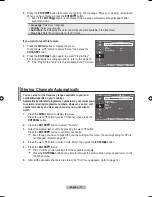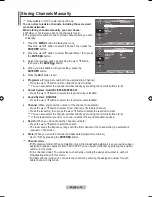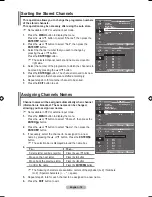English -
7
COMMON INTERFACE Slot
When CI Card isn’t inserted in some channels, "Scrambled
Signal" is displayed on the screen.
The pairing information containing a telephone number, CI Card
ID, Host ID and other information will be displayed in about 2~3
minutes. If an error message is displayed, please contact your
service provider.
When the channel information configuration has finished, the
message "Updating Completed" is displayed, indicating that
the channel list is now updated.
You must obtain a CI Card from a local cable service provider.
Remove the CI Card by carefully pulling it out with your hands since dropping the CI Card may
cause damage to it.
Insert the CI-Card in the direction marked on it.
The place of the COMMON INTERFACE Slot may be different depending on its model.
8
DIGITAL AUDIO OUT (OPTICAL)
Connect to a Digital Audio Component.
When the HDMI IN jacks are connected, the DIGITAL AUDIO OUT (OPTICAL) jack on the TV
outputs 2 channel audio only. If you want to hear 5.1 channel audio, connect the Optical jack on
the DVD player or Cable/Satellite Box directly to an Amplifier or Home Theater, not the TV.
9
EXT
Connector
Input
Output
Video
Audio (L/R)
RGB
Video + Audio (L/R)
EXT
O
O
O
Only TV or DTV output is available.
-Inputs or outputs for external devices, such as VCR, DVD, video game device or video disc players.
0
AV IN [VIDEO]/[R-AUDIO-L]
Connect RCA cable to an appropriate external A/V device such as VCR, DVD or Camcorder.
Connect RCA audio cables to [R-AUDIO-L] on your set and the other ends to corresponding audio
out connectors on the A/V device.
!
KENSINGTON LOCK
(depending on the model)
The Kensington lock (optional) is a device used to physically fix the system when used in a public place.
If you want to use a locking device, contact the dealer where you purchased the TV.
The location of the kensington lock may be different depending on its model.
-
-
-
➣
➣
➣
-
➣
-
-
-
-
-
BN68-01517D-Eng-0410.indd 6
2008-04-10 �� 11:35:29