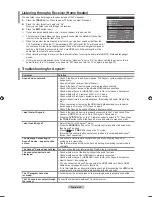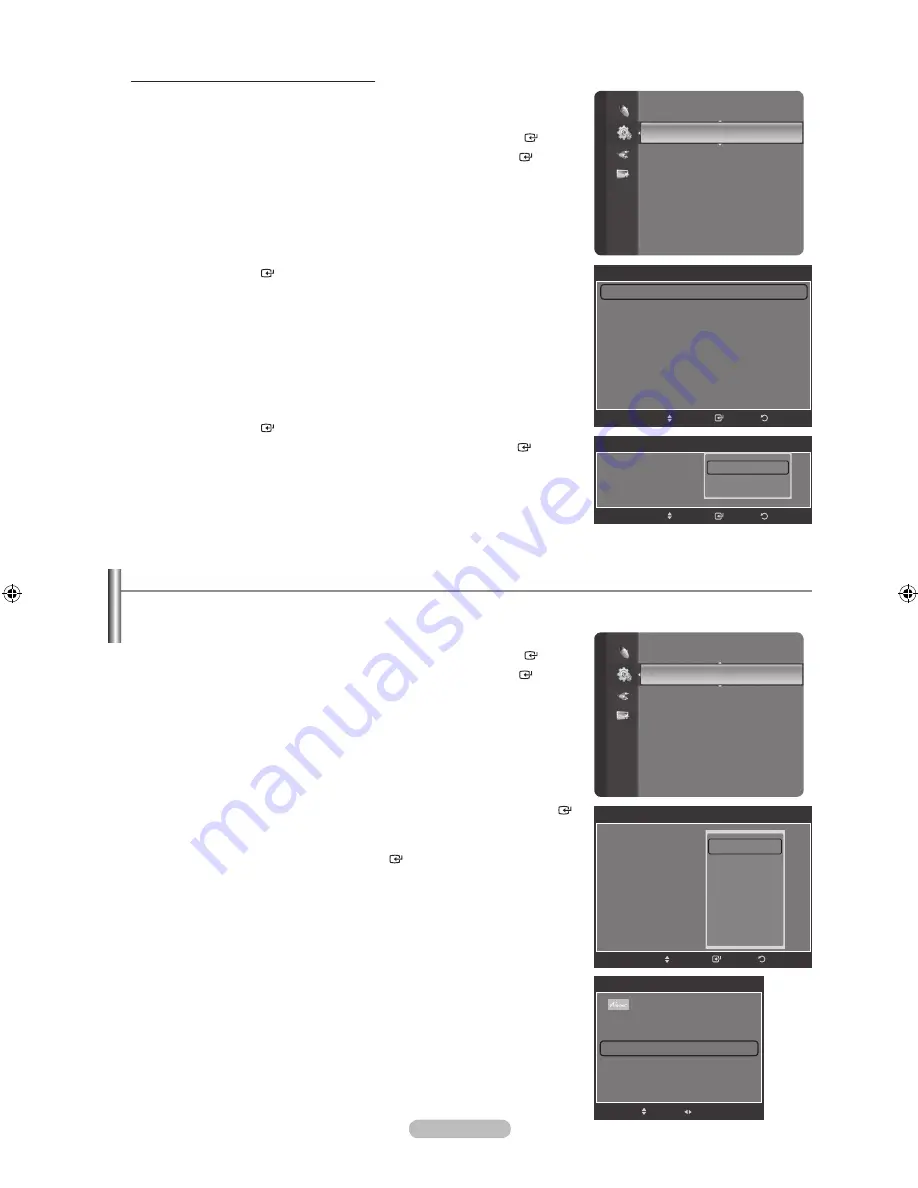
English -
Setting the Sleep Timer
You can select a time period of between 30 and 180 minutes after which the television automatically switches to standby
mode.
1.
Press the
MENU
button to display the menu.
Press the �� or �� button to select “Setup”, then press the
ENTER
button.
2.
Press the �� or �� button to select “Time”, then press the
ENTER
button.
3.
Press the �� or �� button to select “Sleep Timer”, then press the
ENTER
button.
4.
Press the �� or �� button repeate��ly until the ��esire�� time appears (Off, 30,
60, 90, 120, 150, 180). Press the
ENTER
button.
5.
Press the
EXIT
button to exit.
The TV automatically switches to standby mode when the timer
reaches 0.
Easy Setting
1.
Press the
TOOLS
button on the remote control.
2.
Press the �� or �� button to select “Sleep Timer”.
3.
Press the �� or �� button to select the minute.
4.
Press the
EXIT
or
TOOLS
button to exit.
➣
Option : Setting the Clock Automatically
The Clock can be set automatically if you are receiving a digital signal.
1.
Press the
MENU
button to display the menu.
Press the �� or �� button to select “Setup”, then press the
ENTER
button.
Press the �� or �� button to select “Time”, then press the
ENTER
button.
2.
Press the
ENTER
button to select “Clock”.
3.
Press the
ENTER
button to select “Clock Mode”.
Press the �� or �� button to select “Auto”, then press the
ENTER
button.
4.
Press the
EXIT
button to exit.
Setup
Plug & Play
Language
: English
Time
►
Change PIN
Parental Lock
Subtitle
Teletext Language
: ----
Preference
Wall-Mount Adjustment
Melody
: Off
Time
Clock
: -- : -- --
Sleep Timer
: Off
Timer 1
: Inactivated
Timer 2
: Inactivated
Timer 3
: Inactivated
Off
30 min
60 min
90 min
120 min
150 min
��
Return
Enter
Move
Clock
Clock Mode
: Auto
Clock Set
Return
Enter
Auto
Manual
Move
Time
Clock
: 10 : 00
��
Sleep Timer
: Off
Timer 1
: Inactivated
Timer 2
: Inactivated
Timer 3
: Inactivated
Return
Enter
Move
Setup
Plug & Play
Language
: English
Time
►
Change PIN
Parental Lock
Subtitle
Teletext Language
: ----
Preference
Wall-Mount Adjustment
Melody
: Off
Tools
Device List
Picture Mode
:
Standard
Sound Mode
:
Custom
Sleep Timer
�� Off ��
SRS TS XT
:
Off
Energy Saving
:
Off
Dual l ll
:
Mono
Move
Adjust
e
Exit
BN68-01424E-02Eng-0514.indd 33
2008-05-15 ¿ÀÀü 9:34:23