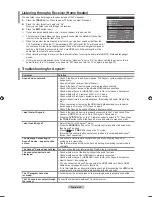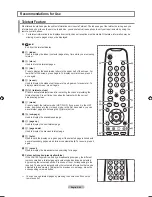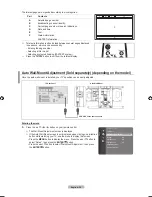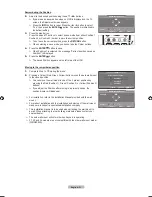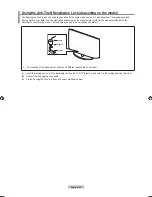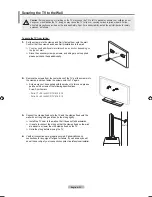English -
Remembering the Position
2.
A��just to the ��esire�� position using the ��,��,��,�� buttons.
If you press an arrow button when no OSD is displayed on the TV
screen, the Adjustment screen appears.
Press the
INFO
button to reset. Press the �� or �� button to select
“Yes”, then press the
ENTER
button. The position is initialized to
the default setting.
3.
Press the blue button.
Press the �� an�� �� buttons to select a save mo��e from either Position 1,
Position 2 or Position 3 in order to save the current position.
To not save the current position, press the
RETURN
button.
When selecting a save mode, you cannot use the Colour buttons.
4.
Press the
ENTER
button to save.
When Position1 is selected, the message “Current position saved as
Position1” is displayed.
5.
Press the
ENTER
button.
The saved Position appears on the left side of the OSD.
Moving to the remembered position
1.
Complete Step 1 of “Entering the menu”.
2.
Pressing a Colour (Red, Green, Yellow) button moves the auto wall mount
to the saved position.
You can move the wall mount to one of the 3 pre-set positions by
pressing the Red (Position 1), Green (Position 2) or Yellow (Position 3)
buttons.
If you adjust the Position after moving to a pre-set position, the
position display will disappear.
For installation, refer to the Installation Manual provided with the wall
mount.
For product installation and the installation and moving of the wall mount,
make sure to consult a specialized installation company.
This installation manual is to be used when attaching the wall mount to
a wall. When attaching to other building materials, please contact your
nearest dealer.
The auto wall mount will not work when is operating.
37, 40 and 46 models are not compatible with the older wall mount model
(WMN5090A).
➣
➣
➣
➣
➣
➣
➣
➣
➣
➣
➣
➣
➣
Save
Select a mode to save.
Position
Position
Position
Move
Enter
Return
Wall-Mount Adjusment
Adjust
Save
Center
Position
Wall-Mount Adjusment
Adjust
Save
Center
Position
Position
BN68-01424E-02Eng-0514.indd 51
2008-05-15 ¿ÀÀü 9:34:32