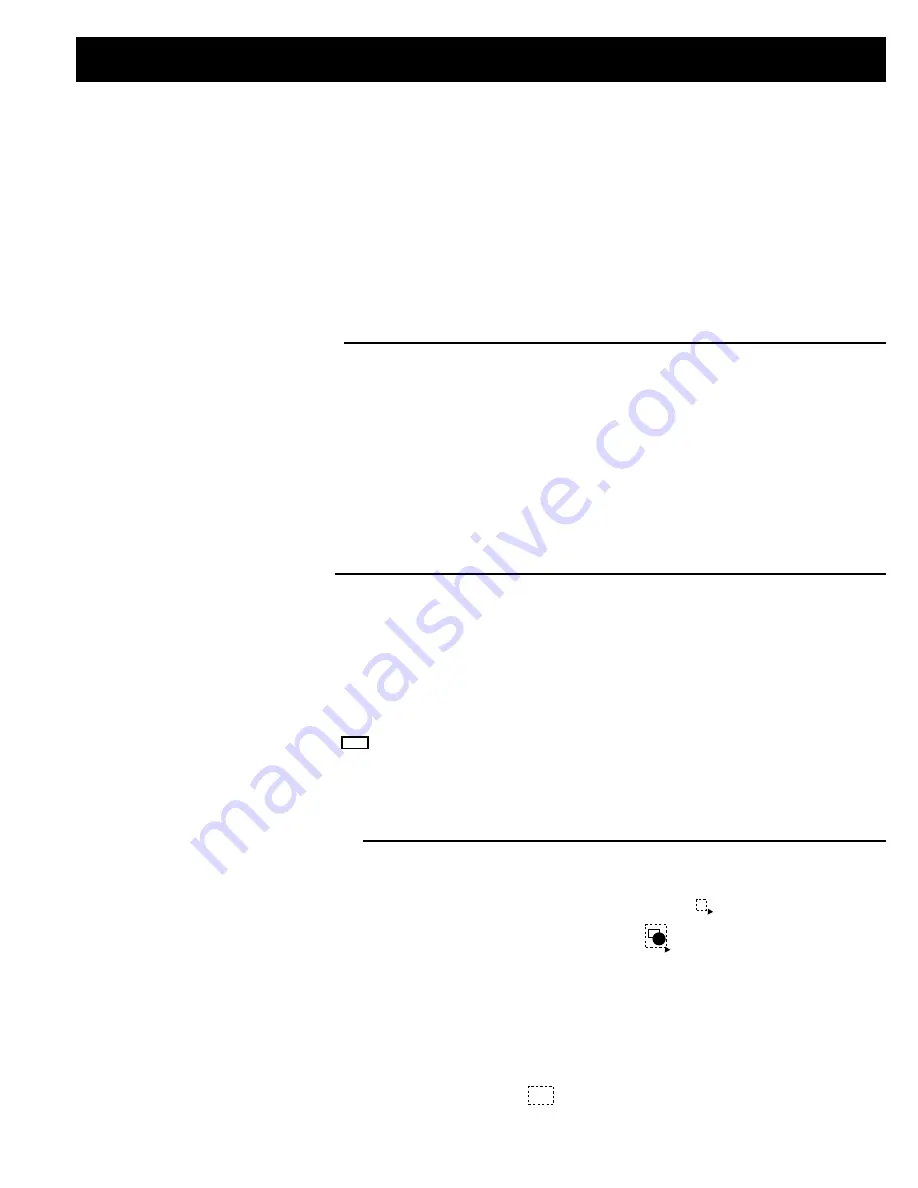
PRINTING THE
ELECTRONIC DOCUMENT
The PDF of this service manual is not designed to be printed from cover to cover. The pages vary in size, and must therefore be printed in sections
based on page dimensions.
NON-SCHEMATIC PAGES
Data that does NOT INCLUDE schematic diagrams are formatted to 8.5 x 11 inches and can be printed on standard letter-size and/or A4-sized paper.
SCHEMATIC DIAGRAMS
The schematic diagram pages are provided in two ways, full size and tiled. The full-sized schematic diagrams are formatted on paper sizes between
8.5” x 11” and 18” x 30” depending upon each individual diagram size. Those diagrams that are LARGER than 11” x 17” in full-size mode have been
tiled for your convience and can be printed on standard 11” x 17” (tabloid-size) paper, and reassembled.
TO PRINT
FULL SIZE
SCHEMATIC DIAGRAMS
If you have access to a large paper plotter or printer capable of outputting the full-sized diagrams, output as follows:
1) Note the page size(s) of the schematics you want to output as indicated in the middle window at the bottom of the viewing screen.
2) Go to the File menu and select Print Set-up. Choose the printer name and driver for your large format printer. Con
fi
rm that the printer settings
are set to output the indicated page size or larger.
3) Close the Print Set Up screen and return to the File menu. Select “Print...” Input the page number of the schematic(s) you want to print in the
print range window. Choose OK.
TO PRINT
TILED VERSIO
N OF SCHEMATICS
Schematic pages that are larger than 11” x 17” full-size are provided in a 11” x 17” printable tiled format near the end of the document. These can be
printed to tabloid-sized paper and assembled to full-size for easy viewing.
If you have access to a printer capable of outputting the tabloid size (11” x 17”) paper, then output the tiled version of the diagram as follows:
1) Note the page number(s) of the schematics you want to output as indicated in the middle window at the bottom of the viewing screen.
2) Go to the File menu and select Print Set-up. Choose the printer name and driver for your printer. Con
fi
rm that the plotter settings are set to output
11” x 17”, or tabloid size paper in landscape (
) mode.
3) Close the Print Set Up screen and return to the File menu. Select “Print...” Input the page number of the schematic(s) you want to print in the
print range window. Choose OK.
TO PRINT
SPECIFIC SECTIONS
OF A SCHEMATIC
To print just a particular section of a PDF, rather than a full page, access the Graphics Select tool in the Acrobat Reader tool bar.
1) To view the Graphics Select Tool, press and HOLD the mouse button over the Text Select Tool which looks like:
This tool will expand to reveal to additional tools.
Choose the Graphics Select tool by placing the cursor over the button on of the far right that looks like:
2) After selecting the Graphics Select Tool, place your cursor in the document window and the cursor will change to a plus (+) symbol. Click and
drag the cursor over the area you want to print. When you release the mouse button, a marquee (or dotted lined box) will be displayed outlining
the area you selected.
3) With the marquee in place, go to the
fi
le menu and select the “Print...” option. When the print window appears, choose the option under the section
called “Print Range” which says “Selected Graphic”.
Select OK and the output will print only the area that you outlined with the marquee.
T
Summary of Contents for LE26C45 Series
Page 28: ...4 3 4 Troubleshooting ...
Page 30: ...4 5 4 Troubleshooting ...
Page 31: ...4 6 4 Troubleshooting WAVEFORMS 1 PC input V sink H sink R G B 2 LVDS output ...
Page 33: ...4 8 4 Troubleshooting ...
Page 34: ...4 9 4 Troubleshooting WAVEFORMS 3 HDMI input RX_Data RX_Clk 2 LVDS output ...
Page 36: ...4 11 4 Troubleshooting ...
Page 37: ...4 12 4 Troubleshooting WAVEFORMS 2 LVDS output ...
Page 39: ...4 14 4 Troubleshooting ...
Page 40: ...4 15 4 Troubleshooting WAVEFORMS 2 LVDS output ...
Page 42: ...4 17 4 Troubleshooting ...
Page 43: ...4 18 4 Troubleshooting WAVEFORMS 4 CVBS OUT Grey Bar 2 LVDS output ...
Page 45: ...4 20 4 Troubleshooting ...
Page 46: ...4 21 4 Troubleshooting WAVEFORMS 5 Compnent_Y Gray scale Pb Pr Color bar 2 LVDS output ...
Page 48: ...4 23 4 Troubleshooting ...
Page 49: ...4 24 4 Troubleshooting WAVEFORMS 6 Speaker out ...
Page 66: ...4 41 4 Troubleshooting 4 9 3 Main Inner 2 4 9 4 Main Inner 3 ...
Page 67: ...4 42 4 Troubleshooting 4 9 5 Main Bottom ...
Page 68: ...4 43 4 Troubleshooting 4 9 6 Power_32 SMPS LC5XX 4 9 7 Power_37 SMPS LC5XX ...
Page 69: ...4 44 4 Troubleshooting 4 9 8 Power_40 SMPS LC5XX 4 9 9 Power_46 SMPS LC5XX ...
Page 70: ...4 45 4 Troubleshooting 4 9 10 Power_26 SMPS LC45X 4 9 11 Power_32 SMPS LC45X ...

































