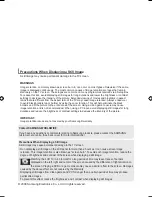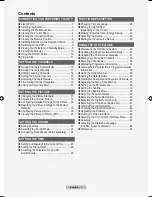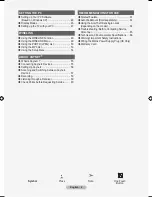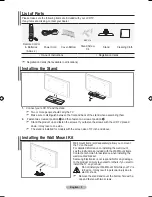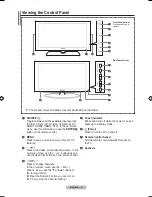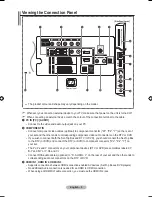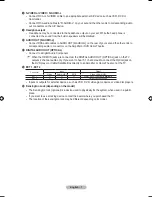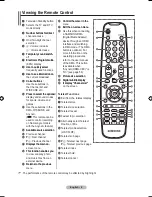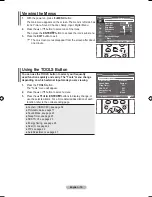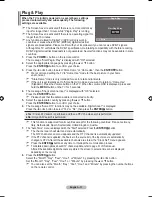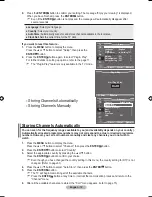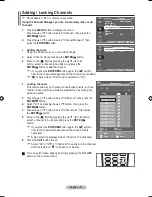Country
Customer Care Centre
Web Site
EIRE
0818 717 100
www.samsung.com/ie
U.K
0845 SAMSUNG (7267864)
www.samsung.com
LCD TV
user manual
imagine the possibilities
Thank you for purchasing this Samsung product.
To receive more complete service, please register
your product at
www.samsung.com/global/register
Model Serial No.
BN68-01409D-00
Contact SAMSUNG WORLDWIDE
If you have any questions or comments relating to Samsung products,
please contact the SAMSUNG customer care centre.
BN68-01409D-00-Cover.indd 1
2008-02-26 �� 4:23:48