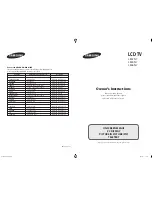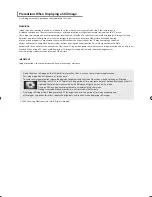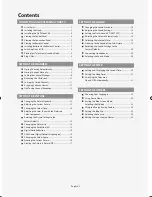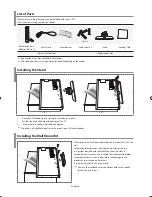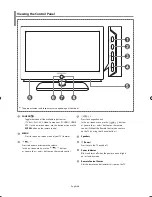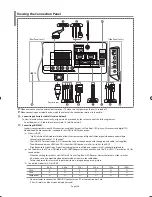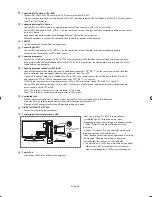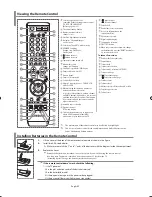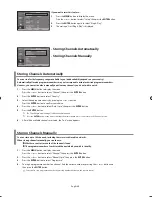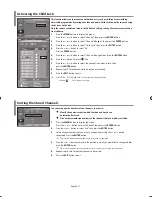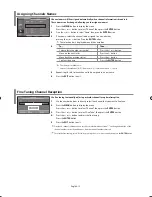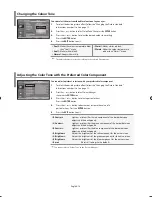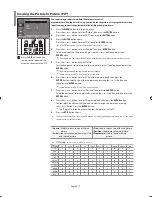English-2
Symbol
Press
Important
Note
One-Touch
Button
WISELINK
Using the WISELINK Function ........................................... 25
Using the WISELINK Menu ................................................. 26
Using the PHOTO (JPEG) List ............................................ 26
Viewing Photo File Information ....................................... 28
Selecting a Photo and Slide Show.................................. 28
Rotating
....................................................................................
29
Zooming-in
.............................................................................
30
Copying Image Files ............................................................ 31
Deleting Image Files ............................................................ 31
Printing a Photo .................................................................... 32
Using the MP3 List ................................................................ 32
Copying Music Files ............................................................. 33
Deleting Music Files ............................................................. 33
Using the Setup Menu ........................................................ 34
USING THE DTV FEATURE
Previewing the DTV Menu System ................................. 35
Updating the Channel List Automatically ................... 35
Updating the Channel List Manually ............................. 36
Editing Your Favourite Channels ..................................... 36
Selecting
Channel
Manager
.............................................
37
Displaying
Programme
Information
..............................
38
Viewing the EPG (Electronic Programme Guide)
Information
.............................................................................
38
Using the Scheduled List ................................................... 39
Setting the Default Guide .................................................. 39
Viewing All Channels and Favourite Channels .......... 40
Setting the Preferred Languages .................................... 40
Choosing
Your
Language
...................................................
41
Adjusting the Translucency Level ................................... 41
Setting up the Parental Lock ............................................ 41
Setting the Subtitle .............................................................. 42
Selecting the Preferred Language
(Subtitle
or
Audio)
................................................................
42
Setting the Digital Text ....................................................... 42
Viewing Product Information ........................................... 43
Checking the Signal Information .................................... 43
Upgrading the Software (Option)................................... 43
Viewing Common Interface .............................................. 44
Selecting the CI (Common Interface) Menu ............... 44
Resetting
..................................................................................
44
USING THE TELETEXT FEATURE
Teletext
Decoder
...................................................................
45
Displaying
the
Teletext
Information
..............................
45
Selecting a Specific Teletext Page .................................. 46
Using Fastext to Select a Teletext Page ........................ 46
Setting Up Your Remote Control ..................................... 47
Remote
Control
Codes
........................................................
49
SETTING THE PC
Setting up Your PC Software
(Based
on
Windows
XP)
......................................................
52
Display
Modes
........................................................................
52
Setting the PC ........................................................................ 53
RECOMMENDATIONS FOR USE
Using the Anti-Theft Kensington Lock .......................... 54
Troubleshooting:
Before Contacting Service Personnel ............................ 54
Technical and Environmental Specifications ............. 55
Warning! Important Safety Instructions
Wiring the Mains Power Supply Plug(UK Only)
Warranty
Card
BN68-01007T-01Eng.indd 2
BN68-01007T-01Eng.indd 2
2006-09-07 9:38:42
2006-09-07 9:38:42