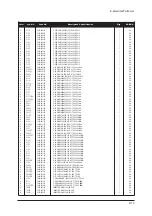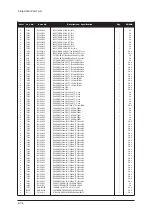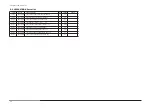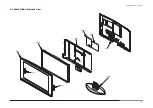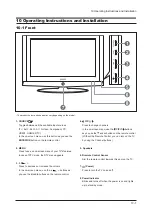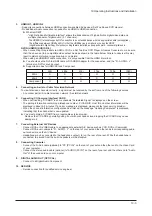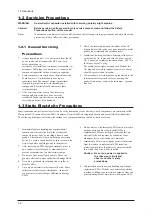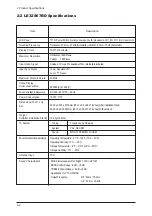10 Operating Instructions and Installation
10-3
3.
HDMI IN 1, HDMI IN 2
- Supports connections between HDMI-connection-enabled AV devices (Set-Top Boxes, DVD players).
- No additional Audio connection is needed for an HDMI to HDMI connection.
▶
What is HDMI?
- "High Definition Multimedia interface" allows the transmission of high definition digital video data and
multiple channels of digital audio ( 5.1 channels).
- The HDMI/DVI terminal supports DVI connection to an extended device with the appropriate cable (not supplied).
The difference between HDMI and DVI is that the HDMI device is smaller in size, has the HDCP
(High Bandwidth Digital Copy Protection) coding feature installed, and supports multi - channel digital audio.
DVI IN (HDMI2) (AUDIO R/L)
- When connecting this product via HDMI or DVI to a Set Top Box, DVD Player or Games Console etc, make sure
that it has been set to a compatible video output mode as shown in the table below. Failure to observe this may
result in picture distortion, image breakup or no picture.
- When using an HDMI/DVI cable connection, it is only possible from the HDMI 2 terminal.
▶
You should use the DVI-to-HDMI cable or DVI-HDMI Adapter for the connection, and the "R - AUDIO - L"
terminal on DVI for sound output.
▶
Supported modes for HDMI/DVI and Component
4.
Connecting an Aerial or Cable Television Network
To view television channels correctly, a signal must be received by the set from one of the following sources:
- An outdoor aerial / A cable television network / A satellite network
5.
Connecting CI (Common Interface) CARD
- When not inserting "CI CARD" in some channels,"Scrambled Signal" is displayed on the screen.
- The pairing information containing a telephone number, CI CARD ID, Host ID and other information will be
displayed in about 2~3 minutes. If an error message is displayed, please contact your service provider.
- When the channel information configuration has finished, the message "Updating Completed" is displayed,
indicating that the channel list is now updated.
▶
You must obtain a CI CARD from a local cable service provider.
Remove the CI CARD by carefully pulling it out with your hands since dropping the CI CARD may cause
damage to it.
7.
Connecting External A/V Devices
- Connect RCA or S-VIDEO cable to an appropriate external A/V device such as VCR, DVD or Camcorder.
- Connect RCA audio cables to "R - AUDIO - L" on the rear of your set and the other ends to corresponding audio
out connectors on the A/V device.
- Headphone may be connected to the headphone output (
6
) on the rear of your set. While the headphone is
connected, the sound from the built-in speakers will be disabled.
8.
Connecting Computer
- Connect the D- Sub cable (optional) to "PC (PC IN)" on the rear of your set and the other end to the Video Card
of your computer.
- Connect the stereo audio cable (optional) to "AUDIO (PC IN)" on the rear of your set and the other end to "Audio
Out" of the sound card on your computer.
9.
DIGITAL AUDIO OUT (OPTICAL)
- Connect to a Digital Audio Component.
10. SERVICE
- Service connection for qualified service engineer.
480i
576i
576p
720p
1080i
50Hz
X
X
O
O
O
60Hz
X
X
X
O
O
Component
O
O
O
O
O
480p
X
O
O
Free Datasheet http://www.Datasheet4U.com
Summary of Contents for LE32S67BDX
Page 13: ...14 Reference Infomation 14 8 14 3 2 Supported Modes 1 Free Datasheet http www Datasheet4U com ...
Page 14: ...14 Reference Infomation 14 9 14 3 3 Supported Modes 2 Free Datasheet http www Datasheet4U com ...
Page 21: ...Memo 14 Reference Infomation 14 16 Free Datasheet http www Datasheet4U com ...
Page 37: ...3 Alignments and Adjustments 3 16 Memo Free Datasheet http www Datasheet4U com ...
Page 39: ...Memo 7 Block Diagrams 7 2 Free Datasheet http www Datasheet4U com ...
Page 42: ...13 Circuit Descriptions 13 3 13 2 Main Block Free Datasheet http www Datasheet4U com ...
Page 47: ...13 Circuit Descriptions 13 8 Memo Free Datasheet http www Datasheet4U com ...
Page 61: ...9 Schematic Diagrams 9 14 Memo Free Datasheet http www Datasheet4U com ...
Page 71: ...4 Troubleshooting 4 10 WAVEFORMS 4 CVBS Output Signal Free Datasheet http www Datasheet4U com ...
Page 81: ...8 Wiring Diagrams 8 6 8 4 Power Board Layout Free Datasheet http www Datasheet4U com ...
Page 89: ...11 Disassembly and Reassembly 11 6 Memo Free Datasheet http www Datasheet4U com ...
Page 179: ...12 PCB Diagram 12 2 12 2 Main PCB Diagram Free Datasheet http www Datasheet4U com ...
Page 180: ...12 PCB Diagram 12 3 12 3 32 SMPS Free Datasheet http www Datasheet4U com ...
Page 181: ...12 PCB Diagram 12 4 12 43 32 SMPS VE Free Datasheet http www Datasheet4U com ...
Page 182: ...12 PCB Diagram 12 5 12 5 37 SMPS Free Datasheet http www Datasheet4U com ...
Page 183: ...12 PCB Diagram 12 6 12 6 40 SMPS Free Datasheet http www Datasheet4U com ...
Page 187: ...Memo 1 Precautions 1 4 Free Datasheet http www Datasheet4U com ...
Page 192: ...2 Product Specifications 2 5 2 5 DTV Specification Free Datasheet http www Datasheet4U com ...
Page 195: ...2 Product Specifications 2 8 Memo Free Datasheet http www Datasheet4U com ...