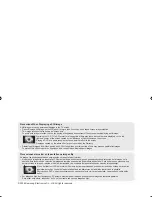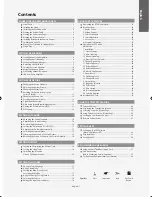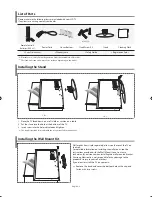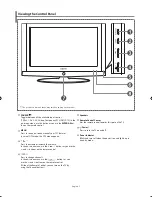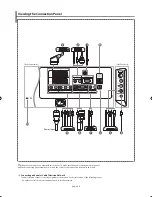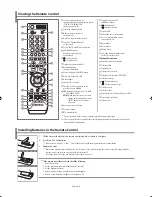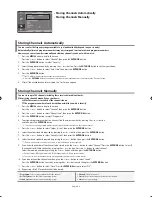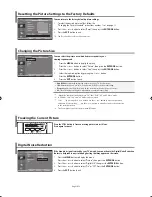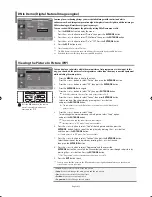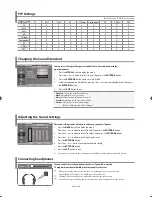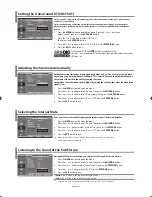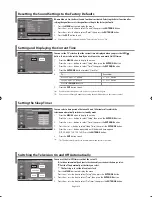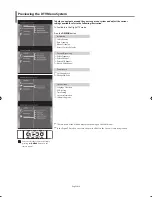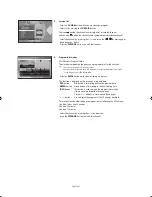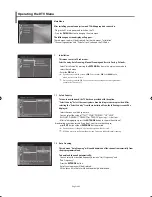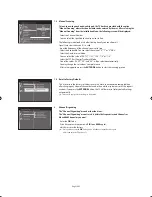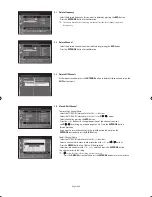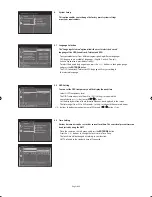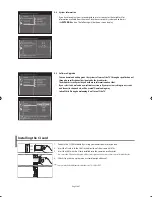English-14
You can select the type of the special sound effect to be used when watching
a given broadcast.
1. Press
the
MENU
button to display the menu.
Press
the
or button to select "Sound", then press the
ENTER/OK
button.
2. Press
the
ENTER/OK
button again, to select "Mode".
3.
Select the required sound effect by pressing the or button repeatedly and then press
the
ENTER/OK
button.
4. Press
the
EXIT
button to exit.
Standard:
Selects the normal sound mode.
Music:
Emphasizes music over voices.
Movie:
Provides live and full sound for movies.
Speech:
Emphasizes voices over other sounds.
Custom:
Selects your custom sound settings.
(Refer to "Adjusting the Sound Settings")
Changing the Sound Standard
O
: PIP operates,
X
: PIP doesn’t operate
The sound settings can be adjusted to suit your personal preferences.
1. Press
the
MENU
button to display the menu.
Press
the
or button to select "Sound", then press the
ENTER/OK
button.
2. Press
the or button to select "Equalizer", then press the
ENTER/OK
button.
3.
Press
the or button to select a particular item.
Press the
ENTER/OK
button.
4. Press
the or
button to reach the required setting.
Press
the
ENTER/OK
button.
5. Press
the
EXIT
button to exit.
If you make any changes to these settings, the Sound Mode is automatically switched to "Custom".
Adjusting the Sound Settings
TV
Ext.1
Ext.2
AV
S-Video
Component
PC
HDMI
DTV
TV
X
X
X
X
X
X
O
O
X
Ext.1
X
X
X
X
X
X
O
O
X
Ext.2
X
X
X
X
X
X
O
O
X
AV
X
X
X
X
X
X
O
O
X
S-Video
X
X
X
X
X
X
X
O
X
Component
X
X
X
X
X
X
X
O
X
PC
X
X
X
X
X
X
X
X
X
HDMI
O
O
O
O
O
O
X
X
X
DTV
X
X
X
X
X
X
X
X
X
Sub
Main
PIP Settings
You can connect a set of headphones to your set if you wish to watch a
TV programme without disturbing the other people in the room.
When you insert the head set jack into the corresponding port, you can operate only
“Internal Mute” and “Sound Select” (in PIP mode) in Sound menu.
Prolonged use of headphones at a high volume may damage your hearing.
You will not receive sound from the speakers when you connect headphones to the system.
Connecting headphones
BN68-01007R-00Eng.indd 14
BN68-01007R-00Eng.indd 14
2006-08-08
9:24:06
2006-08-08
9:24:06