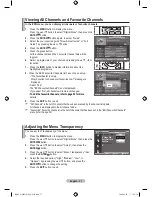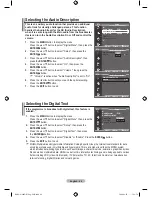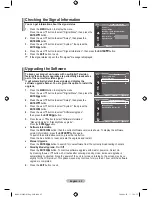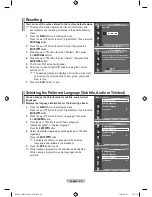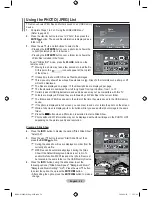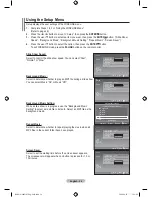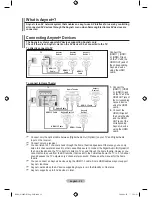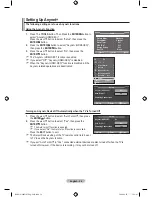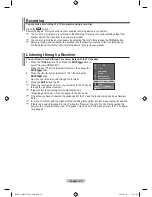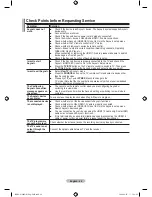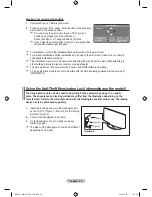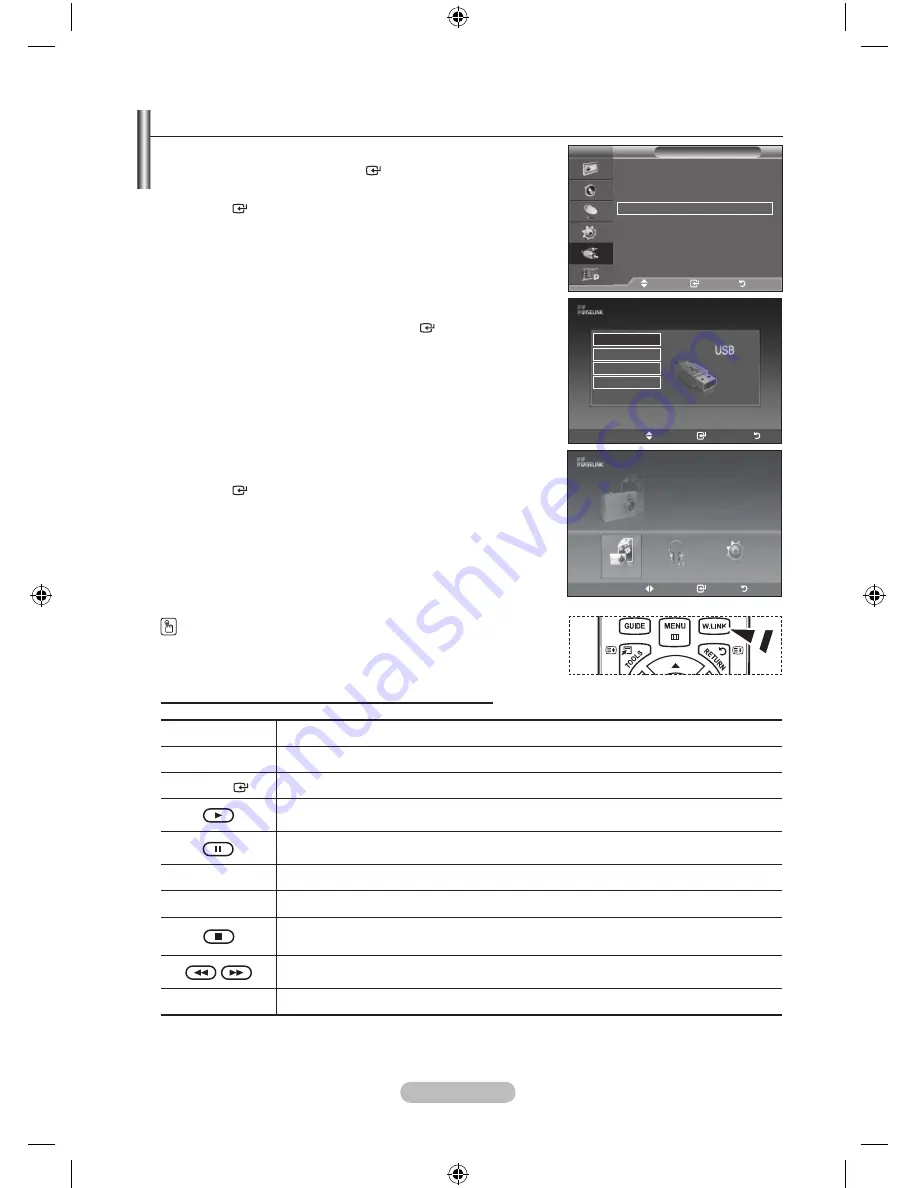
English -
Using the WISELINK Menu
1.
Press the
MENU
button. Press the ▲ or ▼ button to select
“Input”, then press the
ENTER
button.
2.
Press the ▲ or ▼ button to select “WISELINK”, then press the
ENTER
button.
.
Press the ▲ or ▼ button to select the corresponding USB
Memory Device, then press the
ENTER
button.
The "WISELINK" menu differs depending on the USB
Memory Device connected to TV.
Some devices may not be supported due to compatibility
problems.
.
Press the ◄ or ► button to move to an icon, then press the
ENTER
button.
To exit "WISELINK" mode, press the
W.LINK
button on the
remote control.
Press the
W.LINK
button on the remote control to display a
WISELINK menu.
Using the Remote Control button in WISELINK Menu
button
Operations
▲/ ▼/ ◄/ ►
Move the cursor and select an item.
ENTER
Select the currently selected item.
Play the Slide Show or MP3 file.
Pause the Slide Show or MP3 file.
RETURN
Return to the previous menu.
INFO
Run various functions from the Photo and Music menus.
Stop the current slide show or MP3 file.
Page Up or Down (file list item)
EXIT
Stop the current function and return to the previous high-level menu.
➣
➣
➣
Input
Source List
: TV
►
Edit Name
►
(hDMI-CEC)
WISELINK
TV
Move
Enter
Return
Move
Enter
Exit
SUM
STORAGE DEVICE
STORAGE DEVICE
STORAGE DEVICE
STORAGE DEVICE
Move
Enter
Return
SUM
861MB/994MBFree
Photo
Photo
Music
Setup
BN68-01604D-01Eng-0603.indd 49
2008-06-03 �� 1:54:51