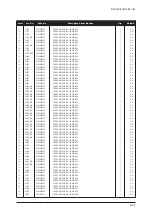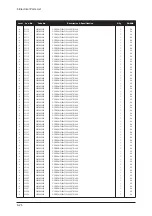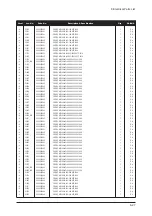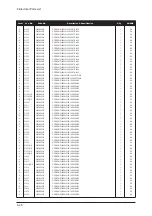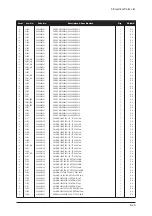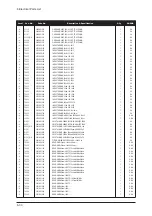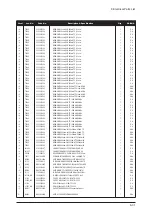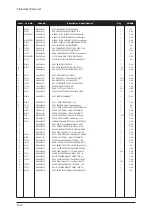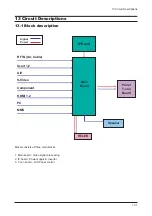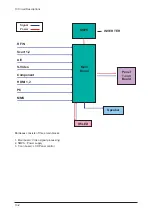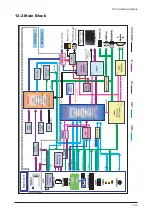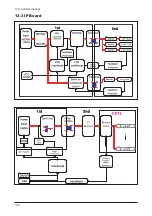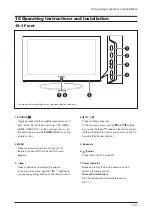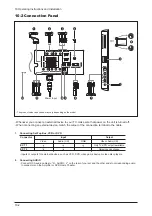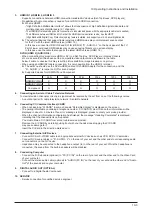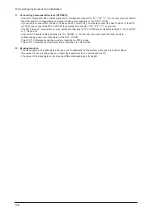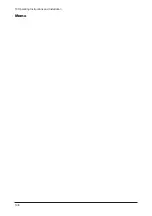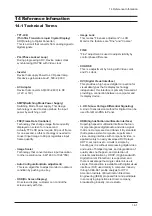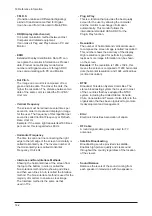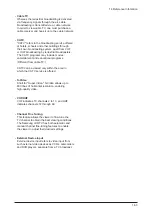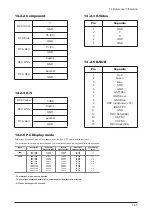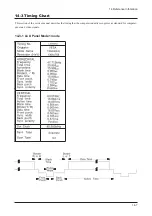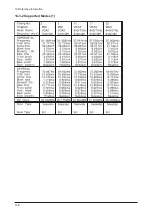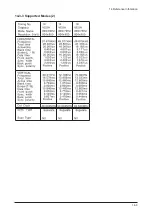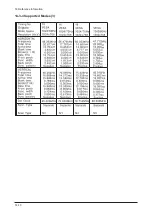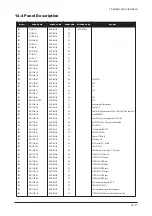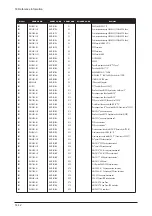10 Operating Instructions and Installation
10-3
3.
HDMI IN 1,HDMI IN 2, HDMI IN 3
- Supports connections between HDMI-connection-enabled AV devices (Set-Top Boxes, DVD players)
- No additional Audio connection is needed for an HDMI to HDMI connection.
▶
What is HDMI?
-"High Definition Multimedia interface" allows the transmission of high definition digital video data and
multiple channels of digital audio (5.1 channels).
-The HDMI/DVI terminal supports DVI connection to an extended device with the appropriate cable (not supplied).
The difference between HDMI and DVI is that the HDMI device is smaller in size, has the HDCP
(High Bandwidth Digital Copy Protection) coding feature installed, and supports multi - channel digital audio.
▶
The external devices that support lower versioned HDMI mode may not implement sound output
for the TV with the latest HDMI version (HDMI 1.3).
In this case, connect to HDMI IN 2 and DVI IN (HDMI 2) "R - AUDIO - L" on the back panel of the TV.
Part of lower versioned HDMI cables may cause annoying flickers or no screen display.
In this case use the cable that supports the latest HDMI version (HDMI 1.3).
DVI IN (HDMI 2) (AUDIO R/L)
- When connecting this product via HDMI or DVI to a Set Top Box, DVD Player or Games Console
etc, make sure that it has been set to a compatible video output mode as shown in the table
below. Failure to observe this may result in picture distortion, image breakup or no picture.
- When using an HDMI/DVI cable connection, it is only possible from the HDMI 2 terminal.
▶
The exteYou should use the DVI-to-HDMI cable or DVI-HDMI Adapter for the connection, and the
"R - AUDIO - L" terminal on DVI for sound output.
▶
Supported modes for HDMI/DVI and Component
4.
Connecting an Aerial or Cable Television Network
To view television channels correctly, a signal must be received by the set from one of the following sources:
- An outdoor aerial / A cable television network / A satellite network
5.
Connecting CI (Common Interface) CARD
- When not inserting "CI CARD" in some channels,"Scrambled Signal" is displayed on the screen.
- The pairing information containing a telephone number, CI CARD ID, Host ID and other information will be
displayed in about 2~3 minutes. If an error message is displayed, please contact your service provider.
- When the channel information configuration has finished, the message "Updating Completed" is displayed,
indicating that the channel list is now updated.
. You must obtain a CI CARD from a local cable service provider.
Remove the CI CARD by carefully pulling it out with your hands since dropping the CI CARD
may cause damage to it.
. Insert the CI-Card in the direction marked on it.
7.
Connecting External A/V Devices
- Connect RCA or S-VIDEO cable to an appropriate external A/V device such as VCR, DVD or Camcorder.
- Connect RCA audio cables to "R - AUDIO - L" on the rear of your set and the other ends to corresponding audio
out connectors on the A/V device.
- Headphone may be connected to the headphone output (
6
) on the rear of your set. While the headphone is
connected, the sound from the built-in speakers will be disabled.
8.
Connecting Computer
- Connect the D- Sub cable (optional) to "PC (PC IN)" on the rear of your set and the other end to the Video Card
of your computer.
- Connect the stereo audio cable (optional) to "AUDIO (PC IN)" on the rear of your set and the other end to "Audio
Out" of the sound card on your computer.
9.
DIGITAL AUDIO OUT (OPTICAL)
- Connect to a Digital Audio Component.
10. SERVICE
- Service connection for qualified service engineer.
480i
480p
576i
576p
720p
1080i
HDMI/DVI 50Hz
X
X
X
O
O
O
HDMI/DVI 60Hz
X
O
X
X
O
O
Component
O
O
O
O
O
O
Summary of Contents for LE40N87BDX
Page 13: ...2 Product Specifications 2 8 Memo...
Page 37: ...11 Disassembly and Reassembly 11 6 Memo...
Page 41: ...4 Troubleshooting 4 4 WAVEFORMS 1 R G B Output Signal of IC2001...
Page 43: ...4 Troubleshooting 4 6 2 Digital Output Data of IC4001 3 Signal of HDMI Data...
Page 45: ...4 Troubleshooting 4 8 WAVEFORMS 4 Tuner_CVBS Output Signal 3 CVBS Output Signal...
Page 47: ...4 Troubleshooting 4 10 WAVEFORMS 4 CVBS Output Signal...
Page 49: ...4 Troubleshooting 4 12 2 Digital Output Data of IC2001 5 Analog Signal Y C to IC2001 WAVEFORMS...
Page 67: ...3 Alignments and Adjustments 3 16 Memo...
Page 69: ...7 Block Diagrams 7 2 Memo...
Page 71: ...12 PCB Diagram 12 2 12 2 IP Board Diagram 37...
Page 72: ...12 PCB Diagram 12 3 12 3 IP Board Diagram 40...
Page 73: ...12 PCB Diagram 12 4 12 4 IP Board Diagram 46...
Page 74: ...12 PCB Diagram 12 5 12 5 IP Board Diagram 52...
Page 75: ...12 PCB Diagram 12 6 Memo...
Page 81: ...8 Wiring Diagrams 8 6 8 4 Power Board Layout...
Page 84: ...8 9 8 Wiring Diagrams...
Page 87: ...8 Wiring Diagrams 8 12 Memo...
Page 122: ...13 Circuit Descriptions 13 3 13 2 Main Block...
Page 123: ...13 Circuit Descriptions 13 4 13 3 IP Board...
Page 129: ...10 Operating Instructions and Installation 10 6 Memo...
Page 137: ...14 Reference Infomation 14 8 14 3 2 Supported Modes 1...
Page 138: ...14 Reference Infomation 14 9 14 3 3 Supported Modes 2...
Page 139: ...14 Reference Infomation 14 10 14 3 4 Supported Modes 3...
Page 150: ...Memo 1 Precautions 1 4...