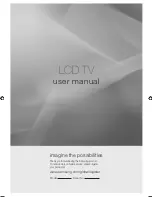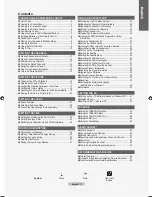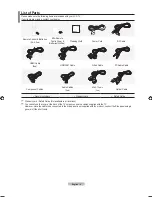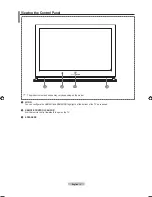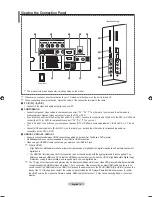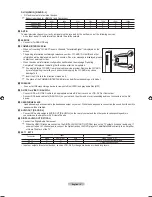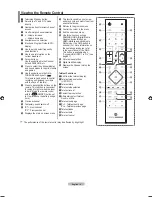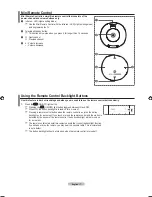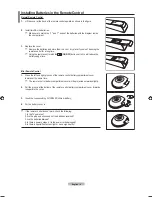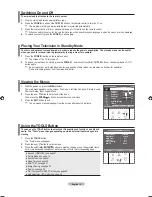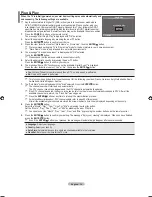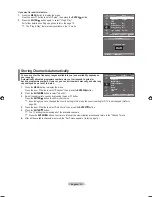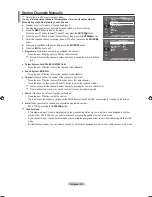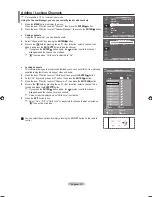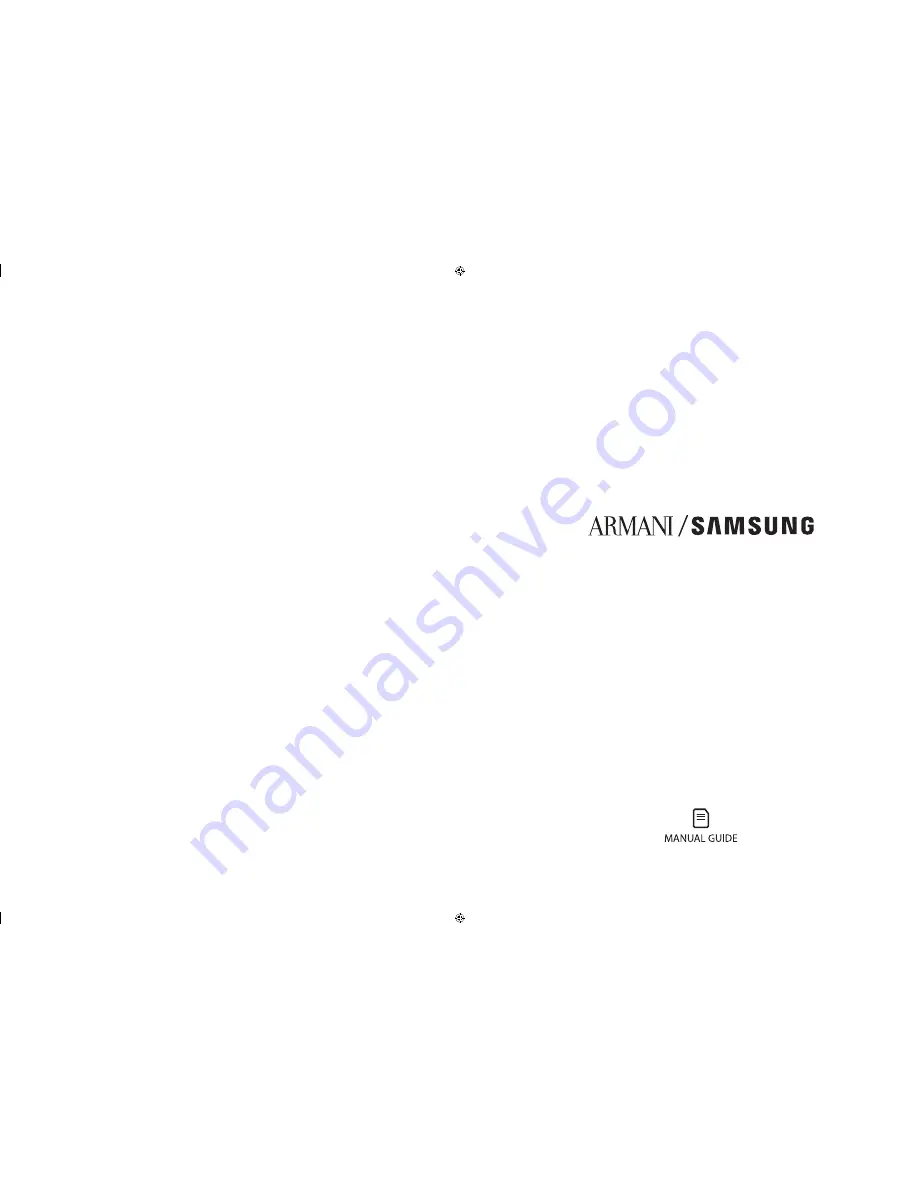Reviews:
No comments
Related manuals for LE46A900

AutoMotion Dome T2
Brand: MotoSAT Pages: 9

STERILOR Cu/Ag
Brand: NEXT pool Pages: 19

DVB-S6800PLUS
Brand: Dish TV Pages: 20

READy Concentrator
Brand: Kamstrup Pages: 2
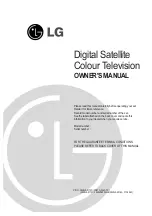
DI-28Z12
Brand: LG Pages: 44

CAP 650 GPS
Brand: Kathrein Pages: 48

CAP 750 GPS
Brand: Kathrein Pages: 48

FX134A
Brand: Black Box Pages: 2

0026e
Brand: Taco Comfort Solutions Pages: 12

Solar hot water systems
Brand: Vaillant Pages: 68

X.CODE WAVE
Brand: Orbis Pages: 3

KX-TG5110M - 5.8 GHz DSS Expandable Cordless...
Brand: Panasonic Pages: 3

8025-933-399
Brand: SHURflo Pages: 2

RSWS Series
Brand: RIDGID Pages: 12