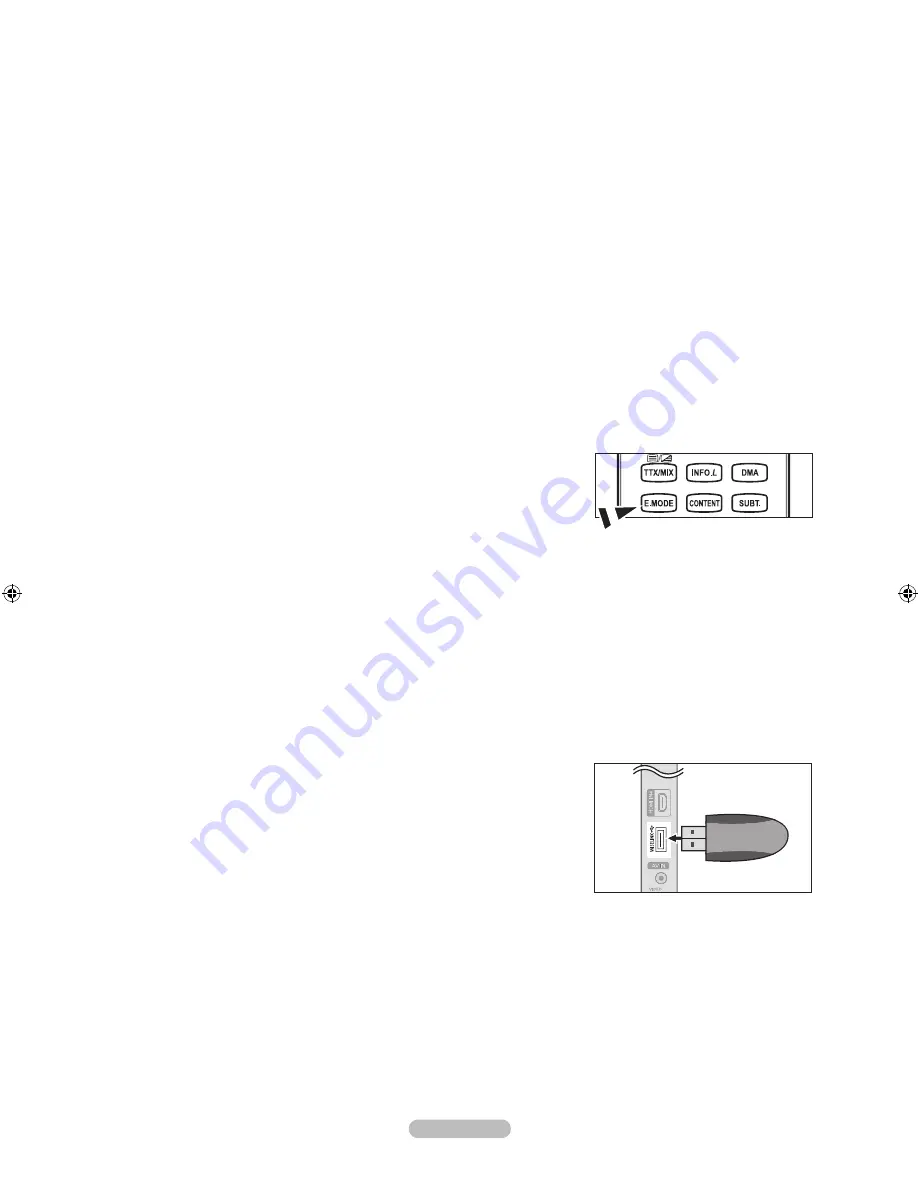
English - 24
Melody
Off / Low / Medium / High
The TV power on / off melody sound can be adjusted.
The Melody does not play
When no sound is output from the TV because the
MUTE
button has been pressed.
When no sound is output from the TV because the (–) Volume button has been pressed.
When the TV is turned off by Sleep Timer function.
Entertainment
The “Entertainment” mode enables you to select the optimal display and sound for sports, cinema and games.
Off: Switches the “Entertainment” function off.
Sports: Provides the optimal picture and sound quality for sports.
Cinema: Provides the optimal picture and sound quality for movie watching. You can experience a richer picture and
enhanced sound.
Game: Provides the optimal picture and sound quality for games. This mode accelerates the playing speed when using
an external game console connected to the TV.
If you set any of the three “Entertainment” modes to On, the settings will be locked and can not be adjusted. In addition,
Picture and Sound mode settings are not allowed. If you want to make Picture and Sound mode adjustments, the
“Entertainment” mode must be turned off.
If you set any of the three “Entertainment” modes to On, the sound and picture functions will be limited.
The “Entertainment” settings are saved for each input source.
You can press the
E.MODE
button on the remote control repeatedly to change
the “Entertainment” setting.
Energy Saving
This feature adjusts the brightness of the TV in order to reduce power consumption. When watching TV at night, set the
“Energy Saving” mode option to “High” to reduce eye fatigue as well as power consumption.
Off: Turns off the energy saving function.
Low: Sets the TV to low energy saving mode.
Medium: Sets the TV to medium energy saving mode.
High: Sets the TV to high energy saving mode.
Auto: Automatically adjusts the brightness of the TV screen in accordance with the scenes.
Press the
TOOLS
button to display “Tools” menu. You can also set the Energy Saving option by selecting “Tools → Energy
Saving”.
Software Upgrade
To keep your product up-to-date with new Digital Television features then
software upgrades are periodically broadcast as part of the normal Television
signal. It will automatically detect these signals and display the software
upgrade banner. You are given the option to install the upgrade.
BY USB
Insert a USB drive containing the firmware upgrade into TV. Please be careful
to not disconnect the power or remove the USB drive while upgrades are being
applied. The TV will turn off and turn on automatically after completing the
firmware upgrade. Please check the firmware version after the upgrades are
complete. When software is upgraded, video and audio settings you have made will return to their default (factory) settings.
We recommend you write down your settings so that you can easily reset them after the upgrade.
❑
N
-
-
-
❑
N
N
N
O
❑
T
❑
TV Side Panel
USB Drive
TV
SET
RESET
VCR
DVD
STB
BN68-01737B-ENG.indb 24
2008-09-10 �� 10:38:58
















































