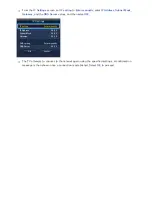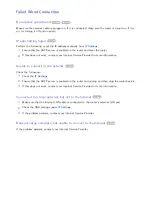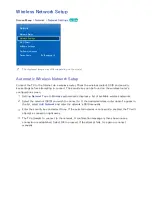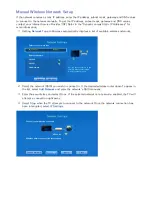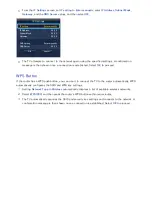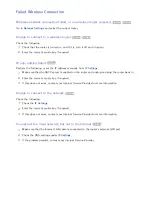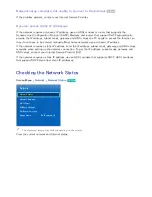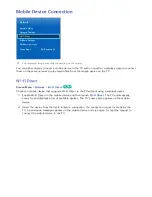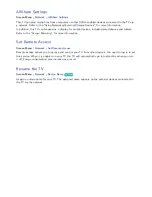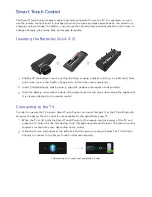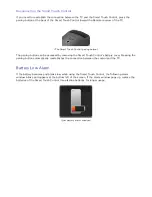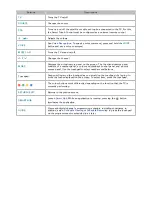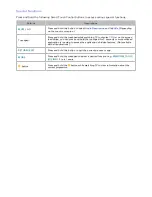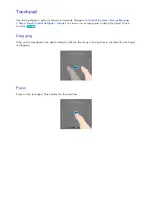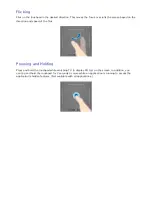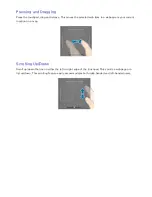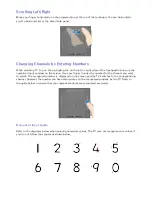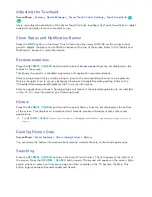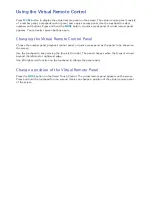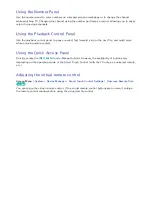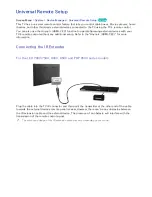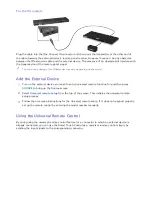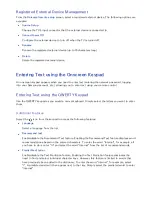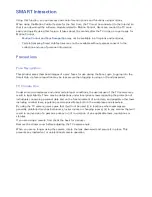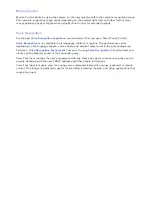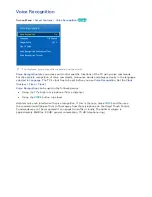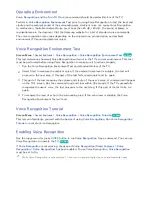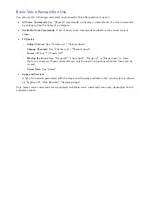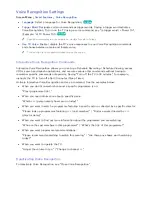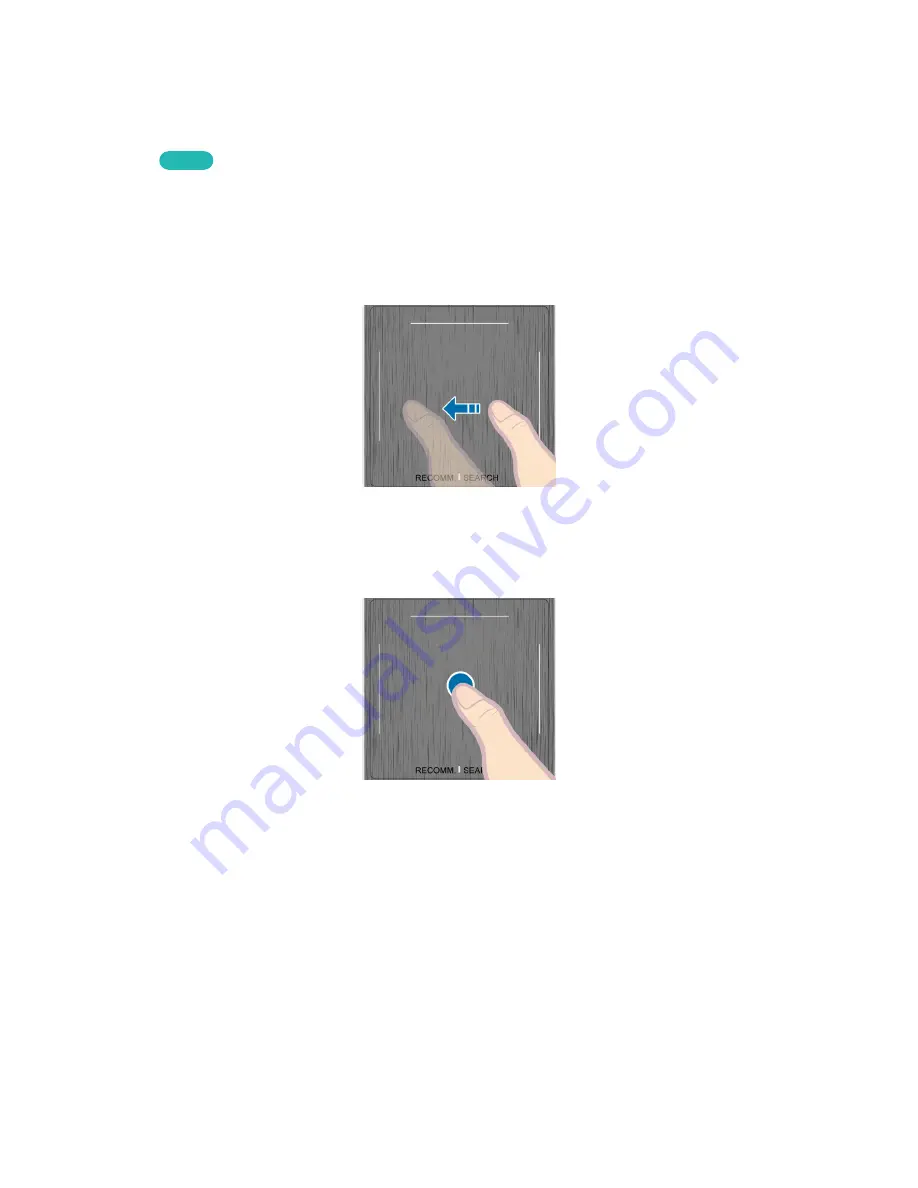
56
Touchpad
Use the touchpad to perform various commands. Navigate to
Tutorial
(
System
>
Device Manager
>
Smart Touch Control Settings
>
Tutorial
) to view an on-screen guide to using the Smart Touch
Control.
Try Now
Dragging
Drag on the touchpad in the desired direction. Move the focus or the pointer in the direction the finger
is dragging.
Press
Press on the touchpad. This selects the focused item.