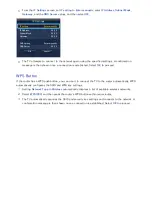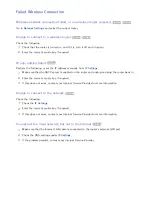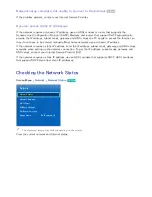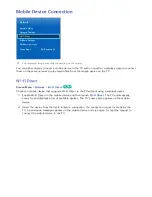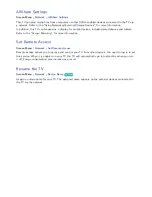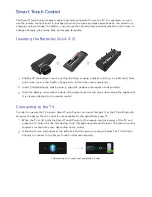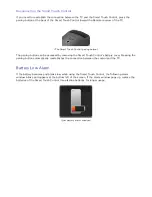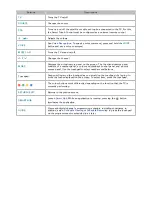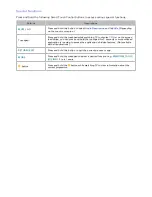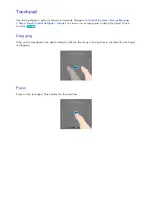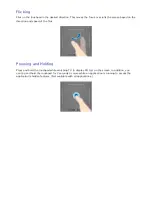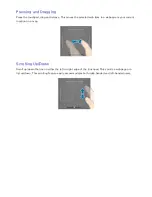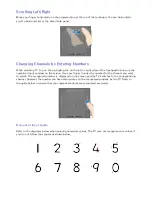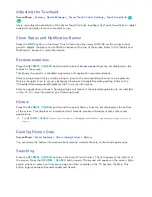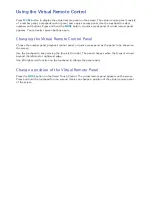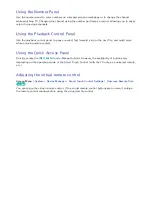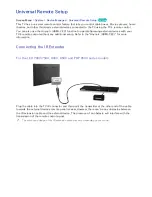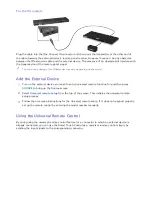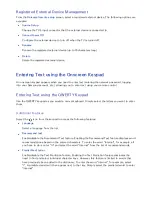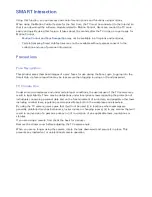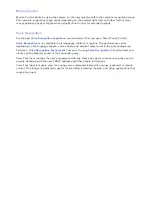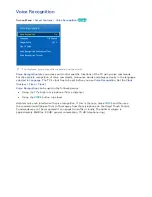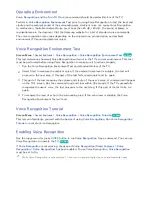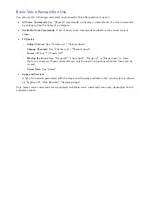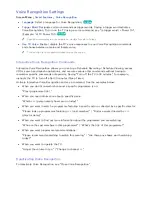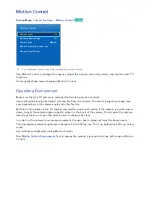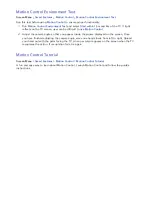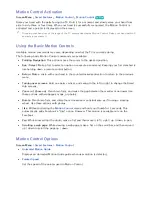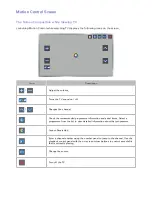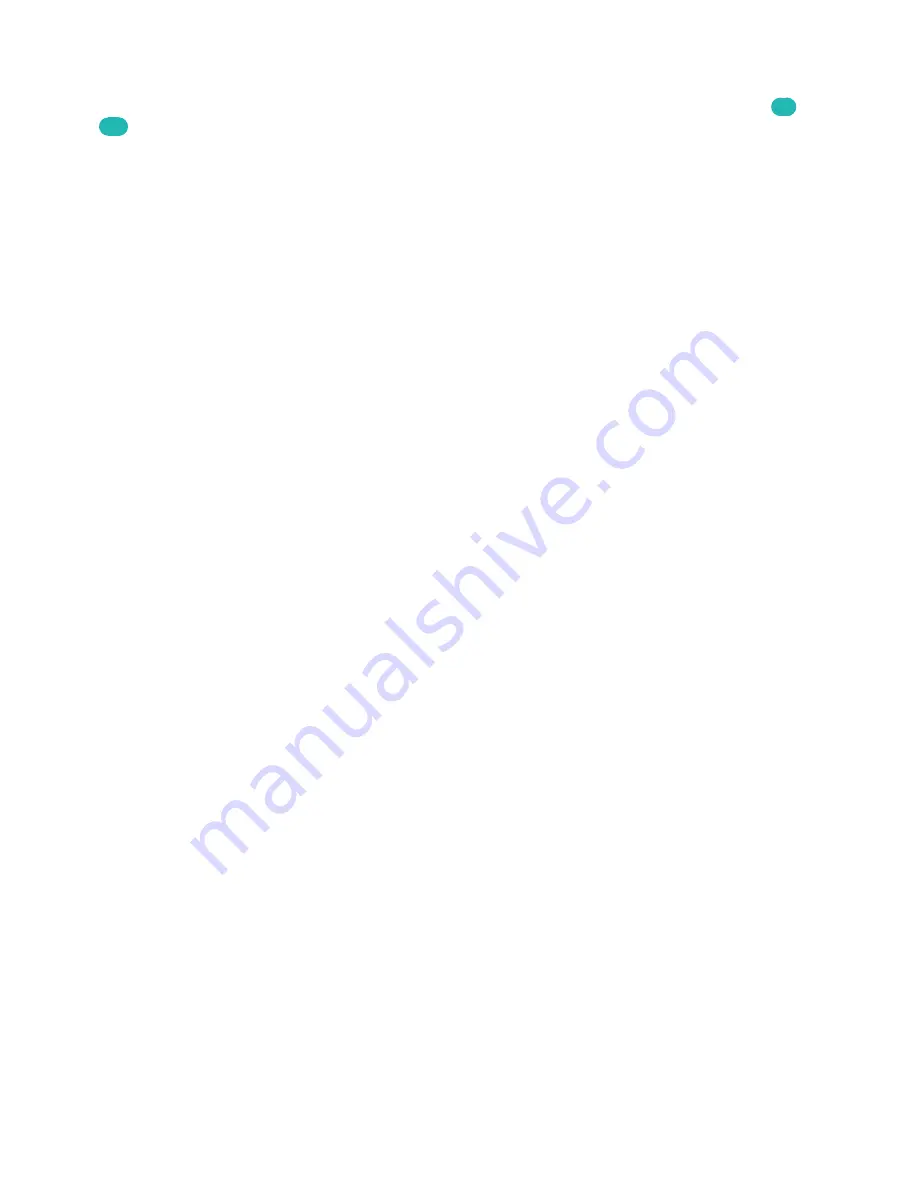
60
Adjusting the Touchpad
Screen Menu
>
System
>
Device Manager
>
Smart Touch Control Settings
>
Touch Sensitivity
Try
Now
Users can adjust the sensitivity of the Smart Touch Control’s touchpad. Set
Touch Sensitivity
to adjust
sensitivity and make it more convenient to use.
Show Status and Notification Banner
Press the
MORE
button on the Smart Touch Control and then select
STATUS
on the virtual control
panel to display the status and notification banner at the top of the screen. Refer to the "Status and
Notification" banner for more information.
Recommendations
Press the
RECOMM. / SEARCH
button and then select
Recommended
from the list displayed at the
bottom of the screen.
This shows the current / scheduled programme and application recommendations.
Select a programme that is currently airing to jump to the corresponding channel or a programme
that is scheduled to air to set up a Schedule Viewing or Schedule Recording setting. Refer to the
"Scheduled Recommended Programme Info" for more information.
Select an application to launch. Samsung Apps will launch if the selected application is not installed
on the TV. For more information, see "Samsung Apps".
History
Press the
RECOMM. / SEARCH
button and then select
History
from the list displayed at the bottom
of the screen. This displays an interactive list of recently accessed channels, media content and
applications.
"
The
RECOMM. / SEARCH
button may function as a
History
recall feature, depending on your country or
region.
Deleting History Data
Screen Menu
>
Smart Features
>
Clear viewing history
>
History
You can delete the history information about recently viewed channels, content and applications.
Searching
Press the
RECOMM. / SEARCH
button on the Smart Touch Control. The list appears at the bottom of
the screen. Press the
RECOMM. / SEARCH
button again. The keypad will appear on the screen. Enter
search criteria to search not only many apps and their contents on the TV but also the Web. This
button toggles between
Recommended
and
Search
.