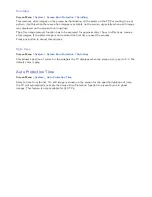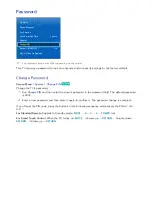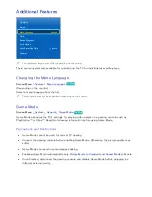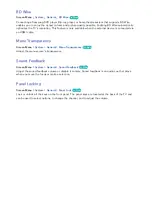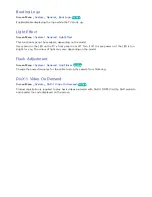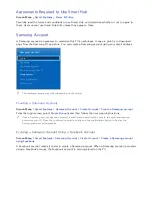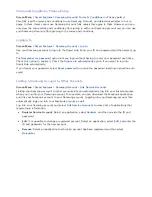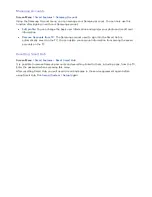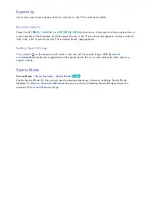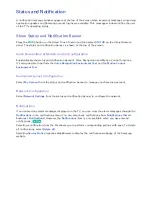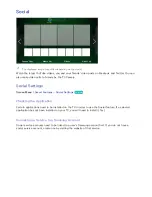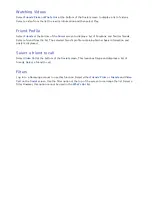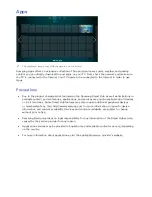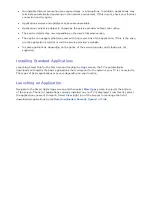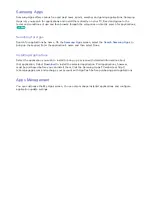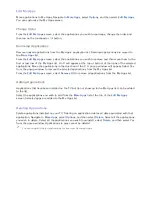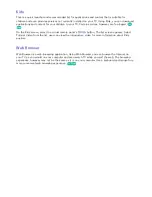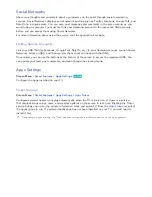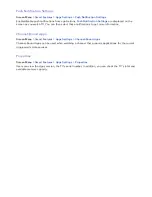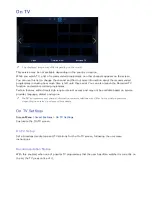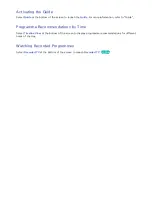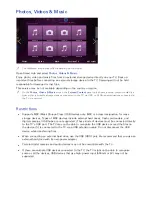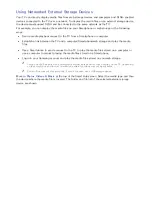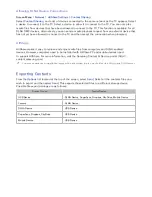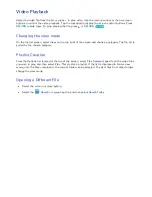138
139
●
An unstable Internet connection may cause delays or interruptions. In addition, applications may
terminate automatically depending on the network environment. If this occurs, check your Internet
connection and try again.
●
Application services and updates may become unavailable.
●
Application content is subject to change by the service provider without prior notice.
●
The service details may vary depending on the user's firmware version.
●
The application usage method may vary with future versions of the application. If this is the case,
run the application's tutorial or visit the service provider's website.
●
In some applications, depending on the policy of the service provider, multi-tasking is not
supported.
Installing Standard Applications
Launching Smart Hub for the first time and loading the
Apps
screen, the TV is automatically
downloads and installs the basic applications that correspond to the network your TV is connected to.
The types of basic applications may vary depending on your location.
Launching an Application
Navigate to the Smart Hub's Apps screen and then select
More Apps
screen located at the bottom
of the screen. The list of applications currently installed on your TV is displayed. From this list, select
the application you want to launch. Select
View
(right top of the screen) to rearrange the list of
downloaded applications by the
Date Downloaded
,
Recently Opened
, or
Title
.