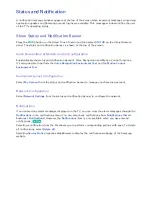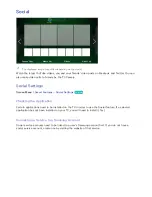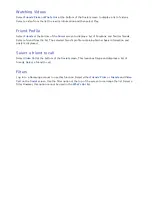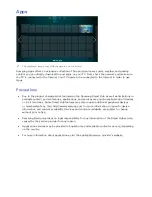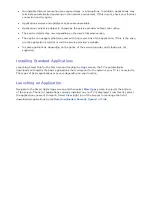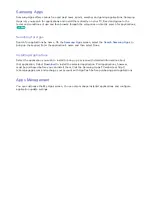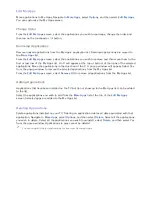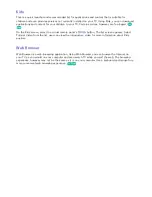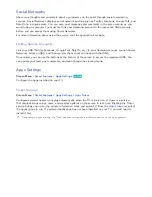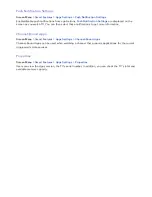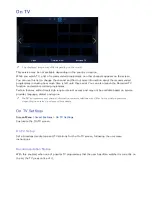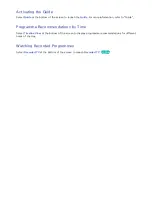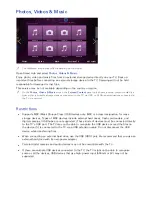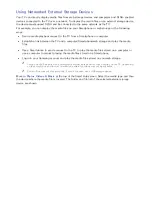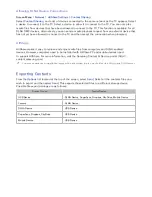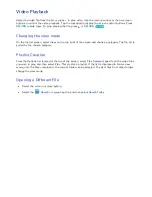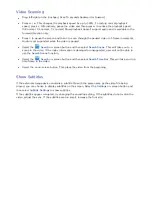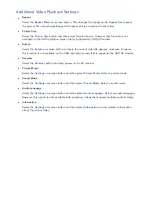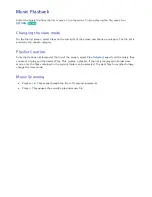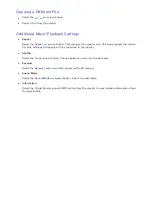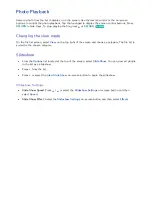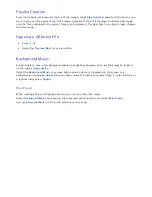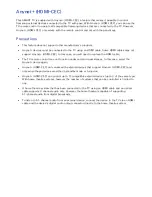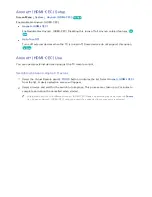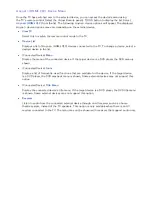148
149
Photos, Videos & Music
Photos, Videos & Music
Enjoyed Content
Photos
Videos
Music
Recorded TV
All Content
"
The displayed image may differ depending on the model.
Open Smart Hub and select
Photos, Videos & Music
.
Enjoy photo, video and music files from an external storage device directly on your TV. Back up
important files before connecting an external storage device to the TV. Samsung will not be held
responsible for damaged or lost files.
This service may be not available depending on the country or region.
"
On the
Photos, Videos & Music
screen, the
Enjoyed Content
panel only shows recently-played media files
from either removable storage devices connected to the TV via USB, or DLNA-enabled devices connected to
the TV via network.
Restrictions
●
Supports MSC (Mass Storage Class) USB devices only. MSC is a class designation for mass
storage devices. Types of MSC devices include external hard drives, flash card readers, and
digital cameras. (USB hubs are not supported.) These kinds of devices must be connected directly
to the TV's USB port. The TV may not be able to recognise the USB device or read the files on
the device if it is connected to the TV via a USB extension cable. Do not disconnect the USB
device while transferring files.
●
When connecting an external hard drive, use the USB (HDD) port. We recommend that you use an
external hard drive with its own power adapter.
●
Certain digital cameras and audio devices may not be compatible with the TV.
●
If there are multiple USB devices connected to the TV, the TV might not be able to recognise
some or all the devices. USB devices that use high-power input (500mA or 5V) may not be
supported.